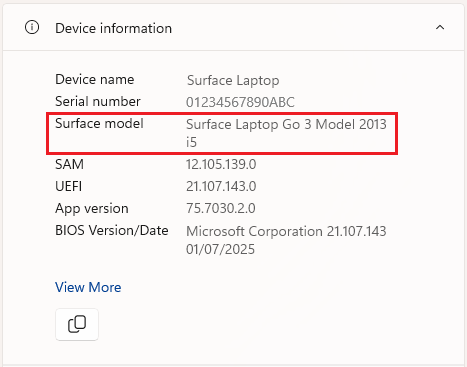Find out which Surface model you have
Applies To
Meet the new Surface PCs
Incredible speed and battery life come together with next-level AI experiences and signature Surface design.
There are a few easy ways to identify which Surface Pro, Surface Laptop, or other Surface device you have—either directly on the device or online after registering your serial number.
Check on your Surface device
You can find your device model information using either of these methods: Surface app or System information.
Look in the Surface app
The easiest way to find which Surface model you have is to use the Surface app. It shows the model information of your Surface device.
In the Surface app, expand Device information and look at the value next to Surface model.
Note: If you don't have the Surface app installed, you can download the Surface app from the Microsoft Store. When it has downloaded, select Start , search for Surface, then select the app from the list of results.
Look in System information
-
Select Start , type system in the search box, then select System Information from the list of results.
-
Look for System Model or System SKU in the pane on the right.
Use your Microsoft Account online
With a registered serial number, you can view device info online.
-
Sign in to Microsoft account | Devices with your account.
-
Locate the device and then select Info & support.
-
If your Surface device isn't listed, select Register device and follow the steps to register your serial number.
Tip: If you need help locating the serial number, please view Find the serial number for your Surface device and accessories or Microsoft accessories