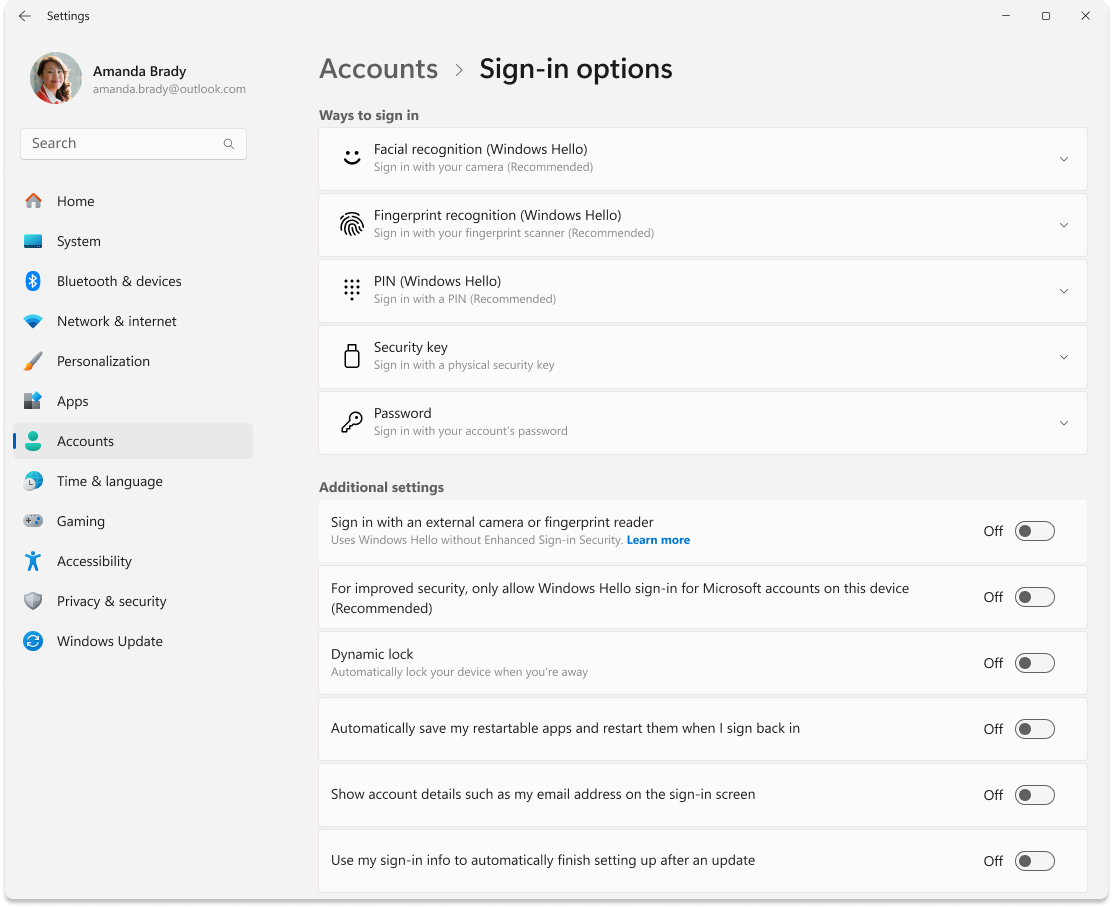Sign-In Options in Windows
The sign-in options in Windows serve various purposes to enhance your user account security and sign in convenience.
You can access the sign-in options from the Settings app. In the Settings app on your Windows device, select Accounts > Sign-in options or use the following shortcut:
The sign-in options are divided in two sections:
Note: the availability of certain settings may vary based on the configuration of your device.
Ways to sign in
Expand the following sections to learn about ways to sign-in settings.
Use these settings to configure the sign in using face recognition, instead of a password. In this section you can also improve facial recognition or remove it.
To learn more, see Configure Windows Hello.
Use these settings to configure the sign in using a fingerprint, instead of a password. In this section you can register multiple fingers or remove them.
To learn more, see Configure Windows Hello.
Use these settings to configure the sign in with a PIN, instead of a password. In this section you can also change your PIN or remove it.
To learn more, see Configure Windows Hello.
Security keys are devices used for authentication, typically in the form of a USB dongle, NFC, or Bluetooth. Instead of a password, you can use a security key to sign in to apps, websites, and, if you have a work or school account, even Windows.
Use this section to change or reset your security key PIN.
To learn more, see Sign in to your account with a security key.
Use this section to change your password
Additional settings
Expand the following sections to learn about additional sign-in settings.
If turned on, you disable Enhanced Sign-in Security , which is a Windows Hello feature that adds a layer of security to biometric data by using specialized hardware and software components. It's available only on devices with compatible hardware.
To learn more, see Enhanced Sign-in Security (ESS).
If turned on, you disable the use of passwords for your Microsoft account, enhancing the security of your Windows device.
To learn more, see Go passwordless with your Microsoft account.
Dynamic lock is a security feature that automatically locks your device when you are not around. It uses Bluetooth to pair with a phone, and locks the device when the Bluetooth signal drops below a certain level, indicating that you are no longer near your device.
This feature helps prevent unauthorized access to your device if you forget to lock it when stepping away.
To enable Dynamic lock, turn the toggle On . Take your phone with you when you move away from your device, and Windows will automatically lock within a minute after you're out of Bluetooth range.
If turned on, Windows saves the state of restartable apps and reopens them upon signing back in. This option can be useful for maintaining workflow continuity and saving time by not having to manually reopen apps after a system restart.
If turned on, this option displays your user account's email address on the sign-in screen.
If turned on, Windows uses your sign-in information to automatically complete the setup of your device and reopen your apps after an update. This option is designed to speed up the sign-in process and ensure that your device is locked afterward to help keep your account and personal information safe.
The sign-in options in Windows serve various purposes to enhance your user account security and sign in convenience.
You can access the sign-in options from the Settings app. In the Settings app on your Windows device, select Accounts > Sign-in options or use the following shortcut:
The sign-in options are divided in five sections:
-
Dynamic lock
-
Restart apps
-
Privacy
Depending on your device configuration, the available options are:
-
Windows Hello Face - used to configure the sign in using face recognition, instead of a password.
To learn more, see Configure Windows Hello.
-
Windows Hello Fingerprint - used to configure the sign in using a fingerprint, instead of a password.
To learn more, see Configure Windows Hello.
-
Windows Hello PIN - used to configure the sign in with a PIN, instead of a password.
To learn more, see Configure Windows Hello.
-
Security key - Security keys are devices used for authentication, typically in the form of a USB dongle, NFC, or Bluetooth. Instead of a password, you can use a security key to sign in to apps, websites, and, if you have a work or school account, even Windows.
Use this section to change or reset your security key PIN. To learn more, see Sign in to your account with a security key.
-
Password - used to change your password
-
For improved security, only allow Windows Hello sign-in for Microsoft accounts on this device
If turned on, you disable the use of passwords for your Microsoft account, enhancing the security of your Windows device.
To learn more, see Go passwordless with your Microsoft account.
Dynamic lock is a security feature that automatically locks your device when you are not around. It uses Bluetooth to pair with a phone, and locks the device when the Bluetooth signal drops below a certain level, indicating that you are no longer near your device.
This feature helps prevent unauthorized access to your device if you forget to lock it when stepping away.
To enable Dynamic lock, select the checkbox Allow Windows to automatically lock your device when you're away .
Take your phone with you when you move away from your device, and Windows will automatically lock within a minute after you're out of Bluetooth range.
-
Automatically save my restartable apps and restart them after I sign in
If turned on, Windows saves the state of restartable apps and reopens them upon signing back in. This option can be useful for maintaining workflow continuity and saving time by not having to manually reopen apps after a system restart.
-
Show account details on the sign-in screen
If turned on, this option displays your user account's email address on the sign-in screen.
-
Use my sign-in info to automatically finish setting up after an update or restart
If turned on, Windows uses your sign-in information to automatically complete the setup of your device and reopen your apps after an update. This option is designed to speed up the sign-in process and ensure that your device is locked afterward to help keep your account and personal information safe.