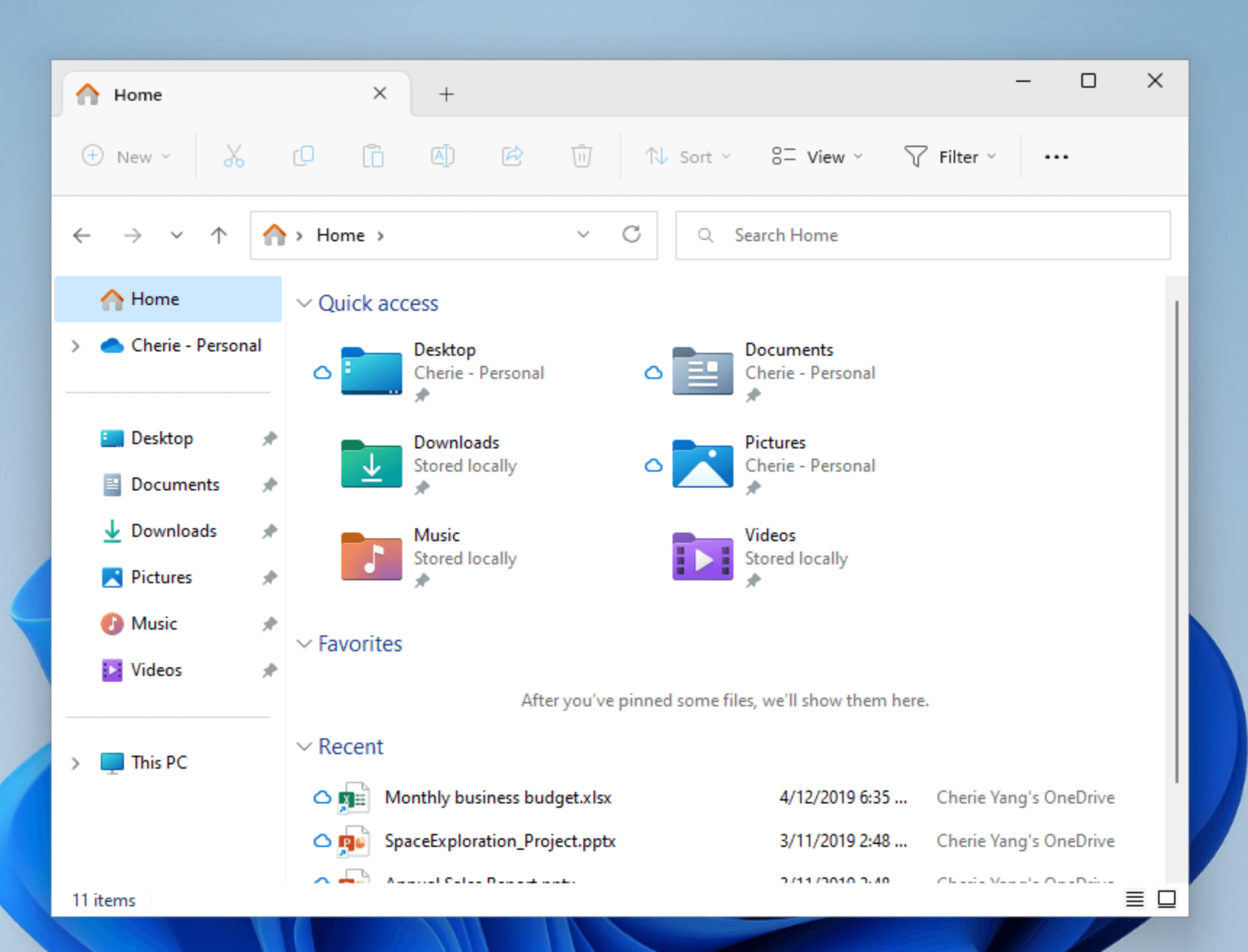Find your files in Windows
Applies To
Find your files in Windows 11 using one of these methods.
-
Search from the taskbar: Type the name of a document (or a keyword from it) into the search box on the taskbar. You'll see results for documents across your PC and OneDrive. To filter your search, you can select the Documents tab—and then your search results will only show documents.
-
Search File Explorer: Open File Explorer from the taskbar or select and hold the Start menu (or right-click), select File Explorer , then select a search location:
-
To quickly find relevant files from your PC and the cloud, search from Home.
-
To find files stored inside a folder, search from a folder like Downloads.
-
To do a slow but in-depth search, search from This PC instead of Home.
-
-
Starting with Windows 11, version 22H2, you can find your files from Office.com in File Explorer Home. To change this setting, select More > Options . On the General tab, under Privacy, choose your settings for Show files from Office.com.
Are there any improvements for search?
To improve your search results, Copilot+ PCs perform semantic indexing along with traditional indexing. Supported file formats include .txt, .pdf, .docx, .doc, .rtf, .pptx, .ppt, .xls, .xlsx for documents and .jpg/.jpeg, .png, .gif, .bmp, .ico for images. Semantic indexing makes your searches more powerful since items that are close and related to your search terms would also be included in your search results. For instance, if you searched for pasta you might also get results for lasagna, including images that contain pasta or lasagna.
All data gathered from semantic indexing is stored locally on your PC (or local to your Cloud PC storage, when running on AI-enabled Windows 365 devices). None of it is stored by Microsoft or used to train AI models. Semantic indexing is enabled by default on Copilot+ PCs. If you want to disable indexing and searching for specific locations or file types, you can do so by selecting the appropriate options under Settings > Privacy & Security > Searching Windows > Advanced indexing options.
Note:
For improved Windows Search on Copilot+ PCs, it is recommended that you plug in your Copilot+ PC for the initial search indexing to get completed. You can check your search indexing status under Settings > Privacy & security > Searching Windows.
Microsoft's commitment to responsible AI
Microsoft has been working to advance AI responsibly since 2017, when we first defined our AI principles and later operationalized our approach through our Responsible AI Standard. Privacy and security are core principles as we develop and deploy AI systems. We work to help our customers use our AI products responsibly, sharing our learnings, and building trust-based partnerships. For more about our responsible AI efforts, the principles that guide us, and the tools and capabilities we've created to assure that we develop AI technology responsibly, see Responsible AI.
Support for Windows 10 has ended on October 14, 2025
After October 14, 2025, Microsoft will no longer provide free software updates from Windows Update, technical assistance, or security fixes for Windows 10. Your PC will still work, but we recommend moving to Windows 11.
Find your files in Windows 10 using one of these methods.
-
Search from the taskbar: Type the name of a document (or a keyword from it) into the search box on the taskbar. You'll see results for documents across your PC and OneDrive under Best match.
-
Search File Explorer: Open File Explorer from the taskbar or right-click on the Start menu, choose File Explorer and then select a location from the left pane to search or browse. For example, select This PC to look in all devices and drives on your computer, or select Documents to look only for files stored there.