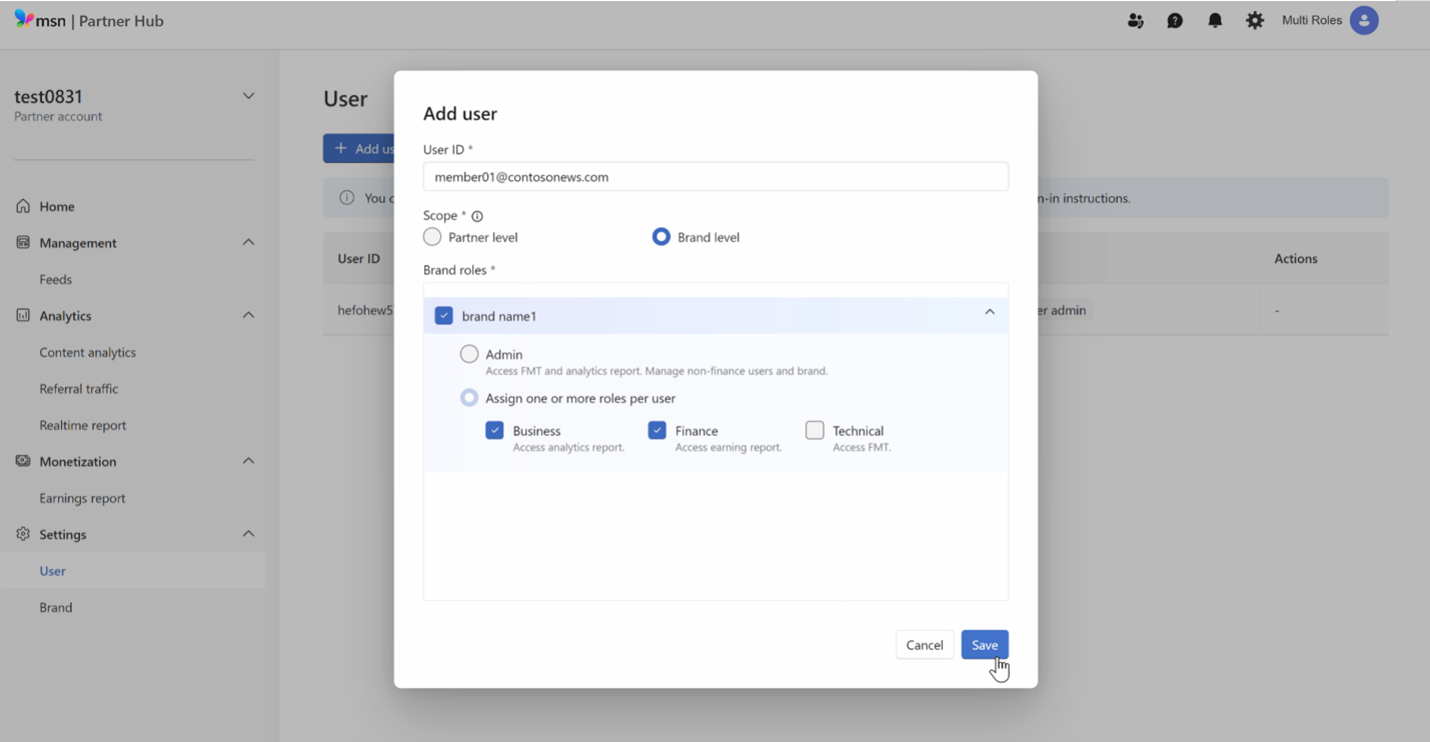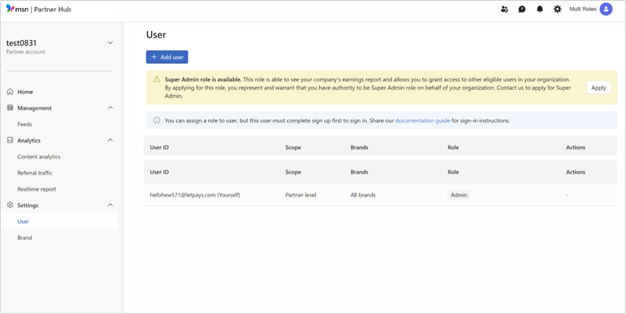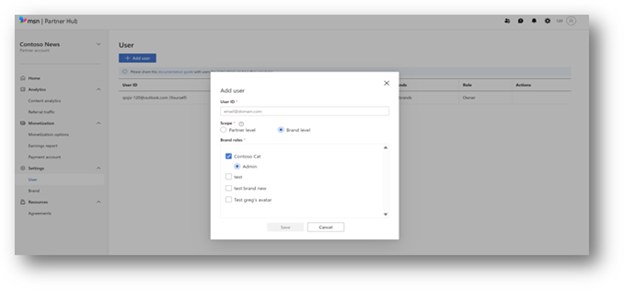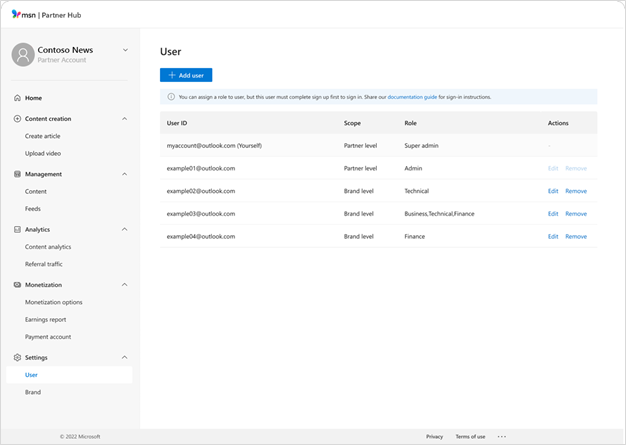How to set up and manage users in MSN Partner Hub
MSN Partner Hub offers a range of user management capabilities to help MSN Partners manage user access and permissions. This comprehensive guide provides instructions on how to add new users, assign user roles, edit existing users, and remove users. Note that access to some features or user role types may vary based on your MSN Partner agreement type.
Select the option that describes your settings
MSN Partner Hub supports multiple users for each brand, and different users can have a range of permissions relevant to the roles you assign to them.
You can manage users at any time by navigating to Settings > Users on the MSN Partner Hub dashboard. You must be logged in as an admin or super admin to make changes to existing users.
Add a user
On the User page under Settings, click Add User to bring up a new user form.
-
Enter the desired User ID (the email address your new user will use to log into their account)
-
Select a Scope Level for this user. Partner Level users can manage all brands owned by the Partner, while Brand Level users can only access the brand or brands you select.
-
Select a Role for the new user. You may assign multiple roles if desired. See more about roles.
Invite a user
New user invitations are not automated. You should contact your new user to let them know their User ID and provide them with links to MSN Partner Hub, login instructions, and the Feed Management Tool (if relevant to their role).
Edit a user
To edit a user's permissions, select the user from the list and click Edit. Make the desired changes and then click Save.
User roles
Users have access to different features of MSN Partner Hub depending on their roles. These roles can apply at either the Partner or Brand level depending on the selections at setup.
Super admin
-
Add/manage brands
-
Add/manage all users
-
Access analytics
-
Access earnings reports
-
Access Feed Management Tool
Important:
-
Partners should have at least one Super Admin. If you don't have a Super Admin role assigned to any of your users, you may see a dialogue box on MSN Partner Hub inviting you to do so. Just click Apply to request this status from Partner Hub Support.
-
Admin
-
Add/manage brands
-
Add/manage non-finance users
-
Access analytics
-
Access feed management tool
Business user
-
Access analytics
-
Download analytics reports
Finance user
-
Access earnings reports
-
Download earnings reports
Technical user
-
Manage and troubleshoot feed items
Note: Users may have more than one role, such as both Business and Finance or both Finance and Technical. Users with Finance access can only be managed by Super Admins.
Remove a user
To remove a user, select the user from the list and click Remove. A confirmation dialog will pop up. Click OK.
MSN Partner Hub allows partners to effectively manage multiple users to help administer their brands. Once your account is set up and activated, you can add, edit, or remove users as needed to ensure smooth operation of your content and brand management.
Add a user
Log into the MSN Partner Hub and click Settings in the navigation panel. Select User, then Add user, and enter their email address.
Set the Scope. This is the level of access you want your new user to have.
Partners have admin privileges over your whole account, including all brands, and can create and edit more users of either level.
Brand admins only have admin control over the brands you designate to them and can create and edit more brand admin users.
Set the Role. Partners will always have the role of Admin, while Brand admins can be assigned one or more brands.
Click Save.
Invite a user
New user invitations are not automated. You should contact your new user to let them know their User ID and provide them with links to MSN Partner Hub, login instructions, and the Feed Management Tool (if relevant to their role).
Edit a user
Starting from the Settings menu, click User to pull up a list of users connected to your account.
Click Edit next to the user you would like to edit. You can change their Scope and Role.
Click Save.
Remove a user
Starting from the Settings menu, click User to pull up a list of users connected to your account.