Summarize an email thread with Copilot in Outlook

Important: Copilot in Outlook only supports work or school accounts, and Microsoft accounts using outlook.com, hotmail.com, live.com, and msn.com email addresses at this time. Any Microsoft account using an account from a third-party email provider, such as a Gmail, Yahoo, or iCloud, can still use Outlook, but won’t have access to the Copilot features in Outlook.
-
In Outlook, choose the conversation that you want.
-
Select Summary by Copilot (or it might say Summarize) at the top of the email thread. Copilot will scan the thread to look for key points and create a summary for you.
-
The summary will appear at the top of the email and may also include numbered citations that, when selected, takes you to the corresponding email in the thread.
Note: Copilot for Microsoft 365 in Outlook is only available in the latest version of Outlook for Mac. Legacy Outlook isn't supported. See The new Outlook for Mac.
-
In Outlook, choose the conversation that you want.
-
Select Summarize in the Summary by Copilot box at the top of the email thread. Copilot will scan the thread to look for key points and create a summary for you.
-
The summary will appear at the top of the email and may also include numbered citations that, when selected, takes you to the corresponding email in the thread.
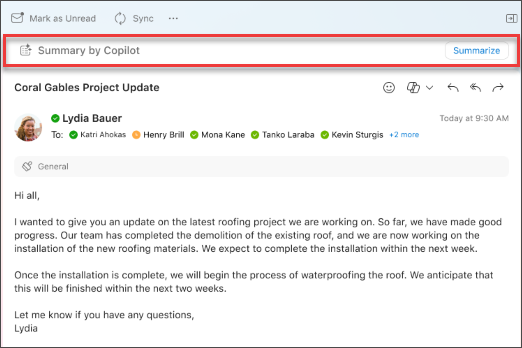
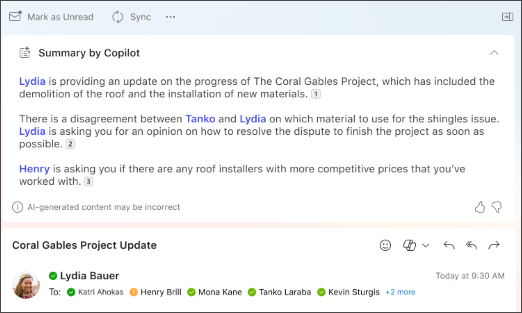
Note: The images provided below serve as examples for iOS, but the instructions are applicable to both iOS and Android devices.
-
On your iOS or Android device, choose the conversation that you want. Select the Copilot icon

-
Copilot will scan the thread to look for key points and create a summary for you.
-
Once completed, you can view the summary under the email.
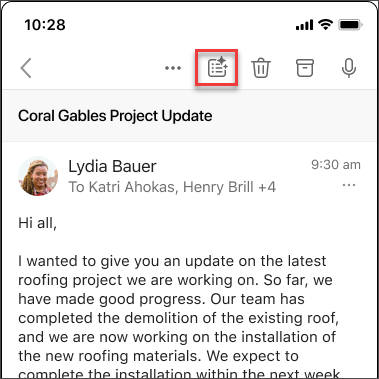
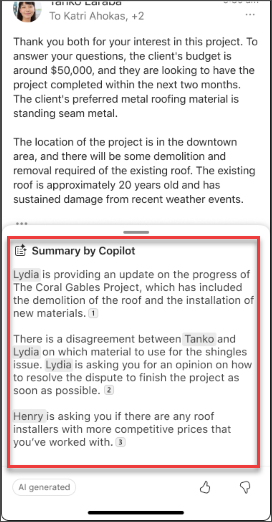
Learn more
Draft an email message with Copilot in Outlook
Email coaching with Copilot in Outlook











