The Clipchamp video editor is now available for Microsoft 365 commercial customers.
To help you get started, we collected a list of common questions about it, how to use it with your work account, where to access it, which Microsoft 365 plans it's included in, how it's integrated with other Microsoft products, and more.
We'll update this FAQ over time as the product evolves and new releases get published.
If you’re a Microsoft 365 admin, see: How to manage Clipchamp access for users in your organization.
Frequently asked questions
-
Can I move projects created in Clipchamp for personal accounts into the work version?
-
Does the Clipchamp Windows application support work accounts?
-
Are the features the same across Clipchamp's work and personal versions?
-
What is the best way to stay updated on the availability of features?
-
Can I change the language that Clipchamp for work accounts is displayed in?
-
Will multiple people be able to edit the same video at the same time?
-
Will it be possible to edit Teams meeting recordings in Clipchamp?
-
When I edit a video in OneDrive, is the original video file replaced or updated immediately?
What is the difference between using Clipchamp with a work account versus using Clipchamp with a personal account?
The personal version of Clipchamp can be used standalone with personal accounts via the Clipchamp app for Windows 10 or Windows 11. It can also get used in the Edge or Chrome browser via https://app.clipchamp.com and has a free and a paid account tier. Some of the premium features in this version of Clipchamp are also available as part of Microsoft 365 personal and family subscriptions.
In contrast, the standard plan of Clipchamp's work version is an included service in the following Microsoft 365 business licenses:
-
Microsoft 365 E3
-
Microsoft 365 E5
-
Microsoft 365 Business Standard
-
Microsoft 365 Business Premium
-
Microsoft 365 E3 Extra Features
-
Microsoft 365 E5 Extra Features
By default, Clipchamp for work is enabled for users who have one of these Microsoft 365 licenses assigned to them by their organization.
New Clipchamp for work subscription plans
Since the beginning of December 2023, in addition to Clipchamp Standard being part of the above-mentioned Microsoft 365 licenses, the new Clipchamp Premium plan is available as a Microsoft 365 Enterprise or Business add-on. Customers on one of the license plans listed above can purchase Clipchamp Premium to access additional features.
Clipchamp Standard and Clipchamp Premium are also available as standalone subscriptions for work users who are not on one of the Microsoft 365 license plans mentioned above. For more information, see this announcement.
Additional notes on availability
-
Clipchamp will not be added as a service to Office 365 SKUs. Subscribers of an Office 365 SKU can however purchase Clipchamp as a standalone license.
-
The Microsoft 365 E3/E5 Extra Features licenses are available for subscribers of the Microsoft 365 E3/E5 Original SKUs. For more details, see this tech community blog post.
-
For information about Clipchamp releases including the possible availability in additional Microsoft 365 SKUs, please follow the Microsoft 365 roadmap.
How can I tell which version I'm in?
The work version of Clipchamp has a Microsoft 365 landing page that shows a list of all your video editing projects. It's available at https://www.microsoft365.com/launch/Clipchamp/ in Edge or Chrome and when you launch the Clipchamp desktop app for Windows, then log in with a work Microsoft account.
This version of Clipchamp is only available to you if you have a work Microsoft account that is managed by your organization/employer.
If you're in the work version in the browser, the web address is that of your organization's SharePoint or OneDrive, such as https://contoso.sharepoint.com.
In contrast, the personal version of Clipchamp does not have a Microsoft 365 landing page at this stage. On your Microsoft 365 homepage where all apps that are available to you are getting shown, selecting Clipchamp will lead you out of microsoft365.com to Clipchamp's personal version at https://app.clipchamp.com.
You can access the personal version with a personal or family Microsoft account, an email (via the magic link login method) or an email/password combination. In the Clipchamp desktop app for Windows, use a personal Microsoft account to log into the personal version.
Lastly, at this stage there are some features available in the personal version that are not available in the work version yet, see: Feature comparison between Clipchamp's work and personal versions. The Clipchamp team is busy bringing these features across to the work version gradually.
When can I access Clipchamp with my work account?
The rollout of Clipchamp for work is currently ongoing. Please refer to the Microsoft 365 Roadmap for the rollout schedule.
Whether Clipchamp is already visible in your work account depends on it being enabled in the Microsoft 365 organization that you are part of and it also depends on the Microsoft 365 business license that your organization is subscribed to.
If you don't see Clipchamp in your Microsoft 365 apps yet, speak to your administrator about the availability of Clipchamp in your organization.
Where can users with work accounts access Clipchamp?
Clipchamp can get accessed via several entry points. Some are available now; others will get added over time.
-
Microsoft 365 App Launcher,
-
Clipchamp start page in Microsoft 365 for the web,
-
On the web within OneDrive and SharePoint by clicking New.
-
In Stream
-
In the Clipchamp desktop app for Windows (from version 3.x)
Clipchamp entry in the Microsoft 365 App Launcher.
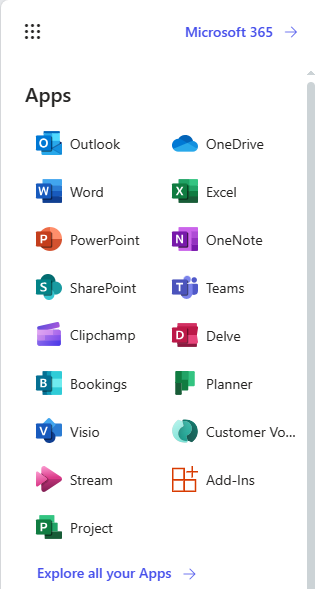
Clipchamp start page in Microsoft 365 for the web. You can select one of your existing editing projects or open a new one by clicking Blank video.

Clipchamp on the Microsoft 365 Create page.
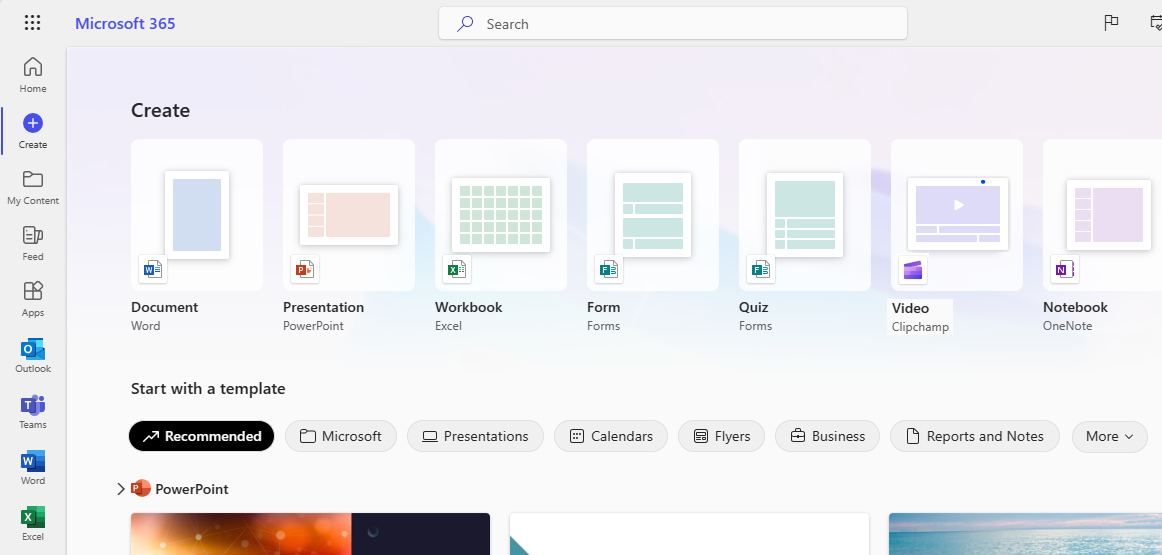
In OneDrive and SharePoint, the option Clipchamp video is available in the Add New menu.
It will launch the Clipchamp editor in a new browser tab and save the corresponding Clipchamp project in OneDrive / SharePoint.
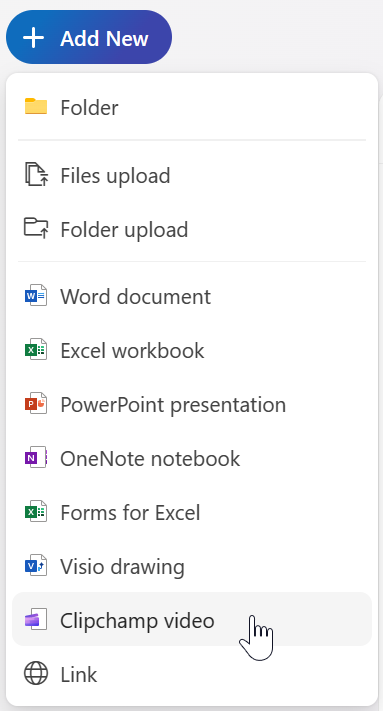
In OneDrive and SharePoint on the web, you can also start a Clipchamp project from an existing video file in My files by selecting it, then selecting Open > Edit in Clipchamp.
In Microsoft Stream, you can start a Clipchamp editing project from a Stream video, if you have the required access permissions for the video.
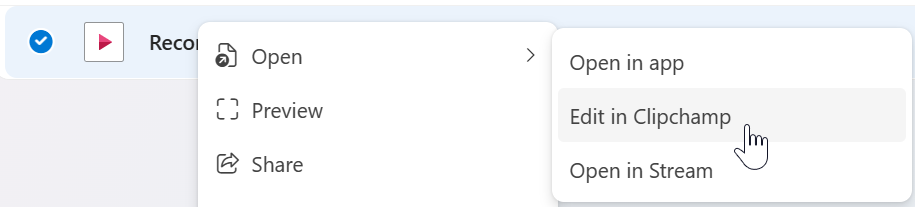
How can I edit a video with Clipchamp?
Clipchamp is a web-based video editor. To get started, see How to edit a video.
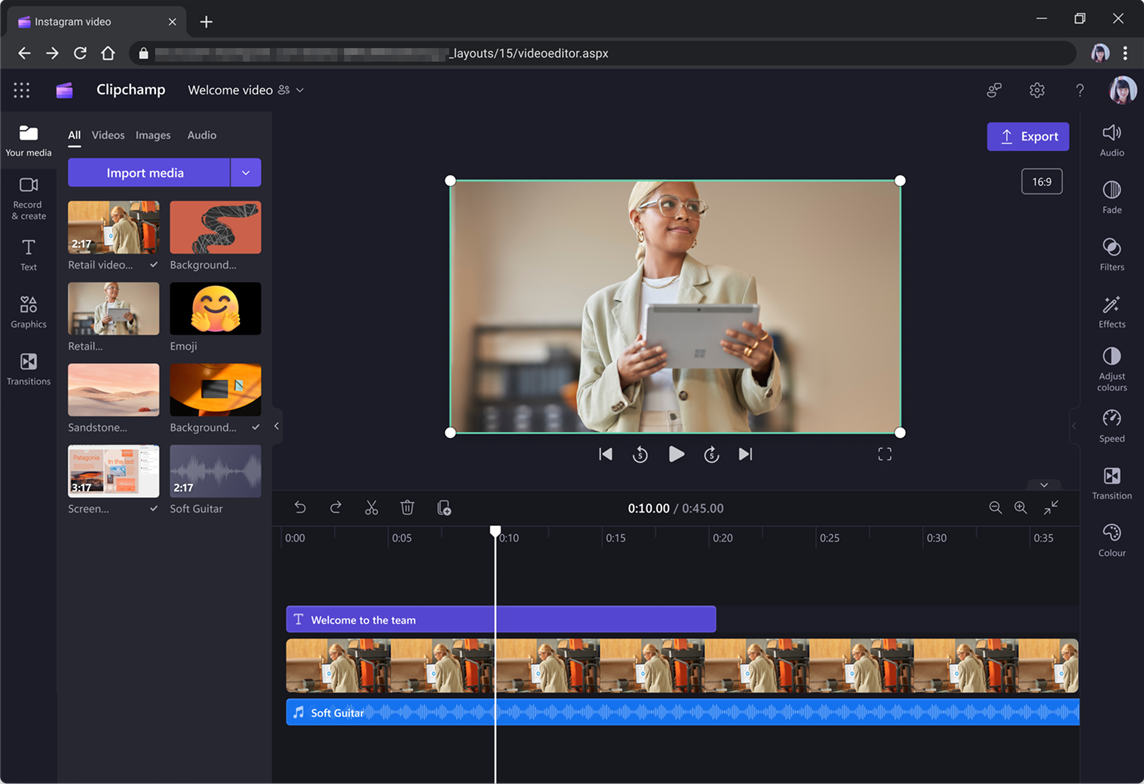
Images, videos, audio and more can be loaded in the My Media section.
Drag media to the timeline and extend or trim clips to adjust the desired duration and preview the video by selecting Play. You can also record your screen or webcam and add text to your video.
When you're finished editing, select Export to save a new video file of your project. This .mp4 video can be downloaded to your computer or saved back to OneDrive or SharePoint for sharing with others.
Can I move projects created in Clipchamp for personal accounts into the work version?
No, this is not possible at this stage.
Does the Clipchamp Windows application support work accounts?
Up to version 2.9.x, Clipchamp's desktop application for Windows 10 and Windows 11 only supports Microsoft personal or family accounts.
From app version 3.x, work accounts are also supported. This new version of the desktop app is currently getting rolled out and gradually made available to Microsoft 365 organizations.
With both account types getting supported in the same Windows app, there is some logic applied to direct users into their "correct" version of Clipchamp. For more information, see: Work account support in the Clipchamp app for Windows.
Are the features the same across Clipchamp's work and personal versions?
Not all features found in Clipchamp for personal accounts are yet launched for those accessing Clipchamp with a work account. For the current set of features in each version and plan, see Feature comparison between Clipchamp's work and personal versions.
What is the best way to stay updated on the availability of features?
Availability of features will be announced in the Microsoft 365 Admin Message center that your administrator has access to, and on the Microsoft 365 Roadmap.
Can I change the language that Clipchamp for work accounts is displayed in?
Yes, you can change the language of the app. If enabled in your organization, selecting a preferred language is possible via your SharePoint personal profile page.
At launch, Clipchamp is available in the languages that OneDrive and SharePoint support except right-to-left languages. We will add support for these in a future release.
When you access Clipchamp through its desktop app for Windows, the language of the UI is controlled by the language you set for Windows.
Will multiple people be able to edit the same video at the same time?
It will not be possible initially for multiple people to edit the same video at the same time, however projects can be shared via OneDrive or SharePoint, duplicated or edited at separate times.
What types of integration exist with Microsoft Stream?
Videos exported from Clipchamp for work are automatically uploaded to Stream (on SharePoint). After exporting a finished video, users will be able to create a sharing link or continue to Stream for a variety of other actions, including setting chapters.
You can also open a Stream video in Clipchamp to edit it there, if you have the required access rights for the video file.
Will it be possible to import or export transcripts, chapters or other metadata from Clipchamp projects with Stream?
No.
Will admins be able to turn off availability of Clipchamp?
Microsoft 365 admins can manage the availability of Clipchamp for individual users, groups of users, or their entire organization.
How are Clipchamp projects stored?
Clipchamp projects are stored as files in OneDrive and SharePoint document libraries. For more information, see: How Clipchamp stores and processes media files in editing projects.
Will it be possible to edit Teams meeting recordings in Clipchamp?
Yes. Navigate to the recording, then select "Open > Edit in Clipchamp". This works if you have the necessary access rights for the recording.
When I edit a video in OneDrive, is the original video file replaced or updated immediately?
No. When you export the edited video, the default behavior is to save a new video unless you specifically replace the original video.










