列印您的文件
列印和預覽列印的位置相同:移至 [檔案] > [列印]。

試試看!
-
選取 [檔案] > [列印]。 在右側,您會看到文件的預覽。 在左側,您會看到 [列印] 按鈕,以及可供您設定的 [設定]。
-
若要查看每個頁面,請按一下預覽底部的箭號;如果文字太小,請使用縮放滑桿進行調整。
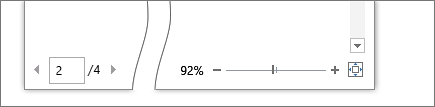
-
選擇需要的列印份數,然後選擇要使用的印表機。
-
探索 [設定] 以在紙張上進行雙面列印、變更紙張方向和其他設定。 這些功能會根據您印表機的功能而有所不同。
附註: 針對某些設定 (例如彩色或黑白列印),請選取 [印表機內容]。
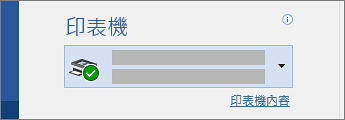
-
完成後,請選取 [列印]。
想要更多資訊嗎?
查看印表機製造商網站










