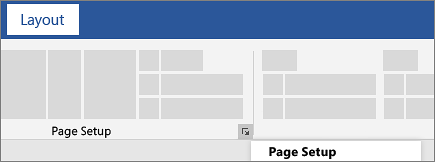Change page orientation to landscape or portrait
Applies To
Word for Microsoft 365 Word for the web Word 2024 Word 2021 Word 2019 Word 2016 Microsoft Office Microsoft365.com

Change orientation of whole document
-
To change the orientation of the whole document, select Layout > Orientation.
-
Choose Portrait or Landscape.
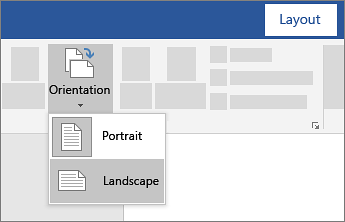
Change part of a document to landscape
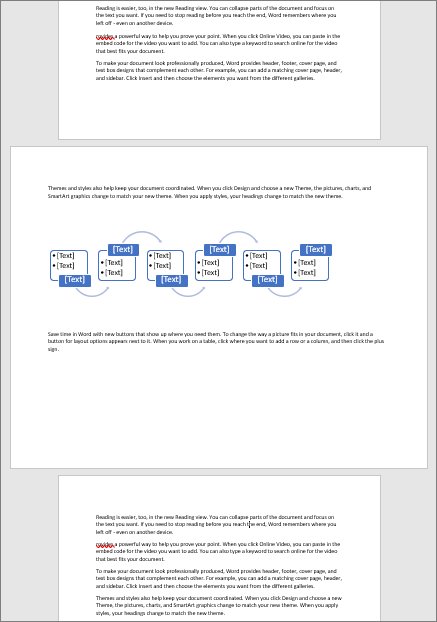
-
Select the content that you want on a landscape page.
-
Go to Layout, and open the Page Setup dialog box.
-
Select Landscape, and in the Apply to box, choose Selected text.