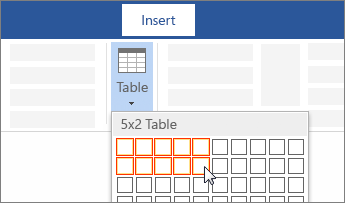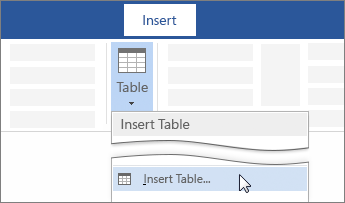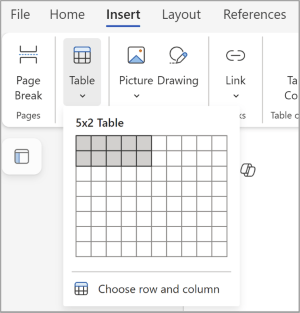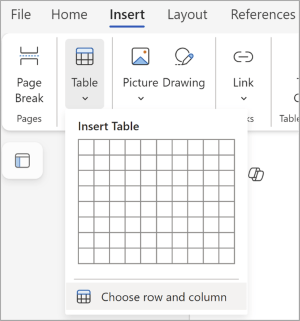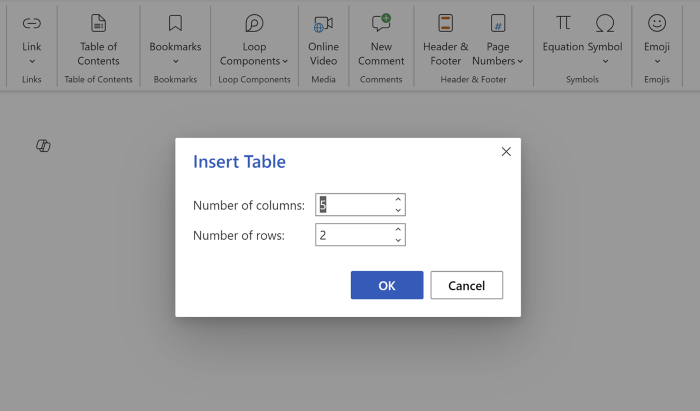Insert a table
Applies To

For a basic table, click Insert > Table and move the cursor over the grid until you highlight the number of columns and rows you want.
For a larger table, or to customize a table, select Insert > Table > Insert Table.
Tips:
-
If you already have text separated by tabs, you can quickly convert it to a table. Select Insert > Table, and then select Convert Text to Table.
-
To draw your own table, select Insert > Table > Draw Table.
For a basic table, click Insert > Table and move the cursor over the grid until you highlight the number of columns and rows you want.
For a larger table or to customize a table, select Insert > Table > Choose row and column.
Enter the number of columns and number of rows in the dialog box, and then click OK to insert the table.
Tip: To edit and format the table, switch to the Table tab in the Single Line Ribbon or the Table Design and Table Layout tabs in the classic ribbon.