Use the dial pad to make a call in Microsoft Teams
The dial pad can be used like a typical phone to make a call to a phone number. (You can also type in names or groups.)
To dial a number from Teams, go to Calls 

To call a person by name, type the name of a person into the dial pad. And to make group calls, enter multiple names and/or numbers, and click Call 
As you enter names or numbers in the dial pad, a dropdown will display potential contacts to choose from.
Note: This dropdown display is not available when using a laptop's touch screen to enter numbers on the dial pad. If your laptop has a touch screen, please use the keyboard to enter the numbers.
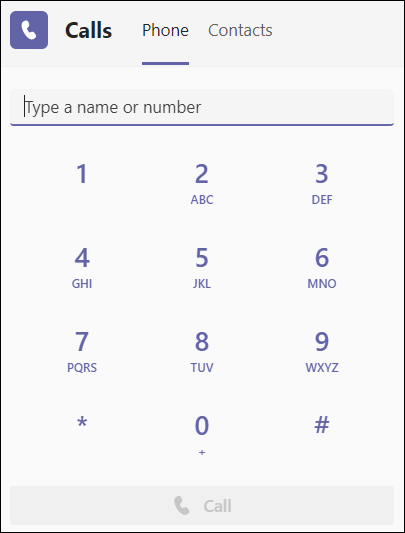
To access your dial pad during a call, go to your call controls and select Dial pad 
You can also check out the First things to know about calls in Microsoft Teams article for more calling options and features.
Important: You won't be able to make a 911 emergency call if Teams isn't connected to the internet.
Note: If you don't see the option to dial a number, your org may not have purchased a calling plan. But you can still make calls to other people in Teams.
To make a call, tap Calls 



Use the dial pad on your mobile device to dial numbers from your personal phone number and to make emergency calls to your country-specific emergency number.
Notes:
-
If you don't see the option to dial a number, your org may not have purchased a calling plan. But you can still make calls to other people in Teams.
-
The first time you join a Teams meeting or call on an Apple device running iOS 14, you might see a message from your browser indicating that Teams is requesting local network access. This is due to a change in privacy enhancements for iOS 14. Teams needs local network permissions to support peer-to-peer (P2P) architecture in order to participate in meetings and calls.
Important: You won't be able to make a 911 emergency call if Teams isn't connected to the internet.
To call a phone number (PSTN) from the Surface Hub, touch Call 
Once you’ve accessed the dial pad, just enter the number you want to call.










