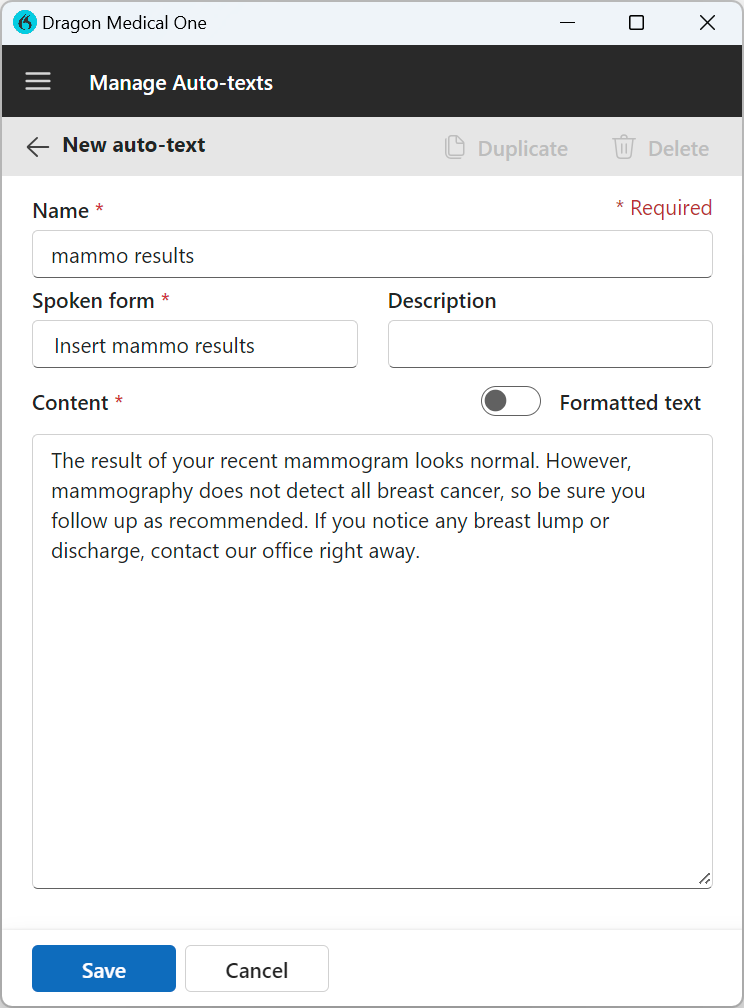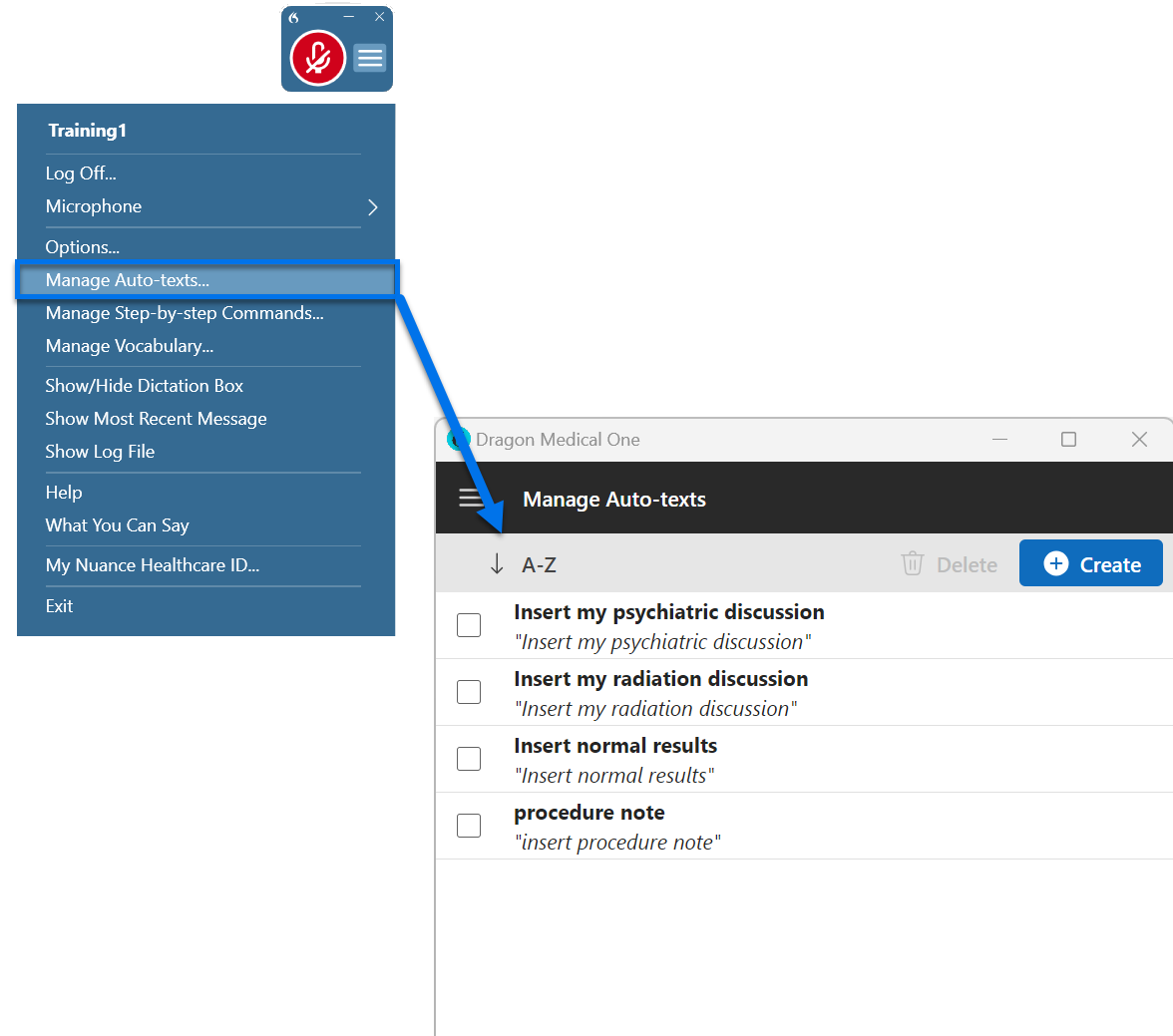Create and use Auto-texts in Dragon Medical One
If you have a block of text that you frequently use, you will save a lot of time by creating templates. These are called Auto-texts in Dragon Medical One.
When you create Auto-texts, Dragon Medical One does the typing each time you need the text...all you have to do is say a command and the text is inserted into your report, no matter how long the text block is! No more typing or dictating the same lines over and over again.
Create Auto-texts from documents
If you already have text in a document that you want to save and reuse later, follow these instructions to create an Auto-text:
-
Select the text you want to turn into an Auto-text.
-
Turn on your microphone and say Create Auto-text.
-
Give your Auto-text a name. Dragon Medical One automatically copies this into the Spoken form field, but you can change or shorten it at any time. When you want to use the Auto-text later, just say the Spoken form.
-
Select Save.
Create Auto-texts from scratch
To create an Auto-text from scratch, say Create Auto-text or choose Manage Auto-texts from the DragonBar menu. Then follow these instructions:
-
Give your Auto-text a name.
-
Dragon Medical One automatically copies this into the Spoken form field, but you can change or shorten it at any time. When you want to use the Auto-text later, just say the Spoken form.
-
Enter the Content of the Auto-text (this is what will be typed out when you insert the Auto-text).
-
Select Save.
Note: Your organization might have a trigger word, such as "insert," already set up, so you would need to say that word in front of your Spoken form. For example, "Insert findings."
Insert your Auto-text
To use your Auto-text, simply say the Spoken form in the course of your dictation, pausing briefly before and after saying the command name.
"Patient presented with a swollen ankle period x-ray has been ordered period new paragraph [pause] insert procedure note..."
Did you forget the Spoken form of your Auto-text?
This can happen. To see a list of your Auto-texts, say manage Auto-texts or select Manage Auto-texts from the DragonBar menu. From here, you can review your Auto-texts to learn what you need to say to insert it.
Tip: All spoken forms can also be found under Auto-texts in the What You Can Say menu.
Related topics
Create Auto-texts with variable fields in Dragon Medical One