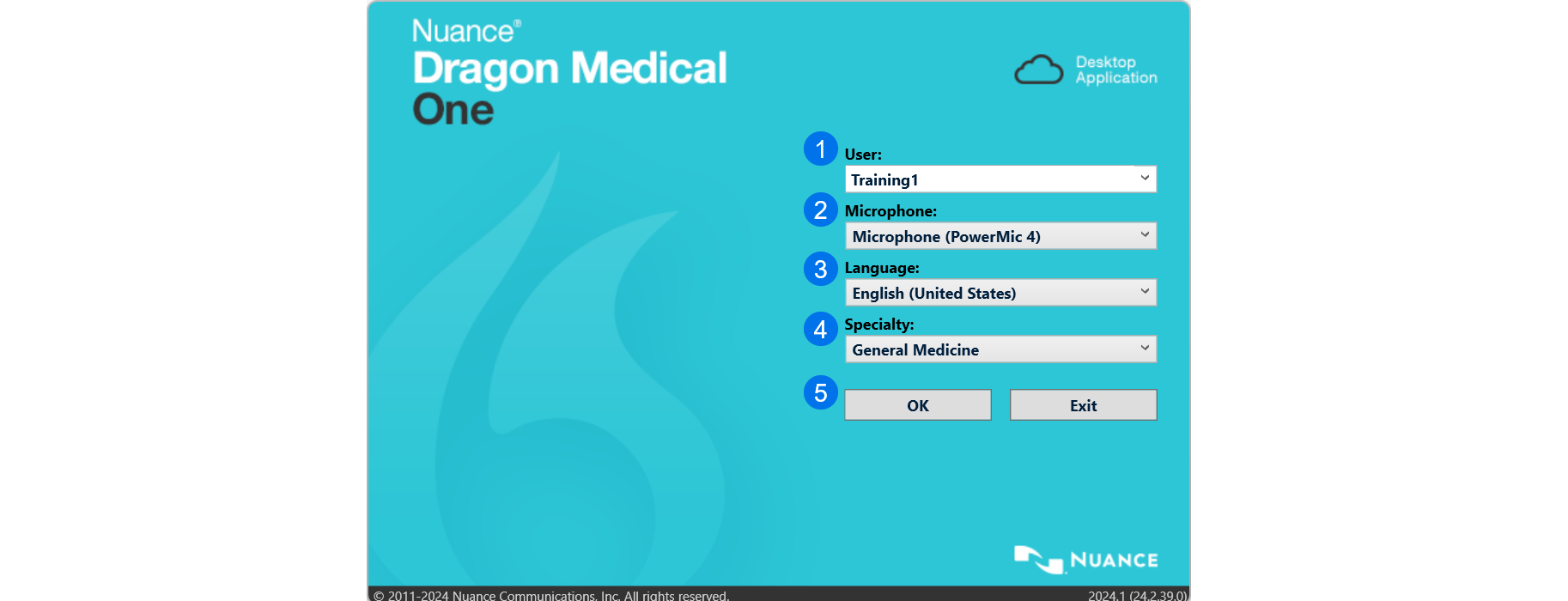Introduction to Dragon Medical One
Save time with Dragon Medical One. Use your voice to dictate, edit, format and insert blocks of saved text. To make your documentation go even faster, save custom vocabulary, templates, and commands to help automate keystrokes and computer actions.
Launch Dragon Medical One
Follow your organization's launch instructions to open Dragon Medical One.
Depending on your setup, you may see this window. If so, follow these steps to sign in to Dragon Medical One:
-
User: Enter the username provided by your administrator (depending on your organization's configuration, you may or may not be prompted for a password).
-
Microphone: Use the dropdown menu to select the recording device you will be using for dictation.
-
Language: Selection is dependent on your region.
-
Specialty: Use the dropdown menu to select your specialty. Choose General Medicine or Internal Medicine if the desired specialty is not listed. Use Clinical Administration for non-medical dictating.
-
Select OK to begin using Dragon Medical One.
Start dictating with Dragon Medical One
Here's a secret: It is very easy to save a LOT of time on your documentation. Just follow these steps to start dictating with Dragon Medical One:
-
Place your cursor where you want your text to go. It could be an EHR field, a Word document, or an email. Remember that your text will go where your cursor is blinking.
-
Turn on your microphone. When Dragon Medical One's microphone is green, it's ready for your dictation.
-
Just start talking. Speak in a normal cadence, dictate with punctuation, and Dragon Medical One will do the typing for you. Dragon Medical One's accuracy is very good, and following our dictation best practices makes it even better.
Related topics
How to use the microphone in Dragon Medical One