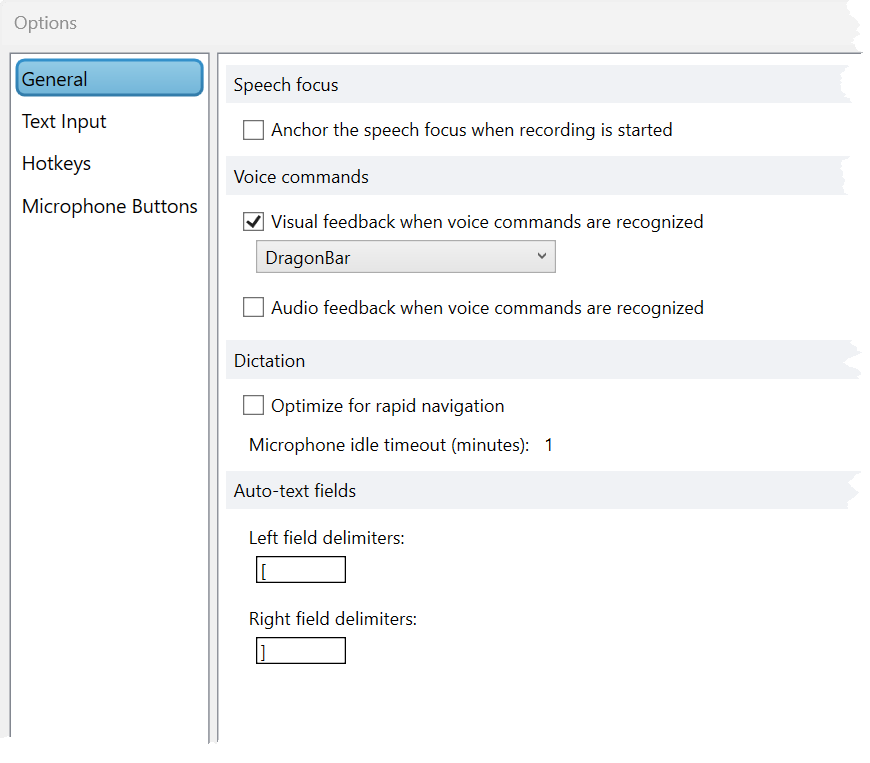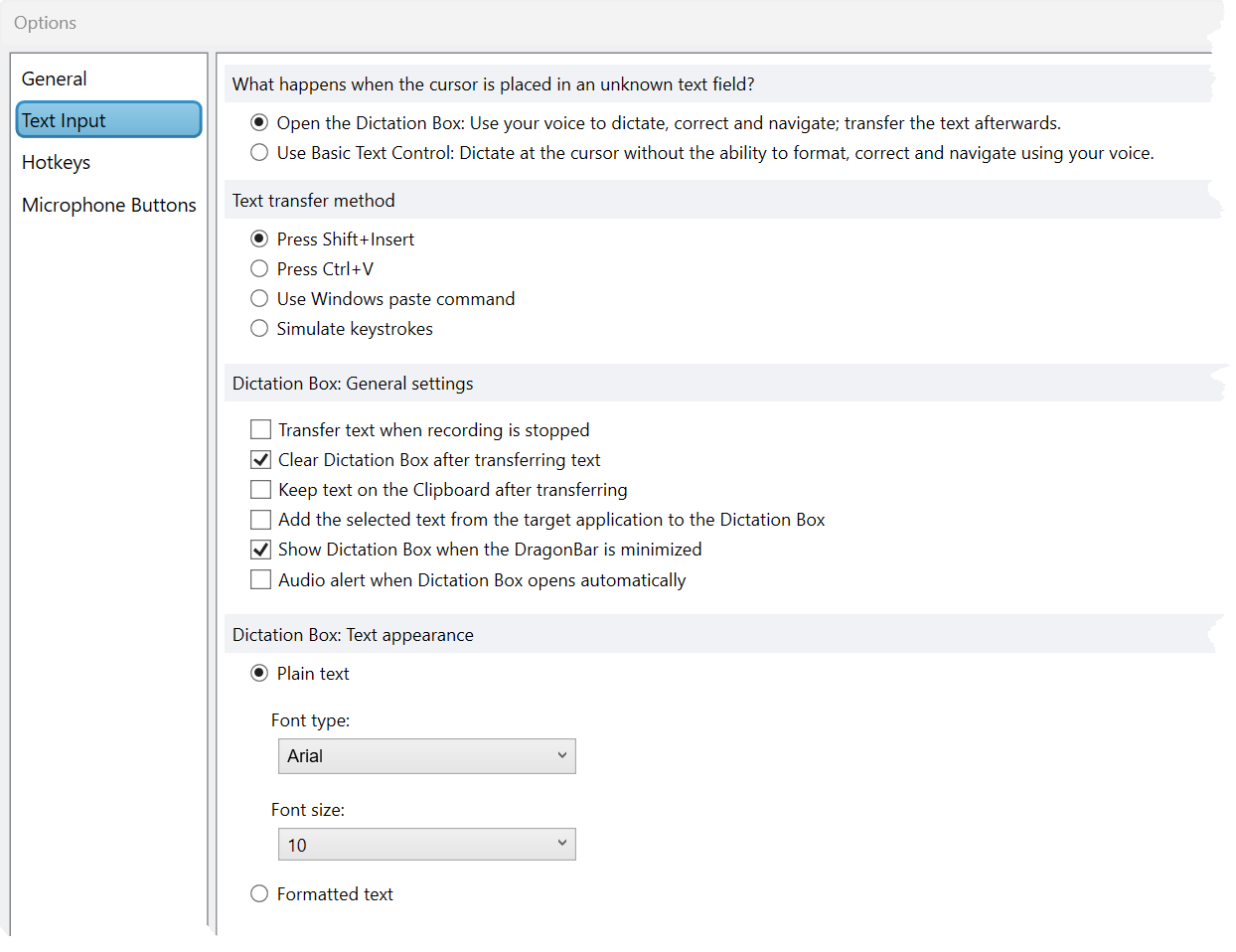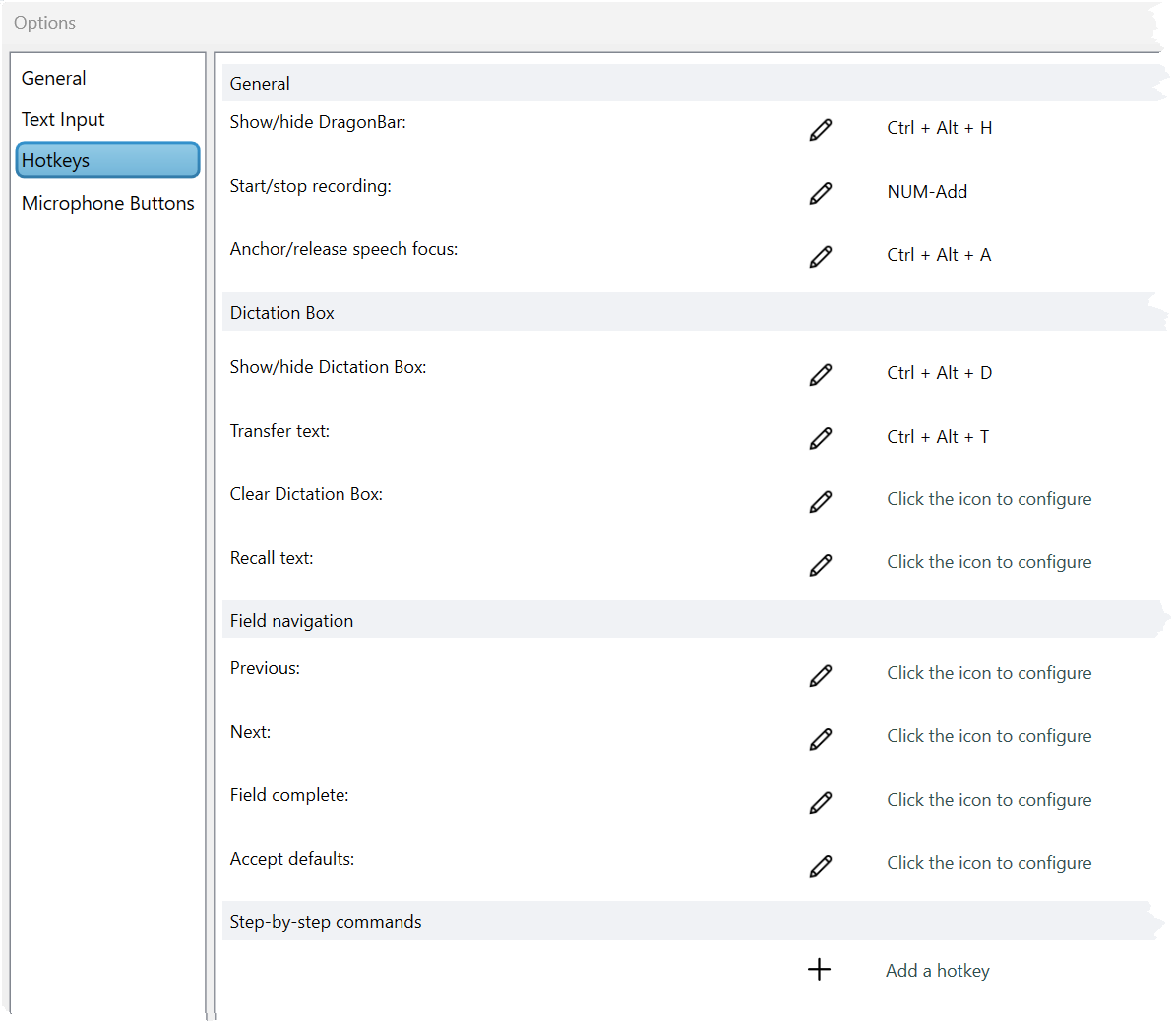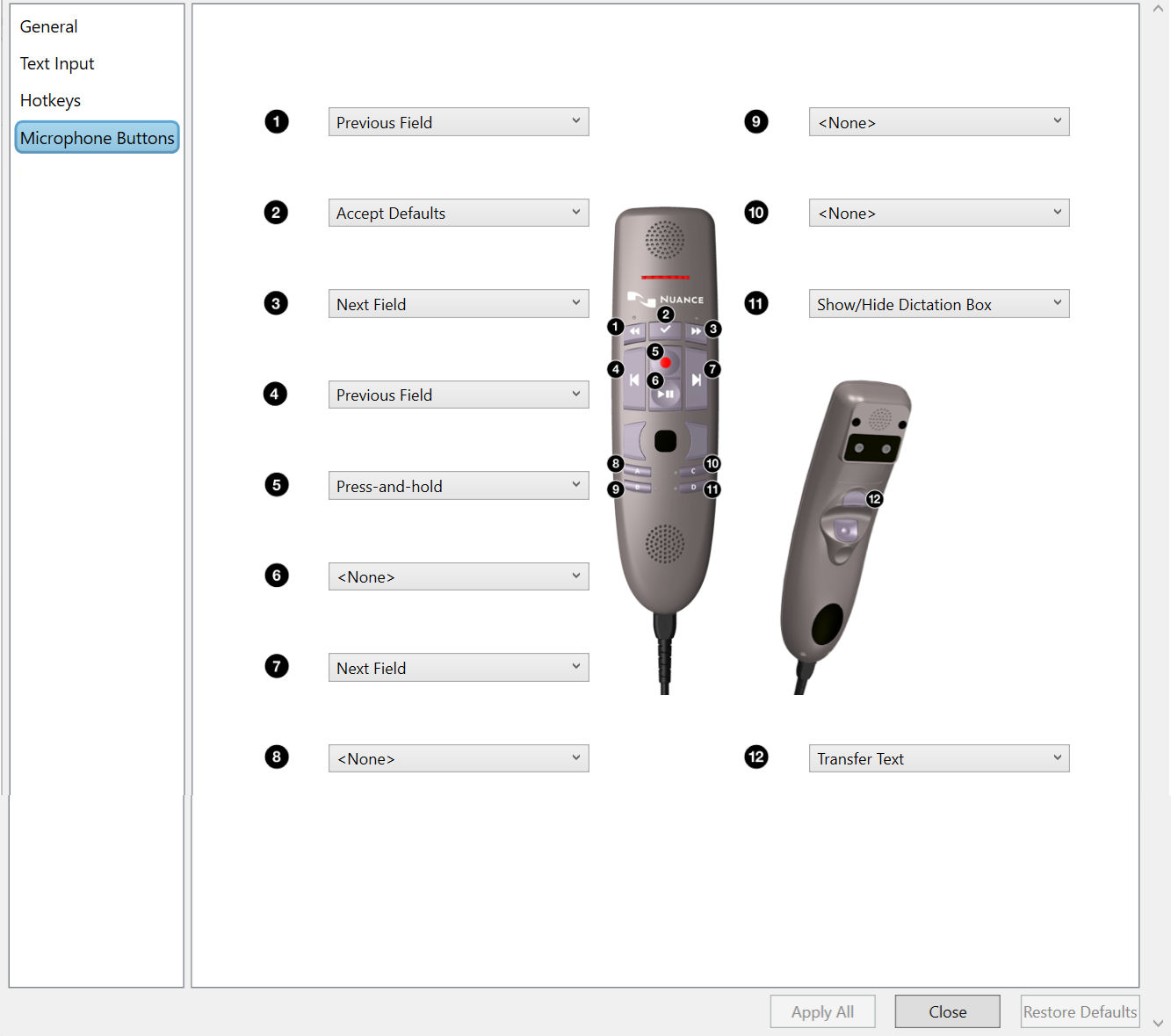Use and configure Dragon Medical One options
The Options dialog enables you to customize your general settings, Dictation Box, hotkeys and microphone buttons.
Select Options from the DragonBar menu to open.
General
The default General settings are recommended for everyday dictation. However, if you want to change when your speech focus is anchored, where and how feedback on voice commands appears, or if you want to change the variable field delimiters, you can do that in this section.
Speech focus Use this setting if you want your speech focus to be anchored every time you turn on the microphone. Note: This feature is not supported when using PowerMic Mobile.
Voice commands When Dragon Medical One recognizes voice commands, a pop-up appears at the DragonBar by default. Use this setting to change the location of the pop-up (DragonBar, mouse, text, system tray). You also have the option to turn the feature off or receive an audio notification.
Dictation If you speak quickly or move rapidly through sections in a form, use this setting to improve performance. This feature has limited support for web-based applications.
Auto-text fields When adding variables to auto-texts, the default is to enclose the variable text in square brackets. If you prefer a different delimiter, change in this setting.
Text input
Here, you can select options related to the dictation box and what happens when Dragon encounters fields in which it cannot process text.
There are 4 sections to Text input:
What happens when the cursor is placed in an unknown text field? Use this control to tell Dragon whether or not to open the dictation box when it encounters an unknown text field. The Basic Text Control option enables Dragon to place text into an unsupported application, such as an Excel spreadsheet, but without the ability to format, correct, or navigate.
Text transfer method You may need to change the text transfer method to give Dragon Medical the ability to work within the EHR. It is recommended to leave this setting defaulted to Press Shift + Insert.
Dictation Box: General settings Use these settings to control what happens to the text in the dictation box.
Dictation Box: Text appearance Select how to format the text within the dictation box:
-
Plain text : The transferred text will assume the font characteristics (style, size, etc.) set in the Options menu.
-
Formatted text : This enables you to customize the font (style, size, bold, italics) within the dictation box.
Note: Formatted text will only carry over into an application if it accepts the applied formatting.
Hotkeys
The Hotkeys section enables you to assign keyboard shortcuts to Dragon functions.
To change or configure a hotkey, select the pencil icon, place your cursor in the box, and press the hotkey on your keyboard.
Tip: If you have a Step-by-step command that you use often, assign it a hotkey.
Microphone buttons
The Microphone Buttons section enables you to customize the microphone buttons to your own preference.
Apply All saves your changes.
Restore Defaults clears your changes and restores the hotkeys to Dragon defaults.
Warning: Using Restore Defaults will revert all changes made on all tabs within the Options menu.