While learners can always practice in Reading Coach independently, educators may also want to share custom passages, set time goals, and monitor practice data over time. The following features allow educators to create lightweight, code-based “practices” that learners can join for targeted, independent reading.
Important: Educator features in Reading Coach require that educators and learners are logged in with Entra ID (School) accounts and belong to the same Microsoft 365 tenant.
Create and share a practice
-
From the teacher home page, select New.
-
Add a Title and a Due date.
-
Choose a Practice type:
-
Open reading, where any reading completed by a learner in Reading Coach counts toward a time goal
-
Single passage, where you attach a passage (paste your own or pick from the built-in ReadWorks library).
-
-
Share the practice with learners using a join code or join link.
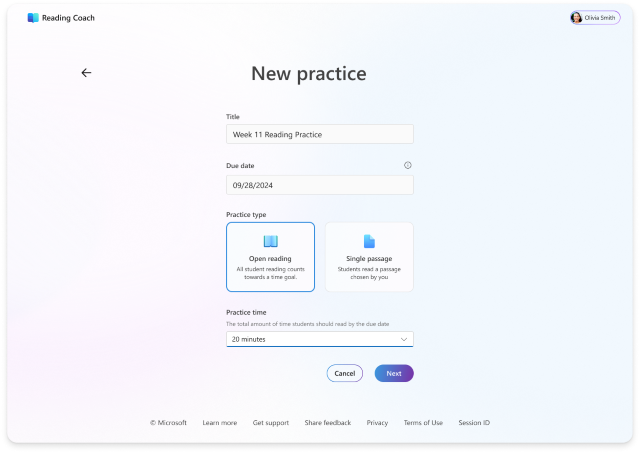
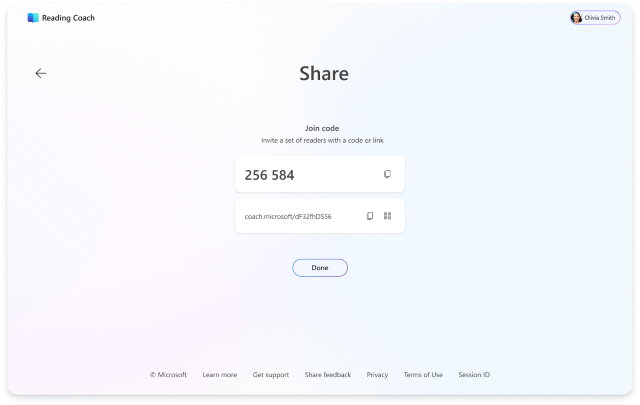
Note: Join codes and links will expire once the practice due date passes.
Monitor learner progress
Progress at a practice level
Select a practice on the Teacher home page to see more details. You’ll see at-a-glance data such as:
-
Progress toward a time goal (open reading)
-
Passage reading completion (single passages)
-
Number of passages read
-
Average correct words per minute
-
Average reading accuracy
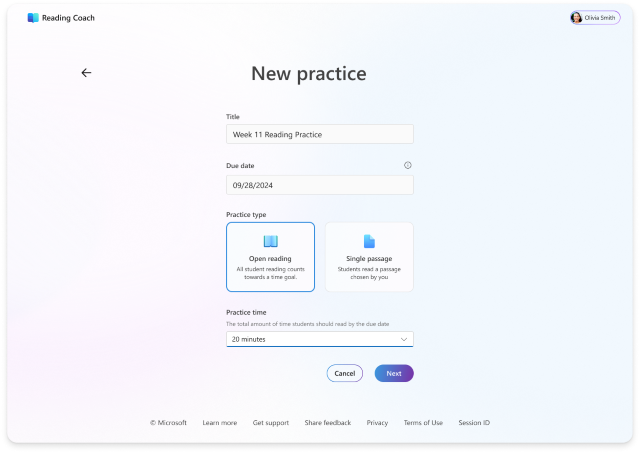
Progress at a learner level
Select a learner in the practice list to review their historical data across the practices you have shared.
Note: This view only shows data from reading activities related to your practices.
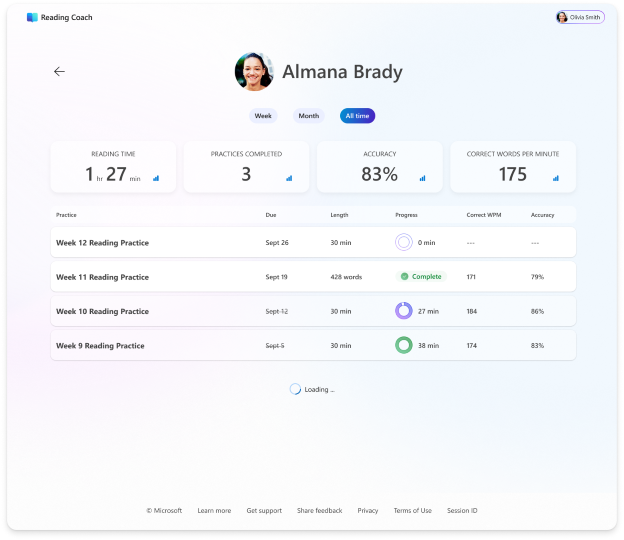
Tip: Help your learners understand the data you can see by pointing them here: Learner transparency in Reading Coach: what educators can see.
Learn more
Getting started with Reading Coach
Content sources supported by Reading Coach
Reading Coach features for Accessible Reading
Practice words with Reading Coach
Earning badges and unlocking story elements with Reading Coach
Find answers to FAQs, get support and share feedback










