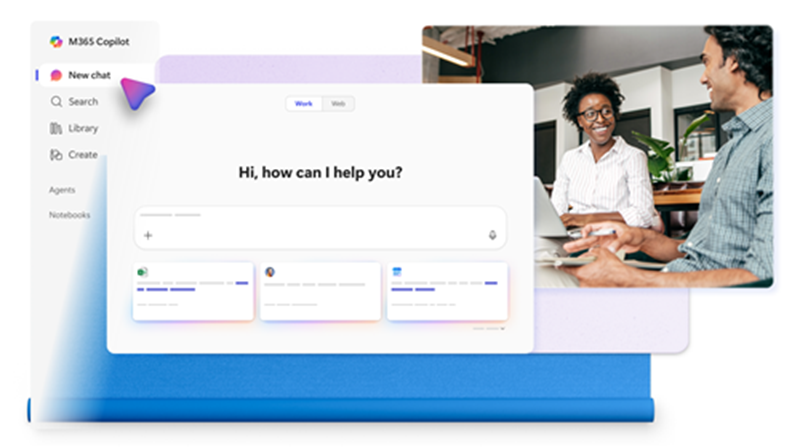Get started with Microsoft 365 Copilot Chat
Applies To
Microsoft 365 Copilot Chat is at the center of Microsoft 365 Copilot. When grounded in web data, you can ask Copilot questions, help draft content, and summarize files. If you have the Microsoft 365 Copilot subscription, you can switch Copilot to incorporate your work content, such as chats, email, and files.
You can also interact with Microsoft 365 Copilot using a powerful set of voice capabilities. To learn how to use voice capabilities in Copilot, see Get started with voice features in Microsoft 365 Copilot.
Why use Microsoft 365 Copilot?
-
Powerful : Create content and catch up quickly.
-
Insightful : Ask questions to help you gather information.
-
Goes where you go : Use Copilot Chat on the web, from the Copilot desktop app, Outlook, Microsoft Teams, PowerPoint, Word, Excel, OneNote, or on your mobile device.
How to use Copilot Chat
How you use Copilot Chat depends on if you have a Microsoft 365 Copilot subscription or not. If you have a Copilot subscription, you'll see Work and Web tabs at the top of your Chat page. If these tabs don't appear, you don't have a Copilot subscription.
Tips:
-
To understand the differences between work and web, and what it means to have a Copilot subscription, see How Copilot Chat works with and without a Microsoft 365 Copilot license.
-
Depending on if you have a Microsoft 365 Copilot license or not, your Copilot Chat experience may have standard access or priority access to Copilot Chat services. To learn more about standard versus priority access to Copilot Chat, see Standard and priority access to Copilot Chat.
-
Go to Copilot Chat and sign in with your Microsoft 365 work or school account.
-
In Copilot Chat, write a prompt in the Message Copilot compose box.
-
Select
-
Select
-
Select
-
If you have a Copilot subscription, you can type a / and begin typing the people, files, meetings, or emails you wish to use as references. Learn more at Using Context IQ to refer to specific files, people, and more in Copilot.
-
You can also dictate your prompt to Copilot Chat. Select
-
If you're not sure what to ask, use the Prompt Gallery to get suggestions. Under the prompt compose box, select See more and then
-
-
When you're satisfied with your prompt, select
-
Copilot Chat begins generating a response to your prompt.
-
To collaborate with your team, save your chats to a Copilot Page. Learn more at Get started with Copilot Pages.
Start using Copilot Chat
These example prompts cover just a few of the many things you can do with Copilot Chat. You can copy and paste these prompts or adjust them to fit your needs.
Book a meeting: You want to meet with someone. Ask:
|
|
Learn more about a topic: You want the latest research on A. Ask:
|
|
Catch up on work after being away: You want to see which emails were directed to you. Ask:
|
|
More ways to work with Copilot Chat
Revisit your Microsoft 365 Copilot Chat history
Catch up on things quickly using Microsoft 365 Copilot Chat