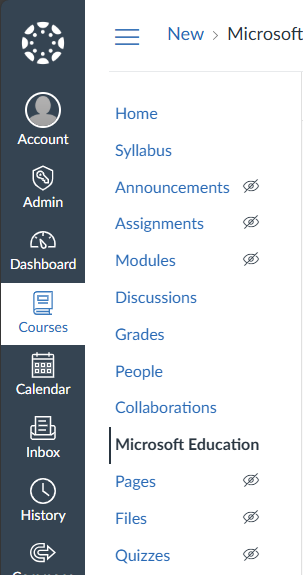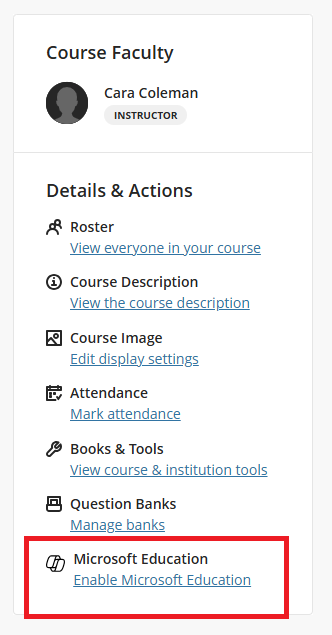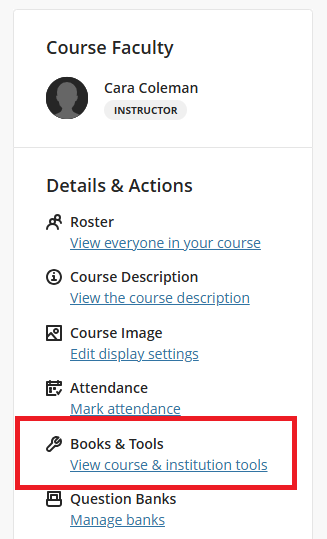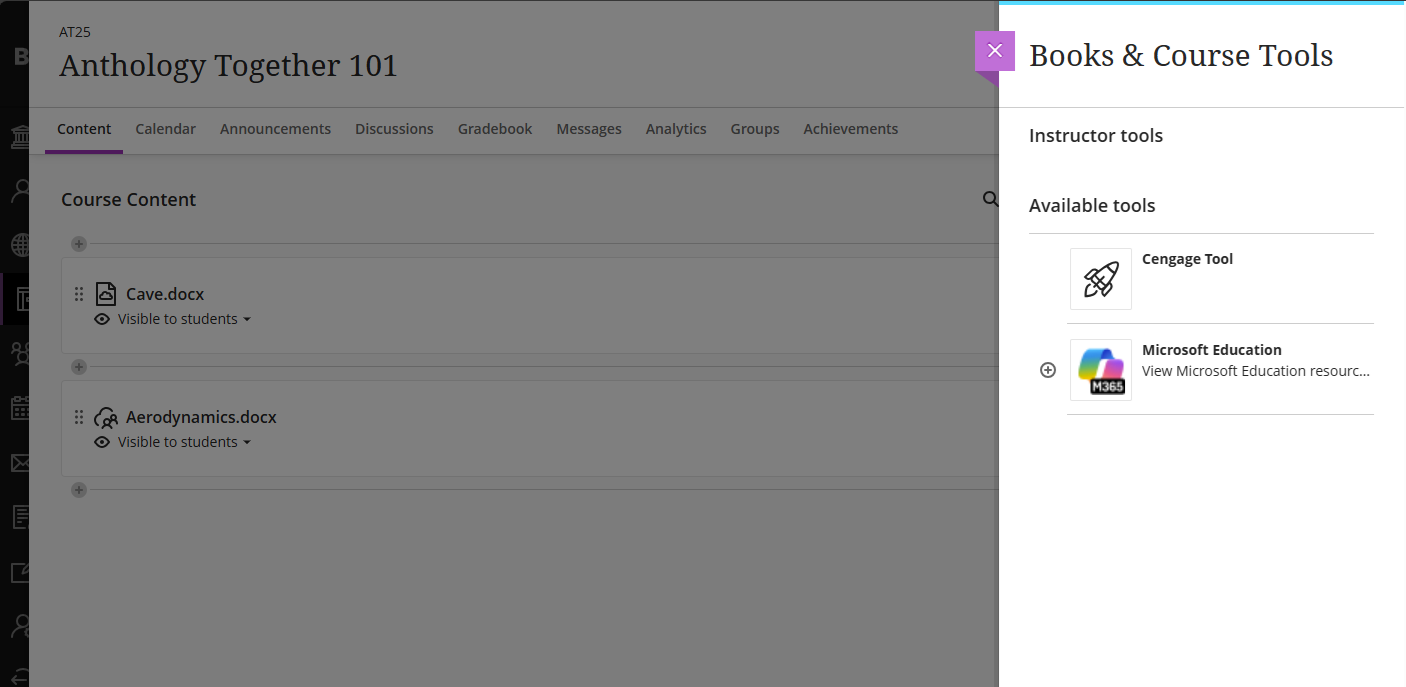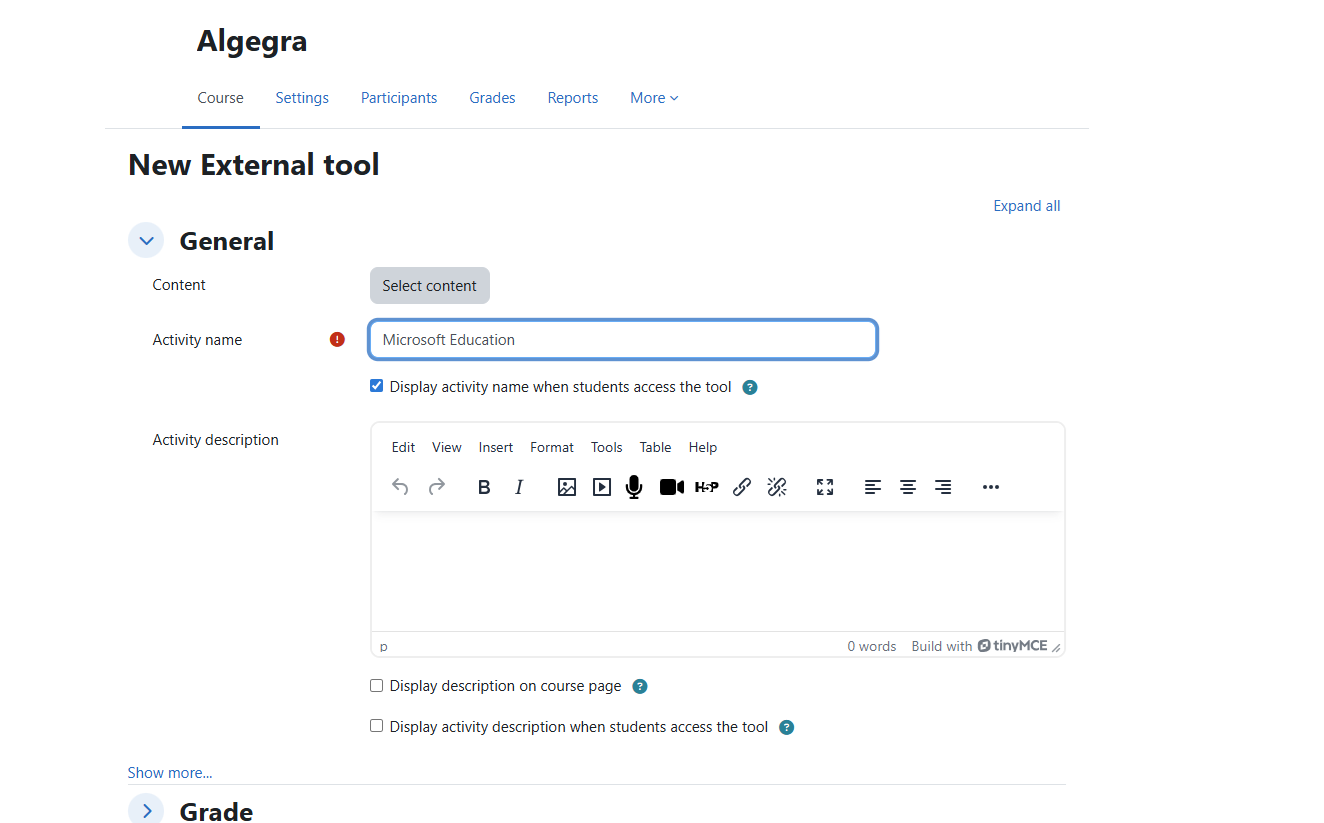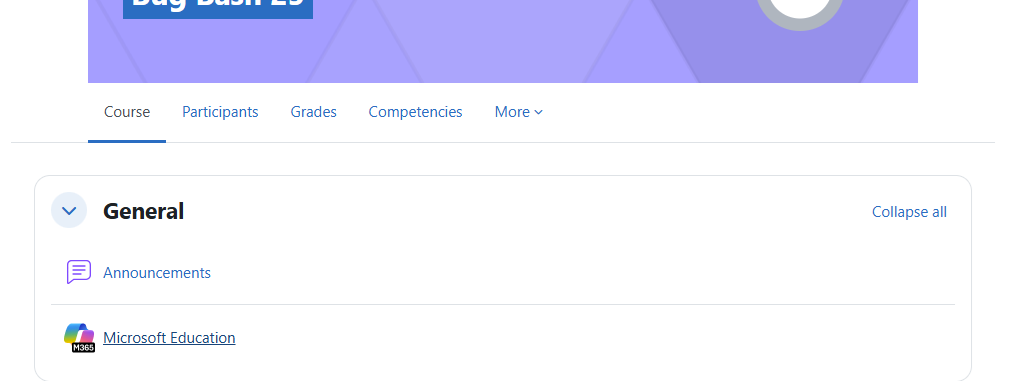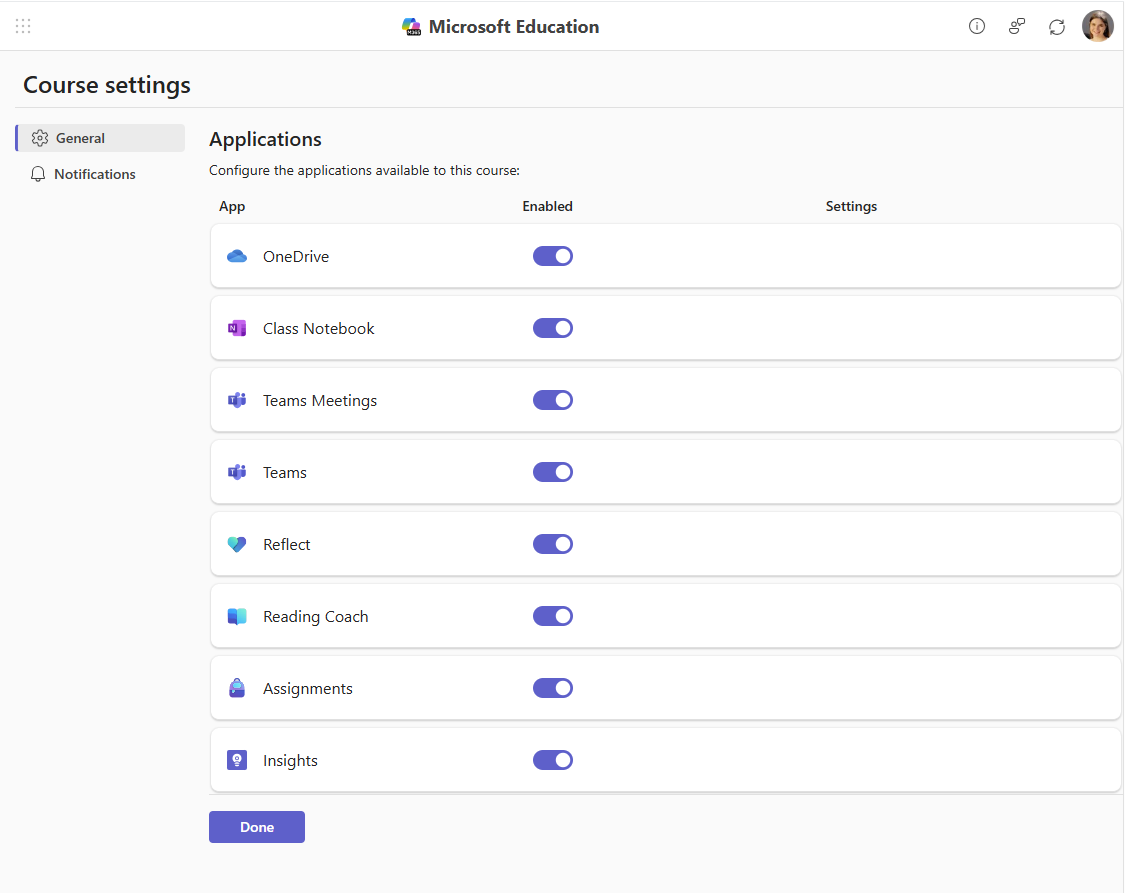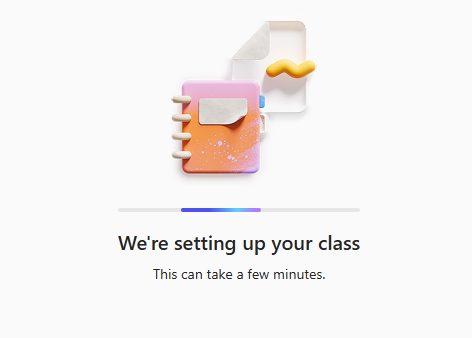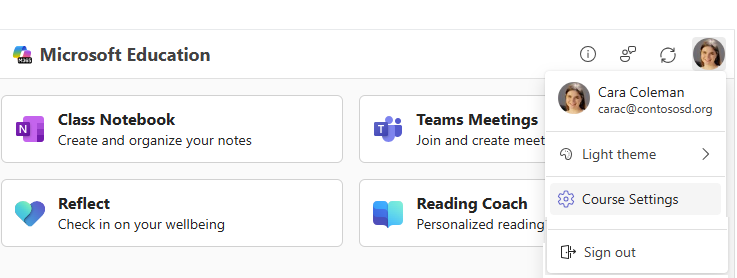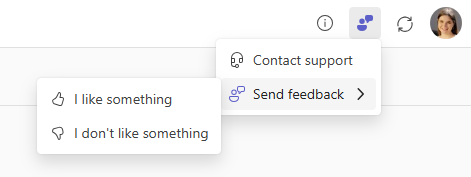Notes:
-
We've streamlined our LTI (Learning Tools Interoperability) experience for education customers with the Microsoft 365 LTI. For information on how to deploy the new experience, please review the Microsoft 365 LTI overview and deployment instructions for LMS admins.
-
The classic OneDrive LTI, OneNote LTI, Teams Assignments LTI and Reflect LTI will sunset on September 17, 2026. Please review our migration guidance for LMS Administrators. The classic Class Teams LTI and Meetings LTI tools have sunset as of September 15, 2025. For more information, please review the Teams LTI sunset FAQ.
Microsoft Education and our third-party partners understand that the flow of teaching and learning occasionally crosses solution boundaries. We work to provide seamless experiences to keep educators and learners focused on their goals, rather than having to juggle tools. We're integrating Microsoft products wherever teaching and learning occurs, including within and alongside a Learning Management System (LMS).
We've worked with our LMS partners to create an integration using the Learning Tools Interoperability (LTI®) standard that brings the best of Microsoft directly into your LMS.
Learn more about integrating Microsoft Products with your Learning Management System.
Introducing the Microsoft 365 LTI
The Microsoft 365 LTI app brings Microsoft 365 Education experiences like Assignments and Learning Accelerators, OneDrive and Microsoft 365 files, Teams for collaboration, Teams Meetings, OneNote Class Notebooks and more to your LMS. LMS administrators control which apps are available to their organization, and educators control which apps are available in their courses.
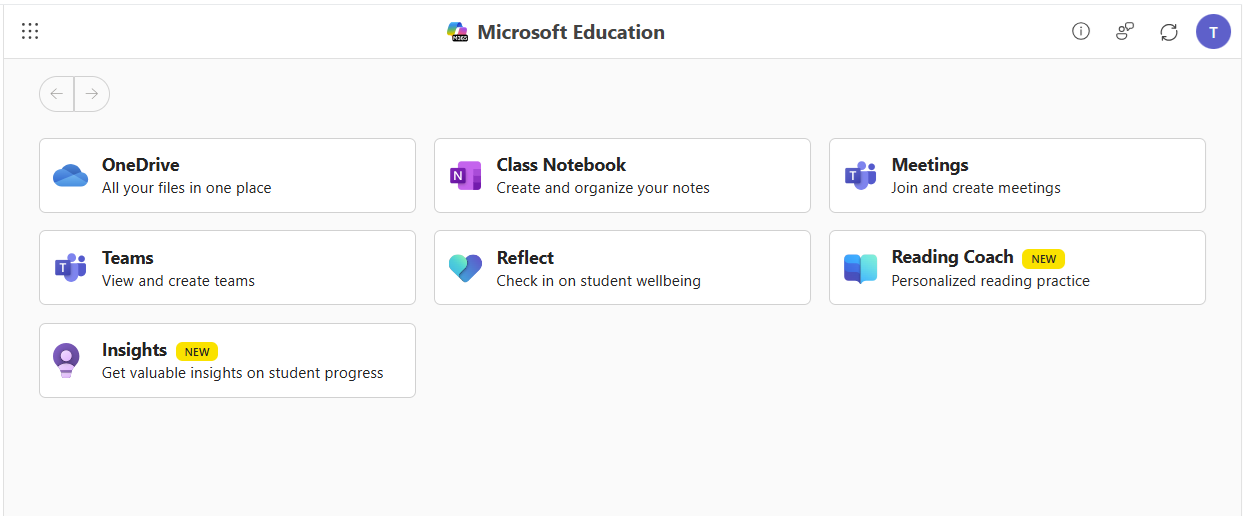
Accessing and configuring the Microsoft Education dashboard for your courses
To start, confirm with your LMS admin that the Microsoft 365 LTI is deployed and ready for use in your LMS courses. Your LMS admin will decide what apps are enabled for your organization, and you can decide which apps are enabled for use in your courses. To launch the Microsoft Education dashboard and access Microsoft Education apps in courses, follow the steps for your LMS.
-
Log in to Canvas and select your course.
-
Unhide the Microsoft Education item in your course navigation links in Settings -> Navigation if it isn't already enabled on your menu
-
Click the Microsoft Education navigation link in your course menu.
-
Login in to Blackboard and open your course.
-
In the Details & Actions panel on the right, you may have choices depending on what your organization has enabled.
-
If the Microsoft Education menu is available, then your institution has enabled the automatic Team sync for your course which will create and keep a Microsoft Team in sync with your course roster for you. Click the Microsoft Education → Enable Microsoft Education link to activate the Teams sync feature and follow the prompts. Once activated, you and your students will be able to access your Microsoft Education dashboard through that link.
-
If you do not see the Microsoft Education menu, then you can click the Books & Tools → View Course & Institutional Tools link and click the Microsoft Education item to access the application dashboard.
-
-
Log in to Schoology and select your course from the Course Dashboard
-
From the Couse Options menu on the left, select the Microsoft Education link to open the application dashboard.
-
Log into Brightspace and click on your course in the My Course listing
-
Your admin may have added the Microsoft Education link to your course menu, or you may be able to Customize your course navbar - if not you can click the More (down arrow) menu item to see Course Tools → More Course tools and find the Microsoft Education link.
-
Log in to Moodle and click on your course in the My Courses view.
-
Turn on the Edit Mode switch in the upper right next to your profile picture.
-
in the Course tab, click + Add an activity or resource and click the Activities tab in the dialog.
-
Click the Microsoft Education activity.
-
In the New External Tool dialog, fill in the name of the tool as Microsoft Education and optionally fill in the description, and other setting for the tool, and then click the save and return to course button.
-
Click the Microsoft Education link in the course content list to show the dashboard and access the apps.
The Microsoft 365 LTI can be added to any learning management system that is LTI 1.3 Advantage conformant. The menu flows may vary to access Microsoft Education tools in a course, but in general there will be a course-level placement that launches the LTI as a Resource Link and provides access to the Microsoft Education dashboard within the course for instructors and students.
First-Time setup, and App Configuration in a Course
If this is the first time you are accessing Microsoft Education apps within your course, you will be brought to the Couse Settings first-run experience to configure your applications and settings.
Note: The Couse Settings menu should appear for anyone with an instructor role in the course. However, your LMS admin can choose to lock course-level settings and hide the course settings menu, so if you are not prompted for options on first access and the Course Settings menu is not visible, this is likely why.
App Experiences included in the Microsoft 365 LTI
The Microsoft 365 LTI is a single LTI tool that is deployed to your LMS that contains many features of Microsoft 365 for Education and includes placements inside of your LMS that allow educators and students to access features where they need them in everyday learning flows, and as resources for courses.
Use the Learn More link below each app/feature description to learn how to use these Microsoft Education experiences in your LMS course.
Microsoft Education Assignments & Learning Accelerators
The Microsoft Education Assignments LTI brings the Learning Accelerators: Reading Progress, Math Progress. Search Progress and Speaker Progress along with multiple document submissions, Microsoft Forms, OneNote Pages, Flip Video recordings and all of the new generative AI features of Assignments to your LMS course. The integration allows you to add Microsoft Assignments and Learning Accelerators right into your LMS assignments or content list where students can launch and complete them and sync your grades and AI-assisted feedback automatically to the LMS gradebook.
Notes: Assignments does not appear on the Microsoft Education apps dashboard as an app - The Microsoft Education menu item to create or copy an assignment can be accessed from LMS menus where you add content, assignments, or materials to courses:
-
In Canvas, Microsoft Education can be accessed from the Assignments ... (more) menu, or from the add (+) on a module
-
In Schoology, Microsoft Education can be accessed from the section Materials menu
-
In Blackboard, Microsoft Education Content can be accessed through the course Content Market
-
In D2L/Brightspace, Microsoft Education can be accessed through course Content -> Existing Activities list
-
For Moodle, Microsoft Education can be accessed through the + Add an activity or resource using the Select Content option
Learn More about using Microsoft Education Assignments & Learning Accelerators in your LMS course
OneDrive and Microsoft 365 Files
The Microsoft OneDrive and Microsoft 365 files integration brings Word, PowerPoint, Excel viewers and editors along with PDF, Stream video player, and images and directly into your most important LMS workflows that include:
-
Link and embed documents and video as resources and course content
-
Use Microsoft 365 Copilot to edit and transform content right inside of your LMS
-
Assigning documents as LMS assignments
-
Students editing and submitting documents as part of LMS assignments
-
Collaborative documents for courses members and groups
The Microsoft 365 LTI delivers a modern user experience, complete with an expanded Microsoft OneDrive file picker and rich embedded editing experiences for Office files.Use Microsoft OneDrive with your LMS about how to leverage Microsoft 365 files in your LMS course.
OneNote Class Notebook
Use OneNote Class Notebook to create a shared notebook and link it to your course for easy discovery and access. OneNote Class Notebooks create a private space for each student's content that is only visible to course instructors, and instructors can distribute OneNote Pages with course content to their class easily. OneNote Pages can be used for note taking, journaling, inking for writing, drawing and are great for math, music, and art, or anytime there is a need to organize and collaborate on content with your students. OneNote Pages can also be assigned and turned in using Microsoft Education Assignments.
Existing and new students enrolled in your LMS course can access the notebook automatically without and instructor having to add them.
Learn More about how to create and use a OneNote Class Notebook in your LMS course
Meetings
The Meetings app incorporates Teams meetings into LMS courses. Educators and students can view upcoming and past meetings, find and play meeting recordings, schedule individual or recurring meetings, and easily join meetings related to the course, all from within their LMS.Learn More about how to use Teams Meetings in your LMS course
Teams
The Teams app helps educators and students navigate between their LMS and Teams.
Users can access the course team right through the Microsoft Education dashboard for the course there is no doubt which team is the collaborationLearn More about using Microsoft Teams in your LMS course.
Reflect
Microsoft Reflect is an app designed to increase educator insights, foster connection, expression, and learning by prompting students for feedback, and promoting self-awareness, empathy, and emotional growth.
Use Reflect to create impactful check-ins, gain wellbeing insights, and build a happier, healthier learning community.Learn More about using Reflect in your LMS course.
Reading Coach
Reading Coach lets learners create their stories using AI, practice challenging words woven into story chapters, and become fluent readers through independent practice using content aligned to Microsoft's Responsible AI standards. Learners earn achievements and unlock new story elements as they read, driving continuous engagement. Learners can create and read stories, and library passages in many languages with pronunciation detection in multiple English dialects. Emerging readers and learners with dyslexia can build confidence with Immersive Reader.
Learn More about using Reading Coach in your LMS course.
Getting help and giving feedback
Educators and Learners can get support or give feedback directly from the app through the help and feedback menu.
Note: Your LMS admin may have configured a custom support URL that is linked behind the Get Support menu item.