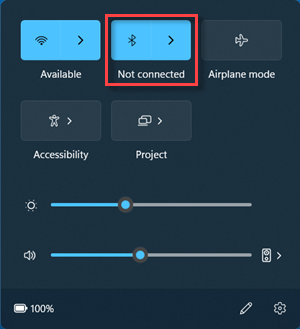Fix Bluetooth problems in Windows
Applies To
Bluetooth is a widely used technology for connecting devices wirelessly. However, connecting to Bluetooth can sometimes result in issues. This article covers most common issues related to Bluetooth such as Bluetooth not pairing, Bluetooth audio issues, missing Bluetooth and more, along with step-by-step troubleshooting solutions for each.
Run the Windows Bluetooth troubleshooter
If you are using a Windows 11 device, start by running the automated Bluetooth troubleshooter in the Get Help app. It will automatically run diagnostics and attempt to fix most Bluetooth problems. If you are using an older version of Windows or a mobile device, please skip to Common Bluetooth issues in Windows 11 section.
Run the troubleshooter in Get Help
If the Bluetooth troubleshooter in Get Help app is unable to resolve your issue, select your specific Bluetooth problem from the Common Bluetooth issues in Windows 11 section below and follow the provided steps. If your issue is not listed, refer to the General Bluetooth troubleshooting in Windows 11 section and follow the outlined steps there.
General Bluetooth troubleshooting in Windows 11
Please try the following general troubleshooting steps to help solve the Bluetooth problem.
If you’re setting up a new device and Bluetooth is missing, check the product specifications to make sure it has Bluetooth capabilities. Some devices don’t have Bluetooth.
If you're using a laptop with a physical Bluetooth switch on the body, make sure it’s switched on.
In Windows 11, there are two ways to check if Bluetooth is turned on. Here’s how:
-
Check in quick settings: Select the Network, Sound, or Battery icons ( ) on the right side of the taskbar, look for the Bluetooth quick setting, then select Bluetooth to turn it on. You’ll see “Not connected” if your Windows 11 device isn’t connected to any Bluetooth accessories.
-
Check in Settings: Select Start > Settings > Bluetooth & devices . Make sure Bluetooth is turned on.
Notes:
-
When you turn Bluetooth on in Settings, the following message appears immediately:
-
"Discoverable as <computer_name>"
Make sure your Bluetooth device is turned on, is charged or has fresh batteries, and is in range of your PC. Then, try the following:
-
Turn off your Bluetooth device, wait a few seconds, then turn it back on.
-
Make sure your Bluetooth device is in range. If your Bluetooth device is unresponsive or sluggish, check to make sure it’s not too close to any other USB device that’s plugged into a USB 3.0 port. Unshielded USB devices can sometimes interfere with Bluetooth connections.
If you don't see your Bluetooth device displayed in the list of devices, you may need to set your Bluetooth devices discovery setting to Advanced.
-
Select Start > Settings > Bluetooth & devices > Devices .
-
Under Device settings > Bluetooth devices discovery, choose one of the following from the drop-down list:
-
Default—displays common Bluetooth devices
-
Advanced—displays all types of Bluetooth devices
-
-
If you still don't see your Bluetooth device displayed after choosing the Advanced setting, try the solutions listed below.
On the PC you want to pair to:
-
Make sure airplane mode is off: Select the Network, Sound, or Battery icons ( ) on the right side of the taskbar, then make sure the Airplane mode quick setting is turned off.
-
Turn Bluetooth on and off: Select Start > Settings > Bluetooth & devices . Turn off Bluetooth , wait a few seconds, then turn it back on.
-
Remove the Bluetooth device, then add it again: Select Start > Settings > Bluetooth & devices > Devices . In Devices, select More options for the Bluetooth device you’re having problems connecting to, and then select Remove device > Yes. To learn more about pairing your Bluetooth device again, see Pair a Bluetooth device.
Select Start > Settings > System > Troubleshoot > Other troubleshooters . Next to Bluetooth , select Run and follow the instructions.
If you recently upgraded to Windows 11 or installed Windows 11 updates, the current driver may have been designed for an earlier version of Windows. To automatically check for driver updates:
-
Select Search on the taskbar, type for device manager, and then select Device Manager from the list of results.
-
In Device Manager, select Bluetooth, and then select the Bluetooth adapter name, which may include the word “radio.”
-
Press and hold (or right-click) the Bluetooth adapter, and then select Update driver > Search automatically for updated driver software. Follow the steps, then select Close.
-
After installing the updated driver, select Start > Power > Restart if you're prompted to restart, and then check whether that fixes the connection issue.
If Windows can’t find a new Bluetooth driver, visit the PC manufacturer’s website and download the latest Bluetooth driver from there.
Important: An outdated or incompatible driver is one of the most common causes of Bluetooth connection problems.
To manually install the Bluetooth driver:
Go to your PC manufacturer's website and download the latest driver. Then do one of the following:
-
If you downloaded an executable (.exe) file, just double-click the file to run it and install the drivers. That should be all you need to do.
-
If you downloaded individual files, and at least one file has an .inf file name extension and another has a .sys extension, do the following:
-
Select Search on the taskbar, type device manager, and then select Device Manager from the list of results.
-
In Device Manager, select Bluetooth > the Bluetooth adapter name. (If it’s not listed there, check in Other devices.)
-
Press and hold (or right-click) the network adapter, and then select Update driver > Browse my computer for drivers.
-
Select Browse, select the location where the driver files are stored, and then select OK.
-
Select Next, and follow the steps to install the driver. When the installation is finished, select Close.
-
After you've updated the driver, select Start > Power > Restart if you're prompted to restart, and check whether that fixes the connection issue.
-
If you don't see the Bluetooth icon, but Bluetooth does appear in Device Manager, try to uninstall the Bluetooth adapter, and then trigger an automatic reinstall. Here's how:
-
Select Search on the taskbar, enter device manager, then select Device Manager from the results.
-
In Device Manager, select Bluetooth. Press and hold (or right-click) the Bluetooth adapter name (which may include the word “radio”), and select Uninstall device > Uninstall.
-
Select Start , then select Power > Shut down .
-
After your device shuts down, wait a few seconds, and then turn it back on. Windows will try to reinstall the driver.
-
If Windows doesn't reinstall the driver automatically, open Device Manager and select Action > Scan for hardware changes.
Note: You may need to contact your PC or other hardware manufacturer to get the latest drivers for your Bluetooth adapter.
Common Bluetooth issues in Windows 11
Below, you will find the most common Bluetooth problems users have experienced and the steps to troubleshoot them.
If you are using a Windows 11 device, start by running the automated Bluetooth troubleshooter in the Get Help app. It will automatically run diagnostics and attempt to fix this Bluetooth problem.
Run the troubleshooter in Get Help
If the Bluetooth troubleshooter in Get Help app is unable to resolve your issue or If you are using an older version of Windows or a mobile device, please follow the below troubleshooting steps.
If the Bluetooth icon is grayed out in Windows 11, it usually indicates a problem with the Bluetooth adapter, driver, or configuration. Follow these steps to troubleshoot and resolve the issue:
Enable Bluetooth:
-
Ensure your device is in pairing mode, and check that it is within range.
-
Go to Settings > Bluetooth & devices and make sure Bluetooth is turned on.
Restart the Bluetooth service: Select Windows key + R and type services.msc and then click Ok. Scroll down to Bluetooth Support Service, right-click, and select Restart.
Uninstall and Re-install Bluetooth Adapter:
-
Open Device Manager, select Bluetooth. Press and hold (or right-click) the Bluetooth adapter name and select Uninstall device > Uninstall.
-
Select Start, then select Power > Restart. Windows will try to reinstall the driver.
-
If Windows doesn't reinstall the driver automatically, open Device Manager, select Bluetooth. Press and hold (or right-click) the Bluetooth adapter name and select Scan for hardware changes.
Verify Airplane Mode is Off: Press Windows + A to open Action Center. Ensure Airplane mode is turned off.
Run the Bluetooth troubleshooter:
-
Select Start > Settings > System > Troubleshoot.
-
Select Other troubleshooters and on the page that opens, select Run button beside the Bluetooth option. The Bluetooth troubleshooter will begin scanning for the issues and fix them successfully.
Make sure you've installed the latest drivers:
If you recently upgraded to Windows 11 or installed Windows 11 updates, the current driver may have been designed for an earlier version of Windows. To automatically check for driver updates:
-
Select Start > Device Manager.
-
In Device Manager, select Bluetooth, and then select the Bluetooth adapter name, which may include the word “radio.”
-
Press and hold (or right-click) the Bluetooth adapter, and then select Update driver > Search automatically for updated driver software. Follow the steps, then select Close.
-
After installing the updated driver, select Start > Power > Restart if you're prompted to restart, and then check whether that fixes the connection issue.
Check for Windows update:
-
Select Start > Settings > Windows Update.
-
Select Check for updates. Let it download and install any available updates.
-
Once your PC reboots check If the problem is resolved.
If Bluetooth appears in Device Manager but you’re unable to pair with a specific device or the connection fails completely, try the following troubleshooting steps.
-
Ensure your device is in pairing mode, and check that it is within range.
-
Go to Settings > Bluetooth & devices and make sure Bluetooth is turned on.
-
In the Bluetooth settings, select the device you’re trying to pair with and click Remove next to "Remove this device". Then, reconnect it by selecting Add device.
-
Restart both the Bluetooth device and your PC to reset connections.
-
If pairing still fails, check the device’s battery level, as some Bluetooth devices need sufficient charge to connect.
If there is any issue with transferring the files via Bluetooth, you see one of the following error messages:
-
Waiting for Connection
-
Bluetooth file transfer not completed
-
File transfer is disabled by policy
Try the following troubleshooting steps to resolve the issue.
Enable Bluetooth:
-
Ensure your device is in pairing mode, and check that it is within range.
-
Go to Settings > Bluetooth & devices and make sure Bluetooth is turned on.
Verify Bluetooth pairing:
-
Open Settings > Bluetooth & devices > Devices.
-
Ensure the device you are trying to send/receive files from is paired and connected. If not, Remove the device and reconnect by selecting Add device.
Run the Bluetooth troubleshooter:
-
Select Start > Settings > System > Troubleshoot.
-
Select Other troubleshooters and on the page that opens, select Run button beside the Bluetooth option. The Bluetooth troubleshooter will begin scanning for the issues and fix them successfully.
Check File Transfer Settings: Right-click the Bluetooth icon in the taskbar and select Receive a file to ensure that your PC is ready to receive files. Ensure your Bluetooth device is also in "discoverable" mode to send files.
Enable file sharing for devices that use encryption:
-
Select Start > Settings > Network & internet > Advanced network settings.
-
Select Advanced sharing settings and on the page that opens, expand All networks dropdown menu. Select 40- or 56-bit encryption dropdown option for File sharing connections. Windows uses 128-bit encryption to help protect file-sharing connections. Some devices don’t support 128-bit encryption and must use 40 or 56-bit encryption.
Uninstall and Re-install Bluetooth Adapter:
-
Open Device Manager, select Bluetooth. Press and hold (or right-click) the Bluetooth adapter name and select Uninstall device > Uninstall.
-
Select Start, then select Power > Restart. Windows will try to reinstall the driver.
-
If Windows doesn't reinstall the driver automatically, open Device Manager, select Bluetooth. Press and hold (or right-click) the Bluetooth adapter name and select Scan for hardware changes.
If Bluetooth stops working after upgrading to Windows 11, it may be due to outdated or malfunctioning drivers, inactive Bluetooth services, or issues with the Bluetooth device itself. Follow these troubleshooting steps to resolve the problem.
Manually add the Bluetooth device:
-
Select Start > Settings > Bluetooth& devices > Devices.
-
Select Add Device.
-
Select Bluetooth option for the type of device that you wish to connect.
-
Your PC will then look for any available devices. Check that the device you want to connect to is nearby and ready to pair.
-
Once found, click on your device to finish pairing it with the device.
Disable and re-enable the Bluetooth device:
Sometimes, the device may not operate correctly and must be restarted to work again. Hence, disable your Bluetooth device from the Device Manager window and enable it again.
-
Select Start > Device Manager and expand Bluetooth list.
-
From the devices provided, right-click on the device you are connecting to and choose the Disable device option.
-
Once done, right-click on the device again and click Enable device option.
-
Restart your PC and check- If the Bluetooth issue is resolved.
Check whether Bluetooth services are running:
Certain services need to be running in the background for you to enable Bluetooth and then connect to your respective device. Here's how you can check:
-
Select Windows key + R and type services.msc and then click Ok.
-
This will open the Services window. From the list of services, locate Bluetooth Support Service. You can press the B key on your keyboard to jump to services starting with the specified letter.
-
Once you’ve located your device, make sure its status is running.
-
You can start if it is stopped by right-clicking on it and choosing Start from the menu on the left side.
-
Repeat this process for the Bluetooth User Support Service and Bluetooth Audio Gateway Service.
Make sure you've installed the latest drivers:
If you recently upgraded to Windows 11 or installed Windows 11 updates, the current driver may have been designed for an earlier version of Windows. To automatically check for driver updates:
-
Select Start > Device Manager.
-
In Device Manager, select Bluetooth, and then select the Bluetooth adapter name, which may include the word “radio.”
-
Press and hold (or right-click) the Bluetooth adapter, and then select Update driver > Search automatically for updated driver software. Follow the steps, then select Close.
-
After installing the updated driver, select Start > Power > Restart if you're prompted to restart, and then check whether that fixes the connection issue.
Check for Windows update:
Once again, check If there are any pending windows updates.
-
Select Start > Settings > Windows Update.
-
Select Check for updates. Let it download and install any available updates.
-
Once your PC reboots check If the problem is resolved.
If the audio output quality through Bluetooth is low, or the connection frequently drops, affecting audio playback, follow the below troubleshooting steps.
If you are using a Windows 11 device, start by running the automated Bluetooth troubleshooter for Audio or volume issues in the Get Help app. It will automatically run diagnostics and attempt to fix the Bluetooth problem.
Run the troubleshooter in Get Help
If the Bluetooth troubleshooter in Get Help app is unable to resolve your issue or if you are using an older version of Windows or a mobile device, please follow the below troubleshooting steps.
Check Volume and Output Settings:
-
Click on the Sound icon in the taskbar and ensure the correct Bluetooth device is selected as the audio output.
-
Go to Settings > System > Sound, and under Output, confirm your Bluetooth device is set as the output.
Adjust audio format to highest quality:
-
Select Start > Settings > Bluetooth & devices > Devices.
-
Select your Bluetooth device and then select Advanced sound properties.
Note: You must be connected to your Bluetooth device in order to see Advanced sound properties option.
-
Under Output settings, select the Format as 2 channels,16 bit, 48000Hz (DVD Quality).
Update Bluetooth drivers:
-
In Device Manager, expand Bluetooth, right-click your Bluetooth device, and select Update driver.
Unpair and re-pair Bluetooth device:
-
Disconnect the Bluetooth device and try to reconnect the device from Bluetooth & devices settings.
Check whether your Bluetooth supports A2DP protocol: Check the document or the material that came with your Bluetooth or visit manufacturer's website and make sure your Bluetooth device supports the A2DP protocol for higher-quality audio streaming.
If the Bluetooth connection keeps dropping, requiring frequent re-pairing, follow the below troubleshooting steps.
-
Turn off the Battery saver mode: Click on the Battery icon from the taskbar and check if Energy Saver Mode is enabled. If so, turn it off so won't interfere with Bluetooth connectivity.
-
Disable the energy saving feature in Device Manager: In Device Manager, expand Bluetooth, right-click your Bluetooth device, and select the Power Management tab, uncheck Allow the computer to turn off this device to save power.
-
Restart the Bluetooth service: Select Windows key + R and type services.msc and then click Ok. Scroll down to Bluetooth Support Service, right-click, and select Restart.
-
Update Bluetooth drivers: In Device Manager, expand Bluetooth, right-click your Bluetooth device, and select Update driver.
Support for Windows 10 will end in October 2025
After October 14, 2025, Microsoft will no longer provide free software updates from Windows Update, technical assistance, or security fixes for Windows 10. Your PC will still work, but we recommend moving to Windows 11.
Bluetooth is a widely used technology for connecting devices wirelessly. However, connecting to Bluetooth can sometimes result in issues. This article covers most common issues related to Bluetooth such as Bluetooth not pairing, Bluetooth audio issues, missing Bluetooth and more, along with step-by-step troubleshooting solutions for each.
Run the Windows Bluetooth troubleshooter
If you are using a Windows 10 device, start by running the automated Bluetooth troubleshooter in the Get Help app. It will automatically run diagnostics and attempt to fix most Bluetooth problems. If you are using an older version of Windows or a mobile device, please skip to Common Bluetooth issues in Windows 10 section.
Run the troubleshooter in Get Help
If the Bluetooth troubleshooter in Get Help app is unable to resolve your issue, select your specific Bluetooth problem from the Common Bluetooth issues in Windows 10 section below and follow the provided steps. If your issue is not listed, refer to the General Bluetooth troubleshooting in Windows 10 section and follow the outlined steps there.
General Bluetooth troubleshooting in Windows 10
Please try the following general troubleshooting steps to help solve the Bluetooth problem.
Before you start

If you’re setting up a new device and Bluetooth is missing, check the product specifications to make sure it has Bluetooth capabilities. Some devices don’t have Bluetooth.
If you're using a laptop with a physical Bluetooth switch on the body, make sure it’s switched on.
In Windows 10, there are two ways to check if Bluetooth is turned on. Here’s how:
-
Check in the taskbar. Select action center ( or ). If you don’t see Bluetooth, select Expand to reveal Bluetooth, then select Bluetooth to turn it on. You’ll see “Not connected” if your Windows 10 device isn’t paired to any Bluetooth accessories.
-
Check in Settings. Select Select the Start button, then select Settings > Devices > Bluetooth & other devices . Make sure Bluetooth is turned on.
Notes:
-
When you turn Bluetooth on in Settings, the following message appears immediately:
-
"Now discoverable as <computer_name>"
Make sure your device is turned on, is charged or has fresh batteries, and is in range of the PC you want to connect to. Then, try the following:
-
Turn off your Bluetooth device, wait a few seconds, then turn it back on.
-
Make sure your Bluetooth device is in range. If your Bluetooth device is unresponsive or sluggish, check to make sure it’s not too close to any other USB device that’s plugged into a USB 3.0 port. Unshielded USB devices can sometimes interfere with Bluetooth connections.
If you don't see your Bluetooth device displayed in the list of devices, you may need to set your Bluetooth devices discovery setting.
-
Select Start > Settings > Bluetooth & other devices.
-
In the Bluetooth settings window, click More Bluetooth options (on the right or under Related Setting").
-
The Bluetooth Settings dialog box will open.
-
Go to the Options tab.
-
Check the box labeled Allow Bluetooth devices to find this PC for the PC to be discoverable.
On the PC you want to pair to:
-
Make sure airplane mode is off: Select Start , then select Settings > Network & Internet > Airplane mode . Make sure Airplane mode is turned off.
-
Turn Bluetooth on and off: Select Start , then select Settings > Devices > Bluetooth & other devices . Turn off Bluetooth, wait a few seconds, then turn it back on.
-
Remove the Bluetooth device, then add it again: Select Start , then select Settings > Devices > Bluetooth & other devices .. In Bluetooth, select the device you’re having problems connecting to, and then select Remove device > Yes. To learn more about pairing your Bluetooth device again, see Pair a Bluetooth device.
Select Start , then select Settings > Update & Security > Troubleshoot . In Find and fix other problems, select Bluetooth, and then select Run the troubleshooter and follow the instructions.
If you recently upgraded to Windows 10 or installed Windows 10 updates, the current driver may have been designed for an earlier version of Windows. To automatically check for driver updates:
-
In the search box on the taskbar, search for Device Manager, and then select Device Manager from the list of results.
-
In Device Manager, select Bluetooth, and then select the Bluetooth adapter name, which may include the word “radio.”
-
Press and hold (or right-click) the Bluetooth adapter, and then select Update driver > Search automatically for updated driver software. Follow the steps, then select Close.
-
After installing the updated driver, select the Start button, select Power > Restart if you're prompted to restart, and then check whether that fixes the connection issue.
If Windows can’t find a new Bluetooth driver, visit the PC manufacturer’s website and download the latest Bluetooth driver from there.
Important: An outdated or incompatible driver is one of the most common causes of Bluetooth connection problems.
To manually install the Bluetooth driver:
Go to your PC manufacturer's website and download the latest driver. Then do one of the following:
-
If you downloaded an executable (.exe) file, just double-click the file to run it and install the drivers. That should be all you need to do.
-
If you downloaded individual files, and at least one file has an .inf file name extension and another has a .sys extension, do the following:
-
In the search box on the taskbar, type Device Manager, and then select Device Manager from the list of results.
-
In Device Manager, select Bluetooth > the Bluetooth adapter name. (If it’s not listed there, check in Other devices.)
-
Press and hold (or right-click) the network adapter, and then select Update driver > Browse my computer for driver software.
-
Select Browse, select the location where the driver files are stored, and then select OK.
-
Select Next, and follow the steps to install the driver. When the installation is finished, select Close.
-
After you've updated the driver, select the Start button, select Power > Restart if you're prompted to restart, and check whether that fixes the connection issue.
-
If you don't see the Bluetooth icon, but Bluetooth does appear in Device Manager, try to uninstall the Bluetooth adapter and trigger an automatic reinstall. Here's how:
-
In the search box on the taskbar, enter device manager, then select Device Manager from the results.
-
In Device Manager, select Bluetooth. Press and hold (or right-click) the Bluetooth adapter name (which may include the word “radio”), and select Uninstall device.
-
Select Start , then select Power > Shut down .
-
After your device shuts down, wait a few seconds, and then turn it back on. Windows will try to reinstall the driver.
-
If Windows doesn't reinstall the driver automatically, open Device Manager and select Action > Scan for hardware changes.
Note: You may need to contact your PC or other hardware manufacturer to obtain the latest drivers for your Bluetooth adapter.
Common Bluetooth issues in Windows 10
Below, you will find the most common Bluetooth problems users have experienced and the steps to troubleshoot them.
If you are using a Windows 10 device, start by running the automated Bluetooth troubleshooter in the Get Help app. It will automatically run diagnostics and attempt to fix this Bluetooth problem.
Run the troubleshooter in Get Help
If the Bluetooth troubleshooter in Get Help app is unable to resolve your issue or If you are using an older version of Windows or a mobile device, please follow the below troubleshooting steps.
If the Bluetooth icon is grayed out in Windows 11, it usually indicates a problem with the Bluetooth adapter, driver, or configuration. Follow these steps to troubleshoot and resolve the issue:
Enable Bluetooth: Go to Settings > Devices > Bluetooth & other devices and make sure Bluetooth is turned on. Turn on Bluetooth in Settings.
Restart the Bluetooth service: Select Windows key + R and type services.msc and then click Ok. Scroll down to Bluetooth Support Service, right-click, and select Restart.
Uninstall and Re-install Bluetooth Adapter:
-
Open Device Manager, select Bluetooth. Press and hold (or right-click) the Bluetooth adapter name and select Uninstall device > Uninstall.
-
Select Start, then select Power > Restart. Windows will try to reinstall the driver.
-
If Windows doesn't reinstall the driver automatically, open Device Manager, select Bluetooth. Press and hold (or right-click) the Bluetooth adapter name and select Scan for hardware changes.
Verify Airplane Mode is Off: Press Windows + A to open Action Center. Ensure Airplane mode is turned off.
Run the Bluetooth troubleshooter:
-
Select Start > Settings > Update & security > Troubleshoot.
-
Scroll down and select Additional troubleshooters and under the Find and fix other problems section, locate Bluetooth.
-
Click on it, then select Run the troubleshooter.
Make sure you've installed the latest drivers:
If you recently upgraded to Windows 11 or installed Windows 11 updates, the current driver may have been designed for an earlier version of Windows. To automatically check for driver updates:
-
Select Start > Device Manager.
-
In Device Manager, select Bluetooth, and then select the Bluetooth adapter name, which may include the word “radio.”
-
Press and hold (or right-click) the Bluetooth adapter, and then select Update driver > Search automatically for updated driver software. Follow the steps, then select Close.
-
After installing the updated driver, select Start > Power > Restart if you're prompted to restart, and then check whether that fixes the connection issue.
Check for Windows update:
-
Select Start > Settings > Update & security.
-
Under the Windows Update tab, select Check for updates. Let it download and install any available updates.
-
Once your PC reboots check If the problem is resolved.
If Bluetooth appears in Device Manager but you’re unable to pair with a specific device or the connection fails completely, try the following troubleshooting steps.
-
Ensure your device is in pairing mode, and check that it is within range.
-
Go to Settings > Devices > Bluetooth & other devices and make sure Bluetooth is turned on. Turn on Bluetooth in Settings.
-
In the Bluetooth settings, select the device you’re trying to pair with and click Remove device.
-
Then, reconnect it by selecting Add Bluetooth or other device and select the device as Bluetooth from the list of options.
-
Restart both the Bluetooth device and your PC to reset connections.
-
If pairing still fails, check the device’s battery level, as some Bluetooth devices need sufficient charge to connect.
If there is any issue with transferring the files via Bluetooth, you see one of the following error messages:
-
Waiting for Connection
-
Bluetooth file transfer not completed
-
File transfer is disabled by policy
Try the following troubleshooting steps to resolve the issue.
Enable Bluetooth: Ensure your device is in pairing mode, and check that it is within range.
Verify Bluetooth pairing:
-
Open Settings > Devices > Bluetooth & other devices.
-
Ensure the device you are trying to send/receive files from is paired and connected. If not, Remove device and reconnect by selecting Add Bluetooth or other device.
Run the Bluetooth troubleshooter:
-
Select Start > Settings > Update & security > Troubleshoot.
-
Scroll down and select Additional troubleshooters and under the Find and fix other problems section, locate Bluetooth.
-
Click on it, then select Run the troubleshooter.
Check File Transfer Settings: Right-click the Bluetooth icon in the taskbar and select Receive a file to ensure that your PC is ready to receive files. Ensure your Bluetooth device is also in "discoverable" mode to send files.
Enable file sharing for devices that use encryption:
-
Open Control Panel and select Network and Internet > Network and Sharing Center.
-
On the left-hand menu, select Change advanced sharing settings.
-
Scroll down and click the All Networks drop-down to expand the options.
-
Under File sharing connections, select 40- or 56-bit encryption dropdown option for File sharing connections. Windows uses 128-bit encryption to help protect file-sharing connections. Some devices don’t support 128-bit encryption and must use 40 or 56-bit encryption.
Uninstall and Re-install Bluetooth Adapter:
-
Open Device Manager, select Bluetooth. Press and hold (or right-click) the Bluetooth adapter name and select Uninstall device > Uninstall.
-
Select Start, then select Power > Restart. Windows will try to reinstall the driver.
-
If Windows doesn't reinstall the driver automatically, open Device Manager, select Bluetooth. Press and hold (or right-click) the Bluetooth adapter name and select Scan for hardware changes.
If Bluetooth stops working after upgrading to Windows 11, it may be due to outdated or malfunctioning drivers, inactive Bluetooth services, or issues with the Bluetooth device itself. Follow these troubleshooting steps to resolve the problem.
Manually add the Bluetooth device:
-
Select Start > Settings > Devices > Bluetooth & other devices.
-
Select Add Bluetooth or other device.
-
Select Bluetooth option for the type of device that you wish to connect.
-
Your PC will then look for any available devices. Check that the device you want to connect to is nearby and ready to pair.
-
Once found, click on your device to finish pairing it with the device.
Disable and re-enable the Bluetooth device:
Sometimes, the device may not operate correctly and must be restarted to work again. Hence, disable your Bluetooth device from the Device Manager window and enable it again.
-
Select Start > Device Manager and expand Bluetooth list.
-
From the devices provided, right-click on the device you are connecting to and choose the Disable device option.
-
Once done, right-click on the device again and click Enable device option.
-
Restart your PC and check- If the Bluetooth issue is resolved.
Check whether Bluetooth services are running:
Certain services need to be running in the background for you to enable Bluetooth and then connect to your respective device. Here's how you can check:
-
Select Windows key + R and type services.msc and then click Ok.
-
This will open the Services window. From the list of services, locate Bluetooth Support Service. You can press the B key on your keyboard to jump to services starting with the specified letter.
-
Once you’ve located your device, make sure its status is running.
-
You can start if it is stopped by right-clicking on it and choosing Start from the menu on the left side.
-
Repeat this process for the Bluetooth User Support Service and Bluetooth Audio Gateway Service.
Make sure you've installed the latest drivers:
If you recently upgraded to Windows 11 or installed Windows 11 updates, the current driver may have been designed for an earlier version of Windows. To automatically check for driver updates:
-
Select Start > Device Manager.
-
In Device Manager, select Bluetooth, and then select the Bluetooth adapter name, which may include the word “radio.”
-
Press and hold (or right-click) the Bluetooth adapter, and then select Update driver > Search automatically for updated driver software. Follow the steps, then select Close.
-
After installing the updated driver, select Start > Power > Restart if you're prompted to restart, and then check whether that fixes the connection issue.
Check for Windows update:
Once again, check If there are any pending windows updates.
-
Select Start > Settings > Update & security.
-
Under the Windows Update tab, select Check for updates. Let it download and install any available updates.
-
Once your PC reboots check If the problem is resolved.
If the audio output quality through Bluetooth is low, or the connection frequently drops, affecting audio playback, follow the below troubleshooting steps.
If you are using a Windows 11 device, start by running the automated Bluetooth troubleshooter for Audio or volume issues in the Get Help app. It will automatically run diagnostics and attempt to fix the Bluetooth problem.
Run the troubleshooter in Get Help
If the Bluetooth troubleshooter in Get Help app is unable to resolve your issue or if you are using an older version of Windows or a mobile device, please follow the below troubleshooting steps.
Check Volume and Output Settings:
-
Click on the Sound icon in the taskbar and ensure the correct Bluetooth device is selected as the audio output.
-
Go to Settings > System > Sound, and under Output, confirm your Bluetooth device is set as the output.
Adjust audio format to highest quality:
-
Right-click the speaker icon in the bottom-right corner of the taskbar.
-
Select Sounds from the context menu.
-
In the Sound dialog box, go to the Playback tab.
-
Select your active audio output device (e.g., headphones or speakers).
-
Click Properties and go to the Advanced tab.
-
Under Default Format, you'll see a dropdown menu.
-
Choose the highest quality format available. For example, select 24 bit, 192000 Hz (Studio Quality) if it's available. The options are typically listed in terms of:
-
Sample Rate (e.g., 44.1 kHz, 48 kHz, 96 kHz, or 192 kHz)
-
Bit Depth (e.g., 16-bit, 24-bit, or 32-bit).
-
-
Click Test to ensure the audio plays correctly with the selected quality.
-
Click Apply, then OK to save the changes.
Update Bluetooth drivers:
-
In Device Manager, expand Bluetooth, right-click your Bluetooth device, and select Update driver.
Unpair and re-pair Bluetooth device:
-
Disconnect the Bluetooth device and try to reconnect the device from Bluetooth & devices settings.
Check whether your Bluetooth supports A2DP protocol: Check the document or the material that came with your Bluetooth or visit manufacturer's website and make sure your Bluetooth device supports the A2DP protocol for higher-quality audio streaming.
If the Bluetooth connection keeps dropping, requiring frequent re-pairing, follow the below troubleshooting steps.
-
Turn off the Battery saver mode: Click on the Action Center icon (speech bubble) in the taskbar and check If Battery Saver is turned on. If so, turn it off so won't interfere with Bluetooth connectivity.
-
Disable the energy saving feature in Device Manager: In Device Manager, expand Bluetooth, right-click your Bluetooth device, and select the Power Management tab, uncheck Allow the computer to turn off this device to save power.
-
Restart the Bluetooth service: Select Windows key + R and type services.msc and then click Ok. Scroll down to Bluetooth Support Service, right-click, and select Restart.
-
Update Bluetooth drivers: In Device Manager, expand Bluetooth, right-click your Bluetooth device, and select Update driver.