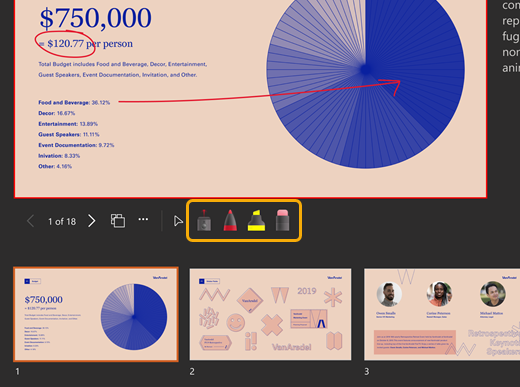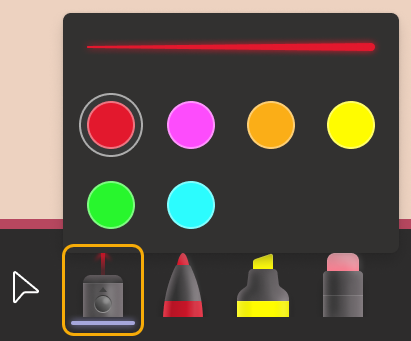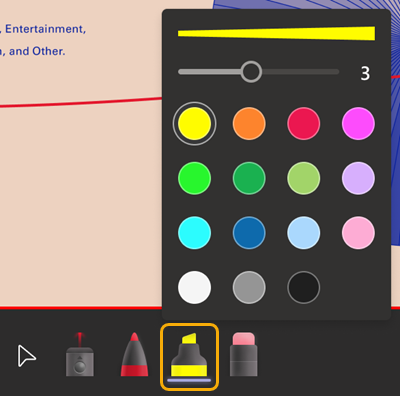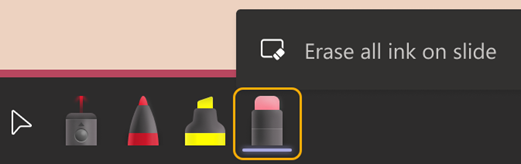Laser point or draw on PowerPoint slides in Microsoft Teams meetings
When using PowerPoint Live to share content in a Teams meeting, emphasize your points and engage viewers with the colorful laser pointer and drawing tools. Your “ink” will be visible to everyone in the meeting.
Only the presenter can point and draw on the slides.
To begin sharing, see Share PowerPoint slides. You'll see the laser pointer and drawing tools beneath the current slide.
Focus viewer attention with the laser pointer
-
Select the laser pointer
To create a short line simply move the mouse around. To create a longer line, press and hold the mouse button as you draw.
Tip: If you quickly make several marks, they will all be visible at the same time and then fade away together.
Highlight and connect ideas with the drawing tools
These markings will last throughout the meeting.
-
Select one of these drawing tools and then a line thickness and color. The pen
-
Press and hold the mouse button as you draw.
Erase your ink marks
-
To erase a single mark, select the eraser
-
To erase all the marks, select Erase all ink on slide.
Stop drawing
-
Select the cursor