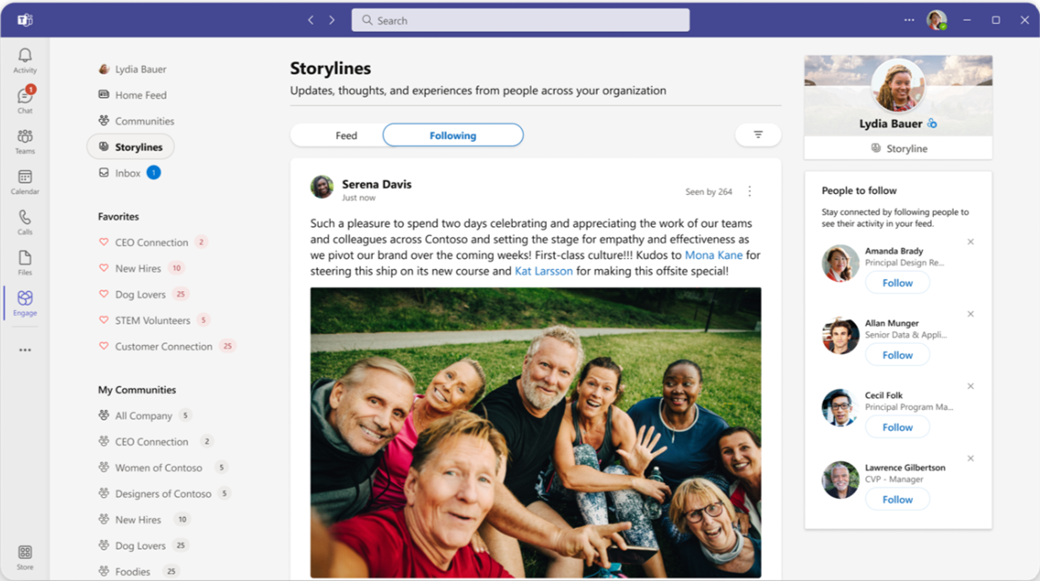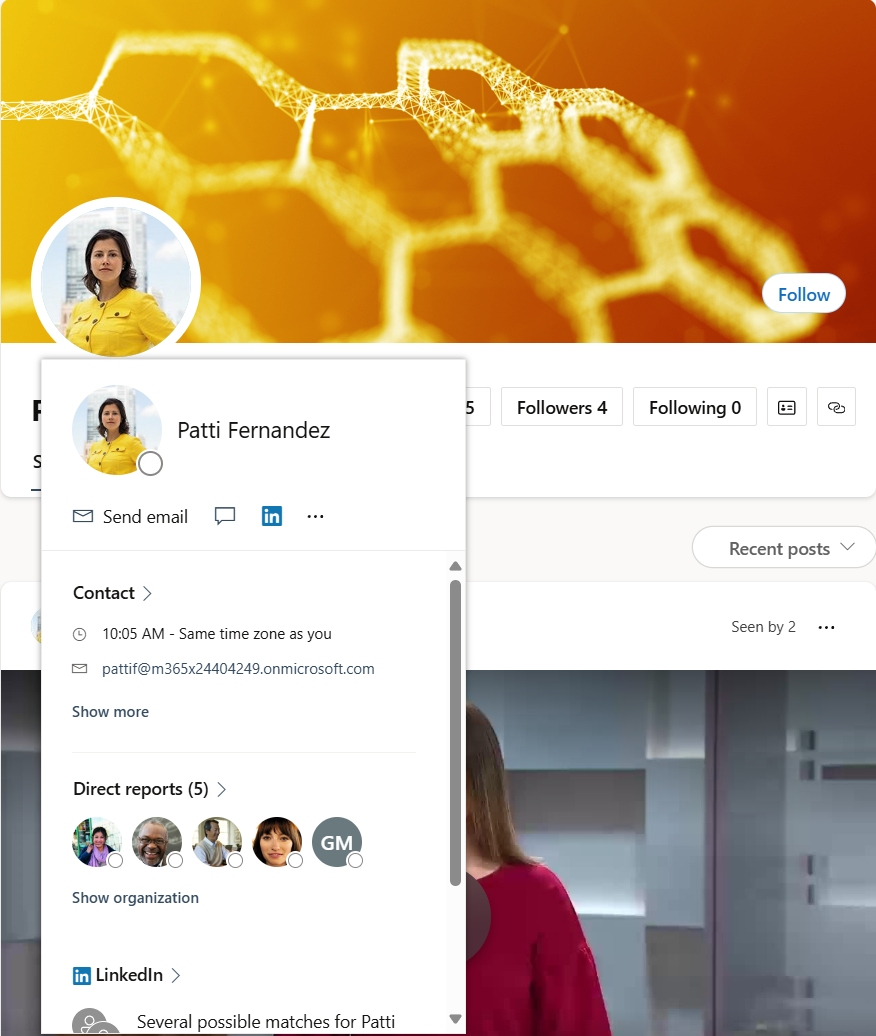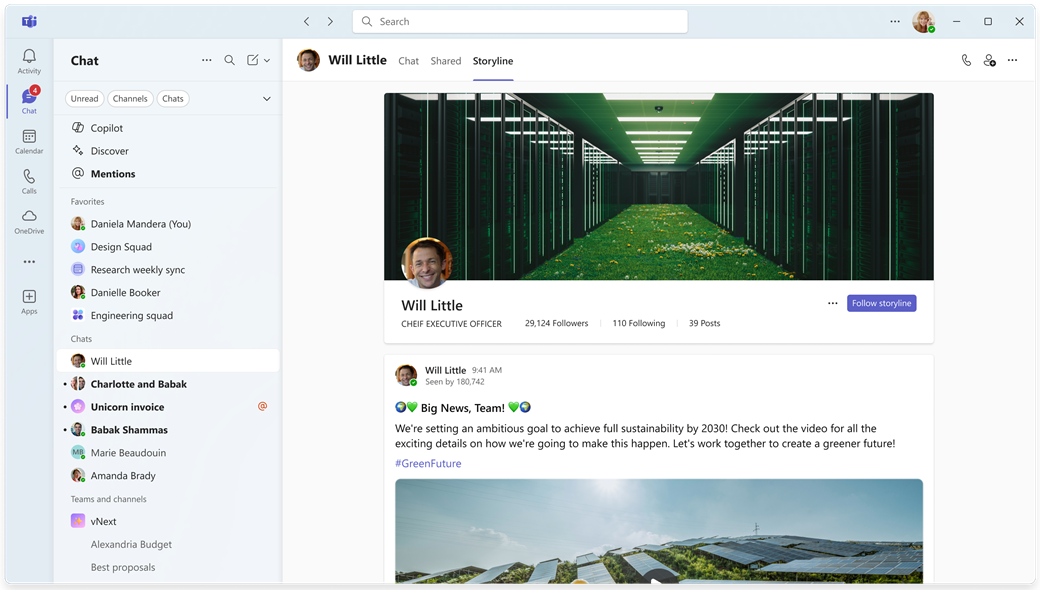Storylines in Viva Engage
Start the conversation or join the ones around you through the storyline in Viva Engage. The Storylines landing page aggregates content from people you follow as well as relevant and trending storyline content across the organization.
-
To go to the storylines landing page, select the Storylines tab in Viva Engage.
-
Feed uses a relevance-based sort to prioritize storyline content that's most relevant and personalized to you. This general feed features storyline posts from people you follow and trending storyline content from across your organization.
-
Following only includes storyline content from people you follow. Content is sorted by recency of the date the storyline conversation was started.
Notes:
-
Microsoft Teams also provides the integrated Viva Engage experience in your Teams app, including access to your complete storyline. See Viva Engage app for Teams for details.
-
Microsoft Teams also supports its own Storyline without installation of Viva Engage, so you can directly participate in your network's social media feed. See the section Storyline in Microsoft Teams for more details.
Post on storyline
On all platforms, storyline posts reach people wherever they work. You can read, react, and comment from Outlook, Teams, and Viva Connections.
Post on your storyline from the following places in Viva Engage:
-
Your personal storyline (find it on the top right of the main Storylines page)
-
The storyline feed
-
Your home feed
-
The storyline in Microsoft Teams
-
When you post on your Home feed, select My storyline from the community picker.
-
Note: You can use the storyline in Microsoft Teams without installing the Viva Engage app. You can also run the complete Viva Engage experience from Microsoft Teams. Install and pin the Viva Engage app for Teams to your left rail.
Grow your personal network
People across your organization can discover your storyline posts in their feeds. They can follow you and choose to get notifications when you share to your storyline. Following others helps you learn more about them. As more people follow each other, it becomes easier to share and exchange ideas.
-
Select Follow to start following people in your organization in someone’s storyline post or on their personal storyline.
-
Select the bell icon next to the Following button on someone’s post to turn on notifications from them. From there, you can customize the clients, outside of Viva Engage, for which you’d like to be notified when the person posts to their storyline.
-
Use @mentions (@jsmith) when you post to notify people who may be interested in your content.
-
After you publish, share your posts to relevant communities through the Share menu. Copy a link to share in email, Teams channel or chat.
Note: Storyline notifications are integrated into Outlook’s actionable messages framework, which allows you to view, reply, and react to the full storyline conversation without ever leaving Outlook.
Upload a cover image
You can change the cover photo for your storyline. To upload and view a storyline cover photo, you need a Viva suite license or a Viva Employee Communications and Communities license.
-
On the storyline landing page, select your storyline in the upper-right corner.
-
Hover over the top right of the current cover photo and select Update cover photo. Storyline cover photo dimensions are 680 pixels by 275 pixels. The file must be 20 MBs or less and use PNG, JPEG, or a non-animated GIF file format. If your chosen image is larger than the standard size, Viva Engage scales it to fit. You'll get the best result if the image has a similar aspect ratio to the standard size.
View the storyline profile
Your storyline also provides quick access to your Microsoft 365 profile. In your storyline, simply select the profile icon on the bottom left of the banner to see the summary. Select the More menu in the dropdown to show more information.
You can see members' public profile information by viewing their storyline in Viva Engage and selecting the profile icon on the bottom left of the banner. It provides contact information and other items depending on what's enabled in their Microsoft 365 profile.
If you're the storyline owner, select Update your profile to see your complete Microsoft 365 profile.
Guest members can't see Microsoft 365 profile pages.
Storyline in Microsoft Teams
Microsoft Teams supports the storyline feature to provide the Viva Engage social media interface without needing to install that app. When the Viva Engage admin enables storyline use for their tenant, all Teams users' instances in the network show the storyline without further configuration.
Microsoft Teams users in the network automatically have the storyline as part of their Teams installation. If Viva Engage is a part of your workflow or if Viva Engage is licensed by your organization, you'll see the storyline in Teams.
Tip: To see your storyline, open a new Teams chat session with yourself. The Storyline tab appears at the top of the page. Users don't need to install the Viva Engage app to access the storyline feature in Microsoft Teams.
Working with the storyline in Teams
You might never need to install the Viva Engage app in Teams, because you can use your storyline page in Teams to perform many useful Viva Engage tasks:
-
Read and interact with yours and others' storyline posts. Along with quick one-on-one chats, you can quickly find their storyline page as a tab in your chat. You can see their storyline posts and react and comment to them. By selecting Follow storyline, you never miss updates and always get notified when they post to their storyline.
-
See your Viva Engage followers and the people that you follow. When you open a new Teams chat session with yourself, you immediately see the number of followers you've collected, the number of those you're following, and a count of the posts you've pushed to your storyline. You can also quickly change your banner image by hovering over the banner and selecting Update cover photo.
-
Create new storyline posts, including announcements and articles. You can create discussion posts, announcements (leaders and their delegates only), articles, and questions, praises or polls. See Write and schedule, posts, articles and announcements in Viva Engage.
-
Post and comment as a delegate for a leader. If you're an assigned delegate for a leader, you can post directly to their storyline or comment on any storyline post from the leader's storyline in Teams. See Storyline announcements in Viva Engage and Delegation in Viva Engage.
-
Access your storyline profile analytics and individual conversation analytics. You can view and analyze your own engagement and the engagement within the communities you visit. See Monitor engagement in Viva Engage with analytics.
Note: To view premium analytics features, users must have Viva Engage Premium, which is bundled with the Viva Suite, and the Employee Communications and Communities license. You can use conversations, live events, and some community analytics without the premium license. Leaders can see audience analytics with at least one primary assigned audience and their delegates. Learn more about licensing here.
Frequently asked questions (FAQ)
Storyline is supported in Viva Engage networks that enforce Microsoft 365 identity. External networks and those that don't enforce Microsoft 365 identity can't use the storyline. Your IT admins may also choose to disable storyline for your organization.
The storyline for Teams feature operates separately from the Chat and Channels interface in Teams and doesn't work directly with them. It aligns with the Microsoft Teams goal to streamline user and team communications.
Storyline content is visible to any internal user who has access to Viva Engage. Guests can't see any storyline content.
You can follow up to 3,000 people.
Your followers are notified through the notification preferences they've chosen. People who don't follow you receive notifications only if you @mention them. In those cases, users are notified the same way when they're @mentioned in group conversations.
Users can't override the notification behavior of storyline. Following is an elective activity done by the follower, indicating their interest in what you have to say. Users that don’t follow you don't receive notifications unless you specifically @mention them.