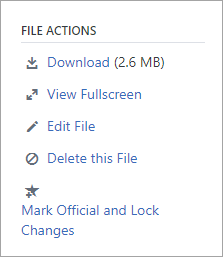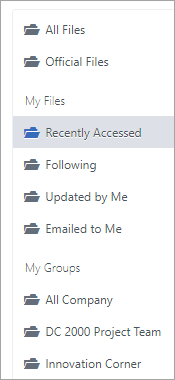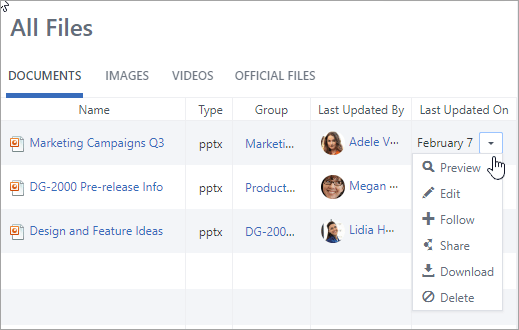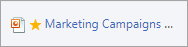Edit Office 365 documents in Viva Engage
Applies To
Any member of a Viva Engage community can edit files that users post there. Viva Engage saves a version history for each file.
Notes:
-
Viva Engage stores all connected communities' files in SharePoint. All files are accessible from Viva Engage. When Viva Engage connects to Microsoft 365, each community links to a Microsoft 365 group. To check if your organization has this feature, see Where are my Viva Engage files stored?
-
Legacy Viva Engage installations use a different cloud storage scheme. Most have undergone conversion to Microsoft 365 with SharePoint storage. During that conversion, all existing files for Viva Engage connected communities are made read-only. In such cases, you'll need to download and re-upload the file, then edit the newly uploaded version if necessary. For more information, see the following sections.
Methods for editing files, viewing the version history, and opening previous revisions depend on the file type and where the file is stored.
-
For Word, PowerPoint, or Excel files stored in Viva Engage: To track revisions, from the Viva Engage page for the file, open the file in Office 365.
Working in Microsoft 365 for the web is similar to Microsoft 365 on the desktop. For tips and help working in Microsoft 365 for the web apps, see Basic tasks in Word for the web, Basic tasks in Excel Online, and Basic tasks in PowerPoint for the web.
-
To see a version history, check each file's Viva Engage page.
-
For Word, PowerPoint, or Excel files stored in SharePoint: To track revisions, you can make changes either with Microsoft 365 for the web or directly in Word, PowerPoint, or Excel. The version history is viewed in the SharePoint Online document library for the group.
-
For other types of files: Download the file, make changes, and upload the updated file. Viva Engage tracks file revisions for files in cloud storage, and in SharePoint for files stored in SharePoint.
Preview or edit a file from a conversation
-
Select the file. Viva Engage opens the file page, showing a preview if it's available.
Tip: For other file options, select More in the attachment box of the conversation.
-
In the File Actions list, select Edit File. A new tab opens for the file.
-
Make the changes that you want. To stop editing, close the tab on your browser. Your changes are automatically saved to the attached file.
-
If the file is stored in SharePoint, you'll see an option to edit the file in Word, Excel, or PowerPoint at the top.
If there is no preview, or there is no Edit File link, take the following steps:
-
Select Click to download (or Download) and save the file on your computer.
-
Edit the file (not necessary for uploads).
-
Upload it to Viva Engage by finding the original version; then select File Actions > Upload a New Version. The upload resets the file to read/write state.
Preview or edit a file from a group
-
In a group, select Files, and then click the file name. The file appears in the conversation where it's posted.
-
To preview the file, select Click here to view the document. If the file can be previewed, the preview opens.
-
To edit the file, select File Actions > Edit File.
-
Make the changes that you want. To stop editing, close the tab on your browser. Your changes are automatically saved to the attached file.
-
If the file is stored in SharePoint, you can edit the file in Word, Excel, or PowerPoint at the top.
If you can't select Edit File in the File Actions list:
-
In the File Actions list, click Download, and save the file on your computer.
-
Edit the file if necessary and upload it to Viva Engage by finding the original version. Then select File Actions > Upload a New Version. The upload resets the file to read/write state.
Preview or edit a file from the Viva Engage Files list
-
To find a file when you're not sure which community it's in, select the settings icon
In this view, the file actions appear in the drop-down menu in the Last Updated On column.
-
To preview a file, select Preview.
If Preview isn't in the list, it isn't available for this type of file.
-
To edit a file, select Edit.
-
Edit the file. To stop editing, close the tab on your browser. Your changes are automatically saved to the attached file.
-
If the file is stored in SharePoint, you can edit the file in Word, Excel, or PowerPoint at the top.
If you can't Edit, you'll need to download and edit the file and then re-upload.
-
Select Download to save the file on your computer.
-
Edit the file and upload it to Viva Engage by finding the original version; then select File Actions > Upload a New Version.
Work with files from SharePoint
To perform tasks on files in SharePoint, select the SharePoint Document Library link on the group page, and browse to the Apps folder.
For information about working with files from SharePoint, see the following articles:
FAQ
Q: How can I be sure my changes to an Office 365 file are saved?
A: Changes are saved as you make them in Office 365. To check that your changes are in the file, refresh your browser and look in the file preview.
Q: Why are some Office 365 files read-only?
A: If the Edit link is missing for Word, PowerPoint, or Excel files, it simply means your organization's Viva Engage installation has transitioned to Office 365, and the Viva Engage files are now stored in SharePoint. You'll need to download and re-upload the document. Doing so resets the file to be readable and writable.
Q: When I'm working with a file type that I can't edit in Viva Engage, can I replace the earlier version with my updated one?
A: For file types other than Word, PowerPoint, and Excel, yes. Find the original version of the file in Viva Engage and select Upload a New Version in the File Actions list. Upload a New Version is not available for Word, Excel, or PowerPoint documents: version tracking for these types of files is only possible if the changes are made by using Office 365.
Q: How can I make sure no one changes my file?
-
A: If your file is stored in Viva Engage, ask a group admin to click its name, and then in the File Actions list on the left, select Mark Official and Lock Changes.
The file appears with a yellow star.
-
If your file is in SharePoint, you can check out the file to make sure no one else can open it, or you can change the SharePoint permissions on the file.
-
To find the file in SharePoint, click the SharePoint Document Library link on your connected group page, and browse to the Apps folder.
-
Follow the SharePoint instructions in Check out, check in, or discard changes to files in a library or Edit and manage permissions for a SharePoint list or library.
-