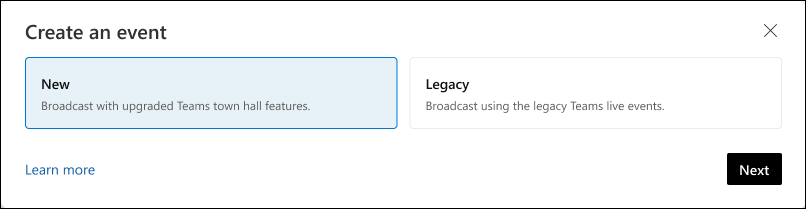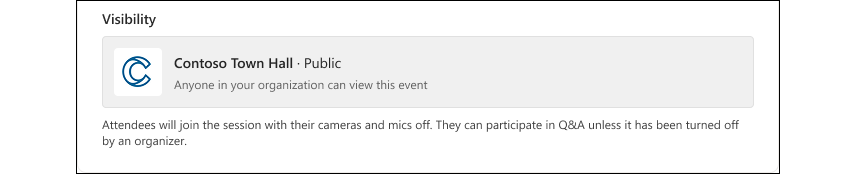Organize a Live event with Teams town hall
Applies To
Viva Engage live events bring communities together, enabling leaders to share strategy and culture while helping employees connect, network, and exchange ideas. Attendees can join from their computer or mobile device. Built-in discussions keep the conversation active before, during, and after the town hall. Microsoft Teams powers the streaming and recording, with recordings available for playback after the event.
Live events with Teams town hall on Engage support up to 10 co-organizers. You'll need a Teams premium license for events with greater than 10,000 participants. The Microsoft 365 Live Event Assistance Program (LEAP) can help you get more familiar with setting up and running town halls. The LEAP program is also available during the event to help if any questions or issues come up. For more information on the LEAP program, see Microsoft 365 Live Events Assistance Program. For greater than 20,000 participants, use of the LEAP program is required.
Community admins can now create Viva Engage live events in communities with the enhanced Teams town hall experience. It combines familiar Teams live event features with new features for high-quality, large-scale event delivery.
-
To get started, select Create event from the right panel in the Events or Conversation tab.
-
Select New (Teams town hall) as the broadcast option and select Next.
-
Enter the event name, the event's start and end times, and a description. The event time automatically uses your browser’s time zone, so everyone sees it in their own local time.
-
Community settings determine event visibility:
-
Live events in public communities are visible to everyone in the organization.
-
Live events in private communities are visible only to community members.
Note: If you change your community settings after creating an event, we recommend that you delete the event and create a new one to ensure the correct privacy settings are applied.
-
-
Co-organizers can manage the event but can’t edit event details. Presenters can be anyone in your organization. They can present their screen and share voice and video during the event.
-
Specify the town hall Event settings:
Note: Admins must use meeting policies to enable RTMP-in for event organizers as outlined here.
-
RTMP-in: You have two choices for producing live events:
-
Use Microsoft Teams (RTMP-in disabled): For production directly in Microsoft Teams, use this option.
-
Use external app or device (RTMP-in enabled). For production using an external application or device.
-
-
Make this a test event: In this case, a test event isn't visible or promoted to attendees when it goes live. After you create it, you can't change the test event settings.
-
Q&A: Enabled by default and can be updated before, during or after the event. If you disable Q&A, attendees won't have a publisher window, but organizers, co-organizers, and presenters can still post in the feed. Existing posts will be visible to everyone and can be engaged with.
-
-
Select Create to publish the event.
The role of organizers and co-organizers
After you create the event, the organizers, co-organizers, and presenters receive a calendar invite.
Important: Don't make any edits to the event on Outlook or on the Teams calendar. All event edits must be done on Viva Engage.
Community members don't receive automated invites to the event. For now, you’ll need to send manual invites to community members.
Tip: Organizers can edit or delete an event from the More menu. Co-organizers can manage Q&A.
Organizers and co-organizers can access Meeting options directly on the event page. Use meeting options to adjust the Allow reactions feature to manage live reactions during the event. Events support Reactions for events with up to 20,000 attendees; for larger events, we suggest turning them off. Avoid changing other settings from this page.
Note: Organizers can get event insights from Organizer insights in the right rail. The reach and engagement data refresh every five minutes.
Manage event video recordings
The Teams town hall event produces a video recording after the event ends. You can also replace the event recording if you need to make edits to shorten the video, or if you need to move it to a different folder. To manage it, use the Replace event recording widget in the right panel of the event page:
Paste the file’s URL to use any SharePoint-hosted video. Ensure that the file has the right permissions, because anyone who needs or wants to view the video should have access to it.
Produce live events with Microsoft Teams vs. using an external app or device
Note: On Viva Engage, live events with Teams town hall supports the Microsoft eCDN (Enterprise content delivery network) and third-party eCDNs. For more information on using the Microsoft eCDN, see Microsoft eCDN Viva Engage integration.
By default, live events are produced through the Microsoft Teams (RTMP-in disabled) option.
Microsoft Teams: To produce a new live event in Teams, select Produce (open Teams) in the right panel to open the Teams client. Most users will produce events using this option.
External app or device: You can also use external video tools to produce live events (RTMP-in enabled). This allows you to produce your event using a studio setup or video production hardware and stream it to Teams using the Real-Time Messaging Protocol (RTMP). We recommend this if you want to mix multiple video and audio feeds, use pre-recorded content, and to deliver a polished, broadcast-quality experience.
To produce the event using an external app or device, use the RTMP information in the meeting options in the right panel of the event page. Copy this information to your encoder.
Note: The Teams web experience doesn't support Event production. Use the Teams app to access this feature.
Best practices for hosting live events
To ensure the best possible attendance for your live event, use these planning best practices.
-
Promote the event at least 24 hours in advance. Share the event link through posts, announcements, or calendar invites from Viva Engage, Microsoft Teams, Outlook, or SharePoint in Microsoft 365
-
In your invitation, remind people that they can join from any device or watch the recording later.
-
Choose a time that accommodates the most participants across different time zones.
-
Send out reminders the day before and right before the event - it works!
-
Build momentum by having participants ask questions in the week before the event.
-
Motivate contributors by moderating Q&A:
-
Filter and respond to Unanswered questions.
-
Mark best answers by selecting check mark icons below answers.
-
@Mention specific people to answer a question.
-
-
After the event ends, continue conversations with follow-ups on unanswered questions.