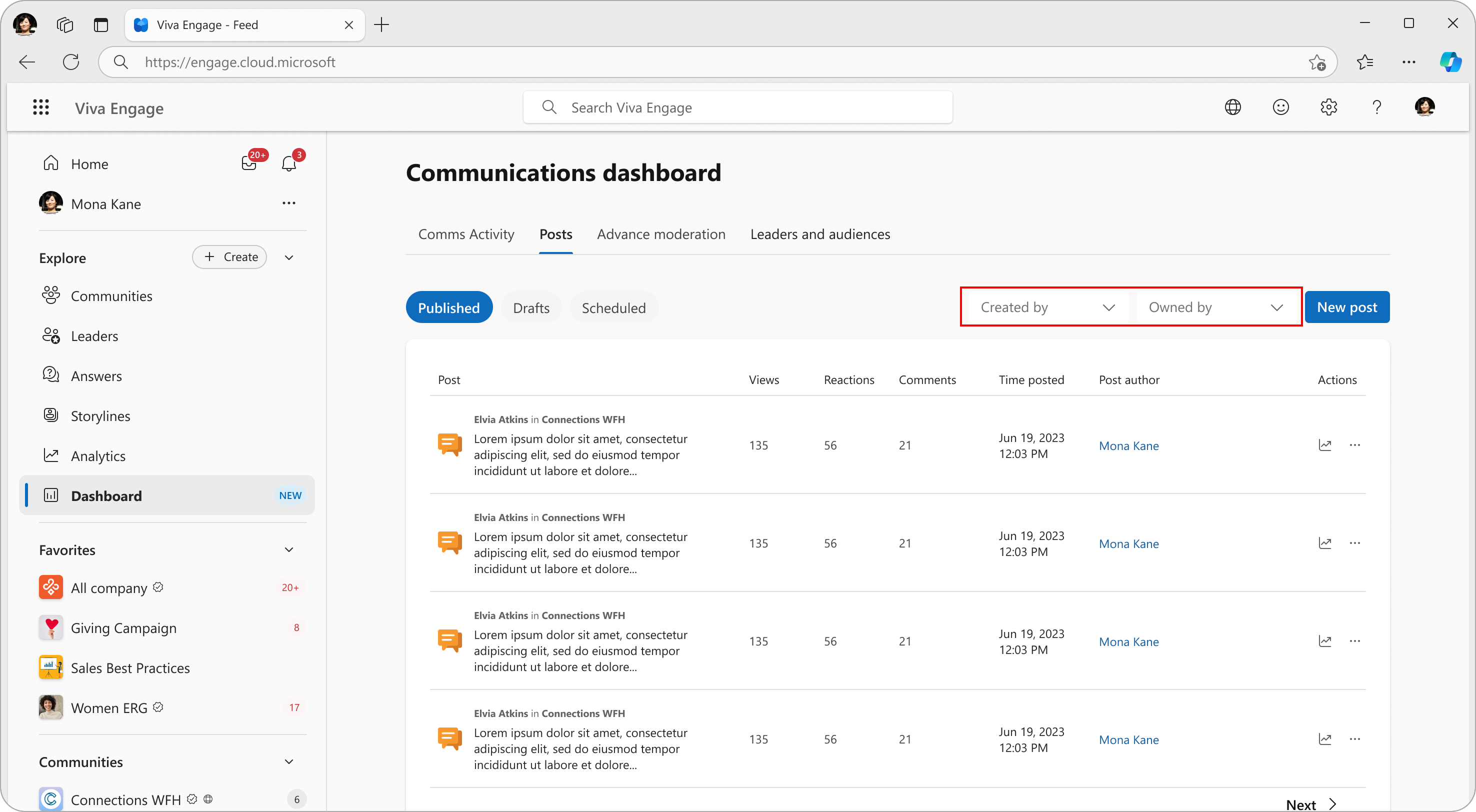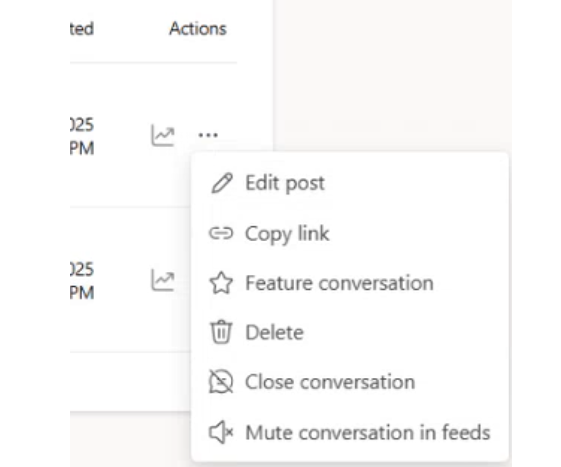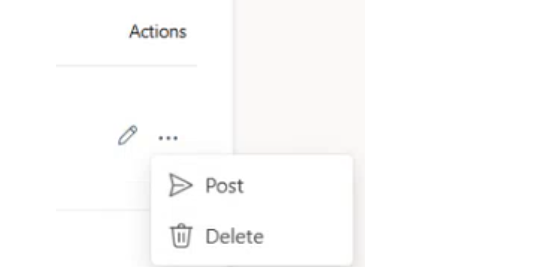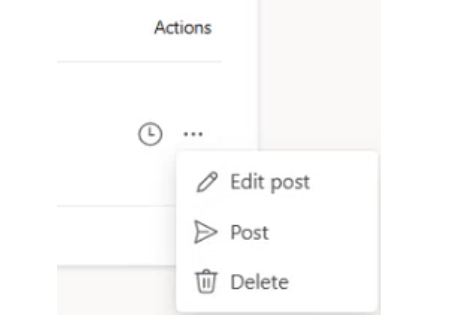Communications dashboard: Manage your published, drafted and scheduled posts
What the Posts tab does
The Posts tab in the communications dashboard offers a comprehensive feed to review your published posts (retroactive to May 2025). You can access detailed analytics to evaluate post performance, manage drafts and scheduled posts, and conveniently create new posts directly from this page.
The Posts tab includes filters that allow delegators and delegation team members to view posts created on behalf of others, and posts published on their behalf.
-
View your published posts, and all posts published for you by your delegates (Created by filter).
-
View your published posts, drafts and scheduled posts, and any or all posts that you've created for others (Owned by filter).
Note: Delegators won't see drafted or scheduled posts that delegates make on their behalf. They only see the post after publication.
Select New post to create a new post as a delegator, or as a delegate, directly on the page.
The default Posted view shows the chronological list of Engage posts that you've created. To quickly see performance and engagement for any post, you can also select the Analytics icon under Actions for any published post.
Note: Drafts and Scheduled posts won't show analytics.
Filters for delegation scenarios
Select any name from either dropdown to see their published posts history from most recent at the top.
Posts page actions
The main page's Actions menu offers a selection of useful tools to manage and work with posts:
-
Edit the existing post
-
Copy the link for the post for sharing in a different location
-
Delete the post
-
Close the conversation but leave it in place
-
Mute the post conversation
Select the Analytics icon to open Conversation analytics for the active post.
Viewing drafts
Select Drafts to see any community posts you're working on. Created by and Owned by filters also work in this context.
For drafts, you can select the Edit icon to open the editing page, or select the More menu for a post to post the draft or delete it.
You can also create a new post, and edit the post from this view.
Checking scheduled posts
Select Scheduled to see all community posts scheduled by yourself and others.
You can access the editing features through the More menu for any post, post immediately, or delete it. Select the clock icon to re-schedule the post.
Users can create posts from any location in Viva Engage and that work is immediately visible in the Posts page.
Learn more
Audience configuration in Viva Engage
Leadership corner in Viva Engage
Monitor engagement in Viva Engage with analytics