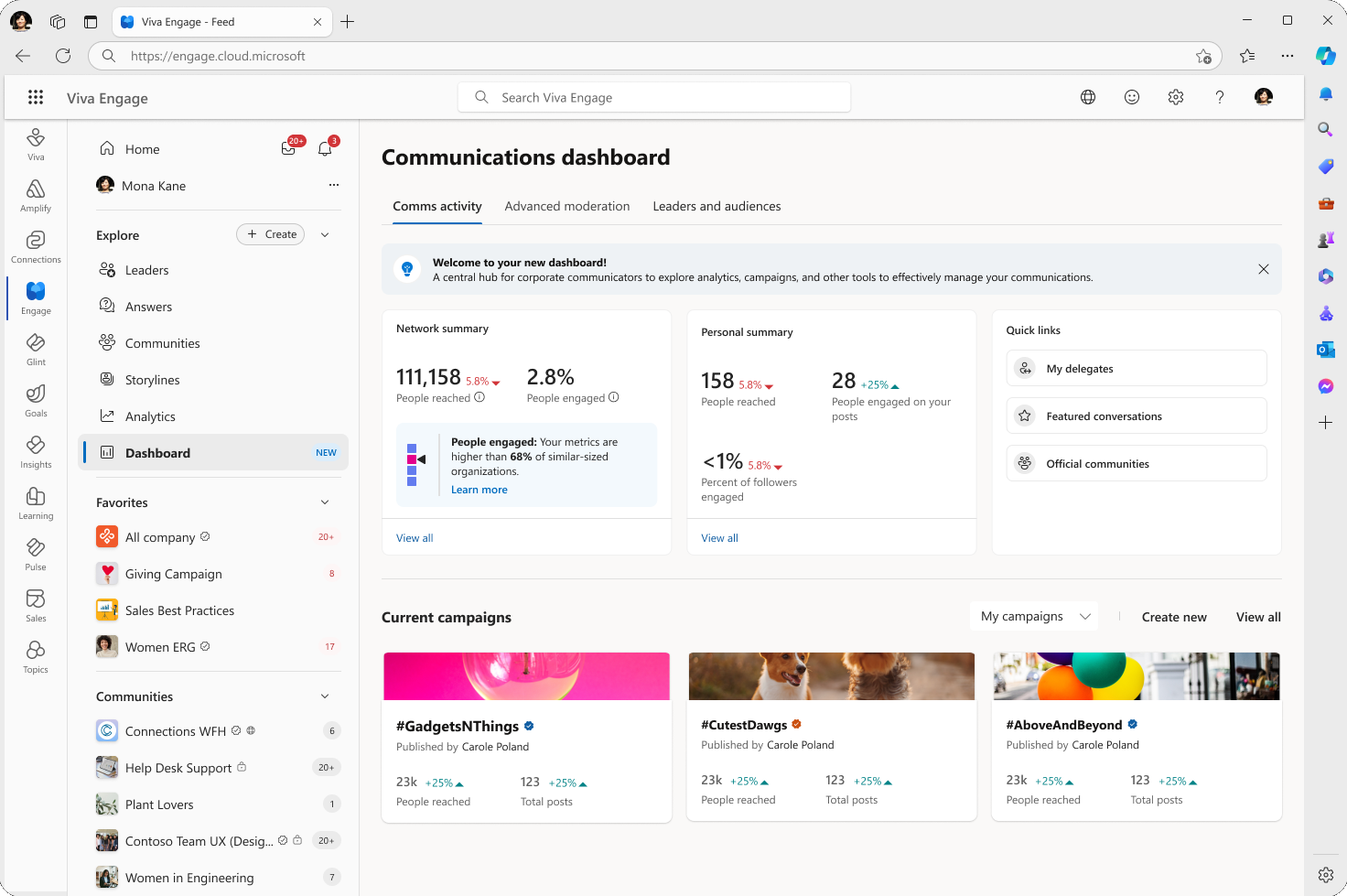Communications dashboard
Viva Engage's Communications dashboard provides a central dashboard for corporate communicators and network admins. The Dashboard combines several Viva Engage communications features into a single pane of glass so users can efficiently manage their work. Select Dashboard in the left panel to open the Communications dashboard.
Features that users see in the Communications dashboard vary based on the tenant's license:
|
Tenant licensing |
Communications dashboard includes |
|---|---|
|
Engage Premium license (included in Viva Suite or Viva Communications and Communities SKUs) |
|
|
M365 Enterprise plans |
The Communications dashboard includes Advanced moderation with keyword monitoring only (AI-powered themes and Leaders & Audiences are not available). |
In order for Corporate communicators to access the Advanced moderation tab, they must be explicitly granted the Advanced Moderation permission by a Network admin, a Verified admin or an Engage admin. The user can then access both AI-powered themes and keyword monitoring.
Key features of the Communication dashboard
The Communications dashboard splits its functions across four tabs: Comms activity, Posts, Advanced moderation, and Leaders and audiences.
Note: See the Communications dashboard: Comms activity article for more details about this feature set.
The Comms activity page opens when you select the Dashboard. It contains high-level summaries of activity by the corporate communicator:
-
Network analytics
The Network summary tab contains core reach and engagement metrics for the entire network. The Personal summary section shows the reach and engagement metrics for all communication activities performed by the current user. The Network summary helps network admins and corporate communicators understand how the Engage network is performing. For details on managing network analytics, see Monitor engagement in Viva Engage with analytics.
-
Campaign management
The Current campaigns section illustrates a list of the current official campaigns on the enterprise network. For related information, see Campaigns in Viva Engage, and its companion articles.
-
Quick Links
Quick links give communicators quicker access to important Viva Engage features for their resources and projects (My delegates, Featured conversations, and Official communities).
The Posts tab provides a feed that allows you to see a history of all your published posts, your drafts, and scheduled posts with quick access to analytics for any post. Posts also brings content creation to the dashboard.
The Posts page offers filters to search for and view posts that you've published, drafted and scheduled on others' behalf.
As a delegator, use the owned by and created by filters to see posts published on your behalf.
Select New post to create a new post as a delegator or a delegatee directly on the page.
As a delegator, you won't see drafts or scheduled posts written on your behalf until they are published, so you only see the "Owned by" filter in those subsections.
Note: Upon feature release, the Posts page shows related history of posting activity retroactive to May 2025.
Note: See the Communications dashboard: Leaders and audiences article for more information about leader and audience management.
Leaders want to share announcements, updates, and perspectives to build culture, manage change, and drive engagement with the people they lead. The Leaders and audiences management tab provides the following information to corporate communicators, executives and admins:
-
Configure leaders' audiences
Audiences represent people that the leader wants to connect with, typically in the leader’s immediate organization. Delegates are employees empowered by an executive or other manager to create posts and replies on their behalf.
-
View the full roster of Leaders in the entire organization
Manage the entire roster of Leaders from the Leaders and audiences tab, including addition of new leaders, editing leaders' information, and checking activity logs for any and all leaders. You'll need the correct licensing to work with all of these capabilities.
Note: Administrators and corporate communicator accounts (Viva Suite or Viva C&C license assigned) can use the leaders and audience feature. Identified leaders with a premium license have access to storyline announcements, leadership corner, campaigns and other capabilities. Identified leaders without a premium license have access to their storyline.
Note: See the Communications dashboard: Advanced moderation article for more information about how to use Advanced moderation's feature set.
The Advanced moderation tab enables intensive discussion thread moderation for team and organization communications. Advanced moderation operates with a large-language model (LLM) to provide AI-powered proactive moderation. It automatically mutes conversations based on themes that you define.
With advanced moderation, you can see where conversations happen and ensure that certain discussions don’t reach the Home Feed or users’ email digests. Limiting distribution of select content helps employees and leaders focus on broadly applicable, large-scale communications.
Advanced moderation usage requires approval from a network administrator. Only authorized users can utilize these features. You'll use three key features to empower advanced moderation:
-
Themes: the quality of AI moderation relies on your ability to create nuanced, unique themes for directing the moderation to do its work. Good themes are highly specific and set to track an outcome. Minimize overlap between themes to benefit from the contextual matching of the LLM. Unlike keywords, you don’t need to track a detailed list of every relevant term when creating themes.
-
Keyword monitoring: keywords enable highly specific filtering and matching. Use keywords to detect and act on inappropriate and risky communications in the enterprise network, and to get useful metrics for reach and engagement levels.
Note: Advanced moderation requires at least 50% of users in your organization to have the Viva Suite license or the Viva Employee Communications and Communities license. The Microsoft 365 enterprise plan supports keyword monitoring, detected conversations, and the full advanced moderation feature set. Learn more about licensing.
-
Detected conversations: report matches against themes and keywords detected by advanced moderation in the network. Detected conversations lists theme-based and keyword monitoring results. Admins and corporate communicators can take action from this location. The following illustration shows how themes produce matches in the Detected conversations list.
Learn more
Communications dashboard: Advanced moderation
Communications dashboard: Comms activity
Communications dashboard: Leaders and audiences