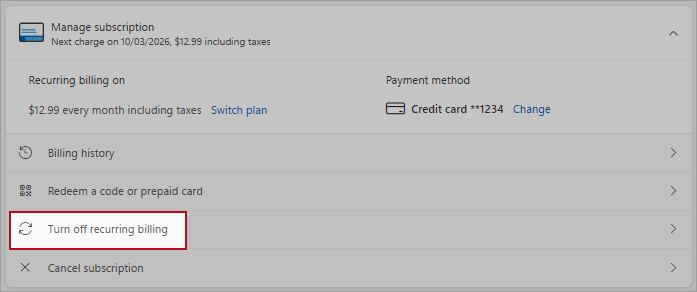Turn recurring billing on or off for a Microsoft subscription
If you turn off recurring billing, you won't be billed in the future. You (and anyone you have shared your Microsoft 365 Family subscription with) can continue to use your subscription as normal until the expiry date.
When recurring billing is turned on, you'll be billed for your subscription on your renewal date - either monthly or annually, depending on your plan.
Select or expand an option below for more information.
-
View your subscriptions by signing in to your Microsoft account at account.microsoft.com/servicesSign in
-
Locate your subscription and then select Manage.
Tip: If you don't see a Manage link, it could be because you are already viewing your subscription details or are signed in with the wrong account.
-
Review the subscription details, and select Turn off recurring billing.
Tips:
-
If you don't see Turn off recurring billing, it means your subscription will end on the date specified in Expires on.
-
If you see Turn on recurring billing, it means recurring billing is already turned off. Select the link to turn recurring billing on
-
-
Read the details that explain what will happen if you turn off recurring billing.
Tip: You may also be offered to switch to another type of Microsoft 365 subscription. Learn more.
-
Scroll down and select either I don't want my subscription, or I want to keep my benefits.
Important: You'll still have access to your subscription and all its benefits until it expires.
-
View your subscriptions by signing in to your Microsoft account at account.microsoft.com/servicesSign in
-
Locate your subscription and then select Manage.
Tip: If you don't see a Manage link, it could be because you are already viewing your subscription details or are signed in with the wrong account.
-
Select Turn on recurring billing.
Tips:
-
If you see a Renew or Resubscribe link, choose it to renew your subscription. This will also turn recurring billing on.
-
If you purchased this subscription through a third-party retailer such as Apple, Google or another retailer, you'll see a Manage billing link. Select that link to manage your renewal through that retailer.
-
If you see Paid with pre-paid card next to the subscription expiration date, you paid for the subscription with a download code or single-use token, so you can't turn on recurring billing. You can buy a new one at Microsoft Store when the subscription expires.
-
If you don't see any of the links mentioned above, but you do see a renewal date or a notice of an upcoming charge, it means recurring billing is already turned on and your subscription will renew on the date shown.
-
-
Follow the prompts to set up recurring billing for your subscription.
-
View your subscriptions by signing in to your Microsoft account at account.microsoft.com/servicesSign in
-
Locate your subscription and then select Manage.
Tip: If you don't see a Manage link, it could be because you are already viewing your subscription details or are signed in with the wrong account.
-
Review the subscription details to see the plan cycle:
-
Select Switch plan to alternate between annual or monthly payments.
Note: This is not the same as switching subscriptions. If you to change to another type of subscription, read Switch between Microsoft 365 subscriptions.
FAQs
No. You (and anyone you have shared your Microsoft 365 Family subscription with) can continue to use your subscription as normal until the expiry date shown in your account.
If the subscription shows as Expired, you will see the date it expired, and depending on the product, the last charge. If you don't see an option to Renew or Resubscribe, the subscription may no longer be available.
See also
Update a Microsoft account payment method
Switch between Microsoft 365 subscriptions
Need more help?
Contact Support
For technical support, go to Contact Microsoft Support, enter your problem and select Get Help. If you still need help, select Contact Support to be routed to the best support option.