Create a copy of a peer's configured workflow in Teams
Workflows let you automate repetitive tasks or processes that connect one or more apps to Teams. In short, they can save you time and effort. Here, we’ll walk you through how to copy an existing workflow that a peer in your organization has already configured.
How can workflows help you?
Take a moment to ask yourself the following questions. Every time you answer “yes,” there’s an opportunity to increase your productivity with a workflow.
-
Is there something you do over and over again in Teams?
-
Do you switch between Teams and other apps to check for updates or complete tasks?
-
Do you ever copy and paste info from Teams into other apps?
-
Are you getting app notifications in email that you’d rather get in Teams?
-
Do you ask people the same questions on a regular basis, whether in a channel, chat, or meeting? (For example, can you post your weekly status update?)
Chances are, other people in your organization have encountered the same issue, and may have already created a workflow to accomplish common tasks. If they have already created a workflow, it is easy to copy that workflow for your own use.
Copying an existing workflow
When a colleague runs a workflow in a chat or channel in which you are a member, you will see a notification. The notification card tells you which workflow was run, who created it, and allows you to get a copy by selecting Get template.
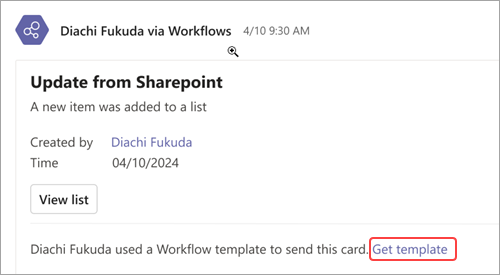
Image: Example of a workflow notification card with the option to get the configured workflow template.
Once selected, follow the prompts given. When done, you’ll get a confirmation saying, "Workflow added successfully!" The confirmation will also include instructions for running your workflow.










