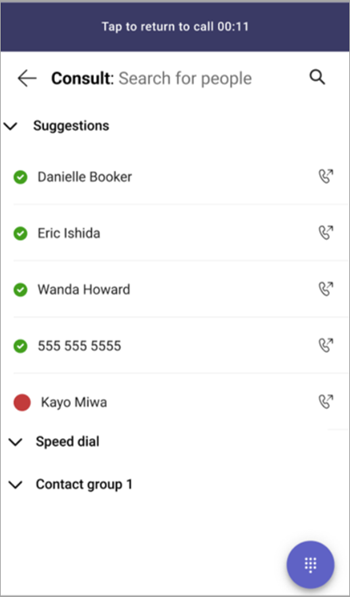Transfer a call on a Microsoft Teams phone
Transfer your one-on-one calls on Teams phones to send the call to a different contact. Consult then transfer to check in with someone before you transfer a call. The caller you want to transfer will be placed on hold while you consult.
-
From the call menu, select Transfer.
-
Choose to Transfer now or Consult first.
Notes:
-
On Microsoft Teams-certified desk phones that have physical Transfer buttons, the way you press the button determines the type of transfer:
-
Long press on the Transfer button: Consult transfer This means you first speak to the person you’re transferring the call to before completing the transfer.
-
Short press on the Transfer button: Blind transfer This means the call is immediately transferred without consulting the recipient.
-
-
Search for the contact you want to transfer to, or choose from Suggestions, Speed dial, or other contact groups.
-
Select the contact to transfer your call or start your consult.
Note: Suggestions are generated by your call transfer history. Call transfer suggestions appear only if you’ve previously transferred calls and have contacts in your groups.
Call transfer flows: quick reference
If you choose Transfer now (blind transfer):
-
The screen will show real-time status updates, for example: “Transferring [User A] to [User B]” while the transfer is happening.
-
During this process, all other in-call actions (like hold or another transfer) are disabled. The only active button is End call.
-
Once the transfer completes successfully, the status changes to: “Successfully transferred.”
If you choose Consult first (consult transfer):
-
The original caller is placed on hold, and you can speak privately with the recipient before transferring.
-
The screen shows a special actions grid, but the Transfer button stays disabled until the consult recipient answers.
-
After the recipient answers, the Transfer button becomes active, allowing you to complete the transfer.