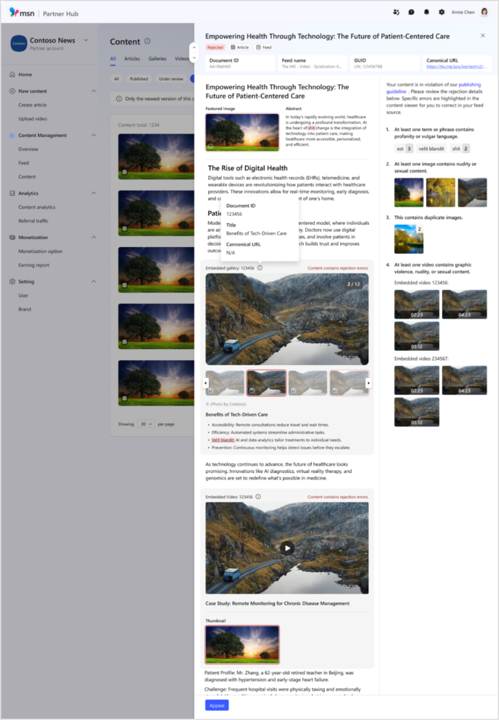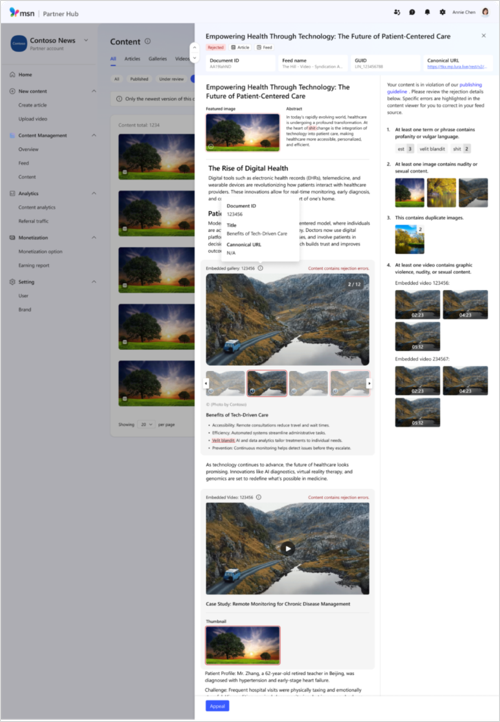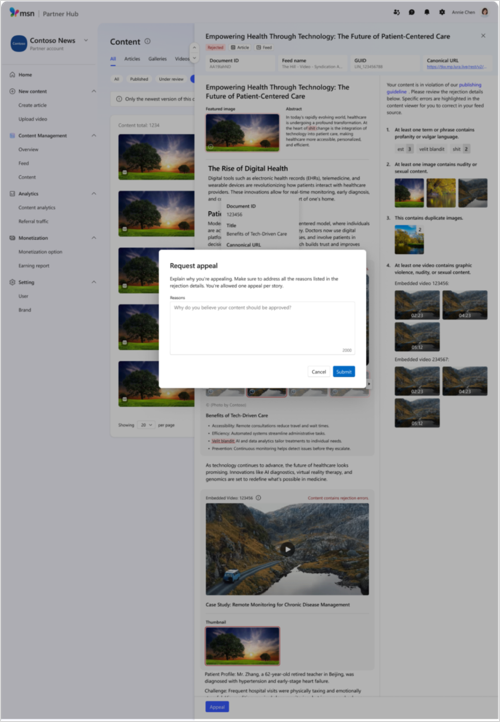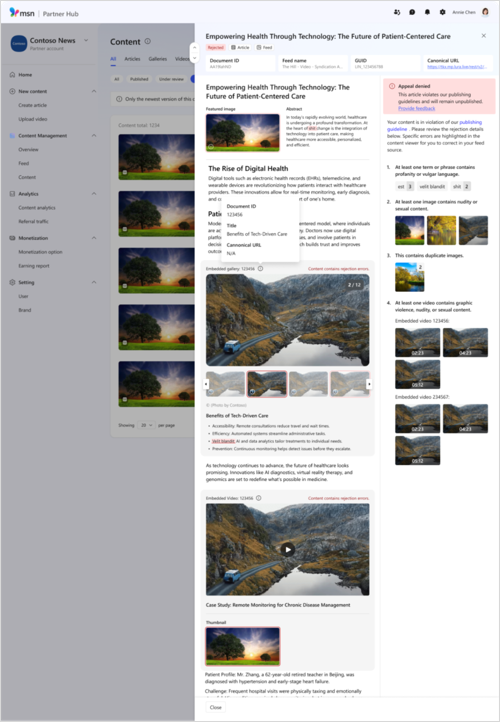MSN Partner Hub feed publishing status and dashboard tools
Use this guide to monitor MSN publishing status, identify ingestion or moderation issues, and access diagnostics and content-level insights within MSN Partner Hub. These tools help MSN Partners maintain feed health and optimize publishing workflows.
In this article
Brand overview
Get an aggregated reported of all content and feeds from your selected brand at a glance.
Check publishing status
You can check the status of all your posts in the content dashboard on MSN Partner Hub. All is the default view, which shows all of your content chronologically regardless of type, but you can use the Articles, Videos, or Slideshows tabs to filter to that post type.
-
Draft posts have not yet been submitted for publication.
-
Under review posts have been submitted and are still pending moderation approval.
-
Published posts have been submitted and approved and are visible on MSN.
-
Rejected posts have issues that need to be resolved before approval and publication. To further manage your rejected posts, apply filters such as 'Appealable,' 'Appealing,' ‘Appeal denied’ or ‘Appeal error’ to check the appeal status.
-
Unpublished posts were taken down by you or your team.
View detailed item info
View detailed information about your content to help you troubleshoot issues or rejection reasons.
-
Review the content status, content type, content source, document ID, the name of the feed it's served to, the GUID, and the canonical URL in one place.
-
Understand rejection reasons and receive guidance on how to correct issues with streamlined access to the appeal process if needed.
Use visual content diagnostics
Quickly find and fix content issues with the visual content diagnostics tool. This tool helps partners troubleshoot rejections with detailed insights, inline issue highlighting, and integrated editing, so you can resolve issues faster and reduce time to publish.
The visual content diagnostics viewer helps you identify and fix issues with your MSN content directly in MSN Partner Hub. Key features include:
-
Streamlined layout: View content, metadata, and rejection details side by side.
-
Inline issue highlighting: View errors—such as flagged terms, images, links, or social embeds, are highlighted directly in the viewer. Clickable indicators show where the issue is and provide context or guidance.
-
Enhanced video diagnostics: For videos or transcripts, jump to the exact timestamp where the issue was detected.
-
Integrated editing: If editing in MSN Partner Hub, you can revise and resubmit flagged content without leaving the viewer.
Where to find it
Go to the Content Management tab in MSN Partner Hub and click any Rejected post to open the new diagnostics viewer.
Review detailed content information
The left side of the diagnostics viewer displays a complete view of your content, including:
-
Full article, gallery, or video content
-
Embedded images, social media, and video players
-
Overall metadata including:
-
Content status
-
Content type and source
-
Feed name
-
Document ID and GUID
-
Canonical URL
-
You can scroll through the full content, rotate slides, or play videos directly within the viewer.
Hover interactions
-
Hover over any featured or embedded image to view content info.
-
Hover over social media embeds or links to copy the URL or link out directly.
Understand rejection details
The right side of the viewer shows specific rejection reasons. Each issue is linked to a highlighted section in the content viewer.
-
Clicking on a flagged issue (e.g., text, link, image, gallery, or social media) will locate and highlight it in the full content viewer on the left.
-
For videos, you’ll see the flagged frame and timestamp. Clicking the issue will jump to the exact moment in the video or transcript.
This layout helps you quickly pinpoint and resolve issues, especially in long-form or multimedia content.
How to appeal rejected content
If your content was rejected and you believe it meets MSN publishing standards, you can request an appeal directly from the diagnostics viewer.
Steps:
-
Click Request Appeal next to the rejection reason.
-
Follow the on-screen prompts to submit your appeal.
-
If the appeal is denied, you’ll see an updated status in the same panel.
Note: You cannot re-appeal the same post. However, you can revise the content to address the flagged issues and resubmit it as a new or updated post.
Expiration details
Posts automatically expire 365 days after publication and will no longer be accessible to readers after that point.
For your convenience, the Content info dashboard posts that are nearing expiration will display a counter showing how many days left until expiry.
This counter is set from the last update, so evergreen posts that are regularly updated will have their counters reset whenever they are edited.
Download content reports
Access comprehensive content information by downloading your content report. The report can be downloaded by content type, content status, content source, and search terms in a selected time range with detailed information at the brand, feed, and content level.
Filter and search your content
Your list shows content from all sources by default. If you would like to filter that view to show only feeds from a particular type of source, such as only editor content or only feed content:
-
Click the drop-down next to the search box to narrow your search.
-
Use the search box to search your content by keywords used in the title.
-
Select the brand you'd like to search and enter your search terms into the box up at the top right of the Content page.
-
You can search all types of that brand's content or set search parameters to narrow results down to Articles, Slideshows, or Video.
Republish evergreen posts
You are welcome to publish evergreen content to MSN Partner Hub regardless of when it was written. Just note that by default the original publication date will be displayed. Remember to provide a validated canonical URL for each post.
Validate canonical URLs
Canonical URLs help keep posts from being flagged as duplicates, which could negatively impact SEO. To make sure the canonical URL for a post is functioning correctly, validate it using an external tool.
-
Start from the list of articles on your profile page. Be sure to use the link from this page, as links from the Homepage are in "endless scroll" mode and cannot be parsed by the validation tool.
-
Copy the URL of the article you would like to check and delete everything after the ? symbol.
-
Navigate to the canonical URL checker you would like to use and paste the URL there. You may be able to validate multiple URLs at once.
Tip: Some MSN publishers use www.seoreviewtools.com/canonical-url-location-checker, but please be advised that this is a third-party site that Microsoft does not provide support for.
Update or edit posts
To update or edit a post you have already published on MSN:
-
Log in to MSN Partner Hub
-
Unpublish the old version of the post
-
Make your changes to the post on your website
-
Re-upload the content
Notes:
-
The content will have to be validated by the moderation team again before going live.
-
Updated content should have the same content ID as the original and be tagged with new published or updated tags, according to the standards specified in the content specifications for ATOM or RSS.
-
Updated items that are not flagged in one of the specified ways will be skipped by Ingestion Services. Inline images can be updated but only if they have new image URLs. Articles with updated inline images that have not updated their image URLs will still display the old images.
Unpublish or delete posts
To remove an article, video or gallery from MSN:
-
Log in to MSN Partner Hub
-
Select the relevant brand
-
Navigate to Content under the Content management section in the left-hand menu
-
Locate the content using the search feature
-
Select Take down to remove the content