Microsoft account security info & verification codes
Why do I need a verification code?
When you sign in to your Microsoft account, we may ask for additional proof that it's really you.
Pick any of the email addresses or phone numbers you have on your account, and we'll send you a verification code. Once you've received the code, enter it wherever you are trying to sign in.
You can add up to 10 different ways to verify your account, and you can use any email address or phone number. It doesn't have to be yours - you just need to be able to access it if you want to use it to verify your account.
Tips:
-
You may find it useful to add contact details for your partner or a family member who could access your account in case of emergency.
-
Adding an authenticator app like Microsoft Authenticator can provide easier verification, and also allows you to sign in even if the verification device is offline.
Add a way to verify sign-in to your Microsoft account
-
Sign in to the Advanced security options page of your Microsoft Account.
Sign in -
Select Add a new way to sign in or verify then choose how you would like to receive security codes.
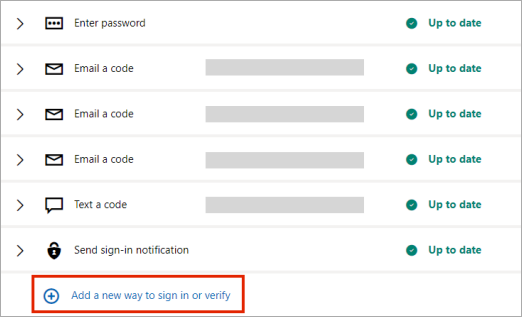
Note: VOIP numbers cannot be added as a way to sign in or get verification codes.
-
We'll send a security code to the new number or email to confirm. Enter that code when prompted and then select Next.
-
That's it! Next time you need a sign-in verification code, you will see the new option listed.
Important: Make sure the list of phone numbers or email addresses you use to verify sign-in is up to date. If you change your work or school email address, you may not be able to access your account.
Removing verification methods
Important:
-
You don't need to remove old security information unless there is an account security risk (e.g. someone else has access to your old mailbox).
-
If you do need to replace your security information, make sure you add new information first.
-
If you request removal of all security information in your account, the account is put into a restricted state for 30-days. Your information doesn’t actually change in this time. During the 30-day restriction period, we cannot accept further changes or additions to security settings or billing information. Your account is still open and active, and you can still use your email, Skype, OneDrive and devices as usual. While we understand this 30-day period might be frustrating, this is done to protect and alert you in case the security info was removed by someone who had unauthorized access to your account. Learn more.
-
Sign in to the Advanced security options page of your Microsoft Account.
Sign in -
Expand the verification option and select Remove.
-
Select Remove again to confirm.
Other sign in & verification options
-
If you want to add an email address which you will use for sending or receiving email, read how to change the email address or phone number for your Microsoft account.
-
To increase security on your account, you can request a verification code every time you sign in. To learn how, read how to use two-step verification with your Microsoft account.
See also
Need more help?
Contact Support
For technical support, go to Contact Microsoft Support, enter your problem and select Get Help. If you still need help, select Contact Support to be routed to the best support option.










