在 Windows 版 Outlook 中建立簽名及自動回復
在 Outlook 中,您可以為電子郵件建立簽名,並在度假時開啟自動回復,或者想讓其他人知道您對電子郵件的回復速度很慢,以節省時間。
建立簽名
-
選取 [新增電子郵件]。
-
選取 [簽名] > [簽名]。
-
選取 [新增]並輸入簽名的名稱,然後選取 [確定]。
-
在 [編輯簽名] 底下輸入您的簽名,並設定成您想要的格式。
-
選取 [確定],然後關閉電子郵件。
-
選取 [新增電子郵件] 以查看您建立的簽名。

建立自動回覆
-
選取 [檔案] > [自動回覆]。
-
在 [自動回覆] 方塊中,選取 [傳送自動回覆]。
-
在 [在我的組織內] 索引標籤上,輸入當您不在辦公室時要傳送給組員或同事的回覆。
-
選取 [確定] 以儲存您的設定。
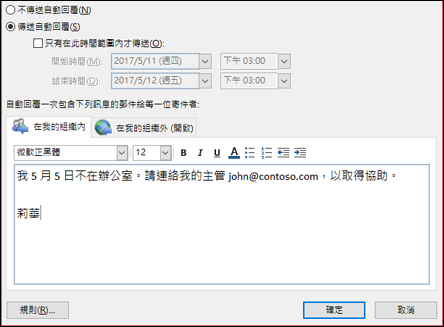
附註: 本指南中的功能和資訊適用于可透過 Microsoft 365取得的 Outlook 郵件。










