在 Outlook 網頁版中尋找電子郵件、連絡人和事件
Applies To
在 Outlook 網頁版中,搜尋功能可讓您立即找到所需的內容,無論是電子郵件、連絡人或檔案附件。
搜尋
-
在 [搜尋] 方塊中,輸入您要搜尋的專案(連絡人、主旨或部分訊息),然後按 enter。
-
選取 [篩選] 來縮小搜尋範圍,選項包括資料夾、 來源、物件、主旨、關鍵字、日期寄件者、主題、關鍵字、開始日期、附件。
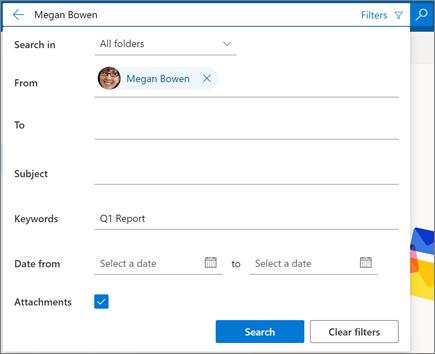
使用進階查詢搜尋縮小結果範圍
在 Gmail 中,您可以使用搜尋運算子來篩選搜尋結果。 在 Outlook 網頁版中,這稱為 [高級查詢搜尋]。 這些是協助縮小結果的字詞。 請參閱下列幾個範例,或深入瞭解。
|
AQS 關鍵字 |
描述 |
範例 |
|---|---|---|
|
From |
搜尋 [寄件者] 欄位。 |
From:張舒慧 |
|
To |
搜尋 [收件者] 欄位。 |
To:張舒慧 |
|
Subject |
搜尋主旨。 |
Subject:報表 |
|
Body or Content |
搜尋郵件內文。 |
Body:報表 |
|
HasAttachment:yes |
搜尋 HasAttachment:yes 只會傳回含有附件的電子郵件。 若要進一步指定您要搜尋的電子郵件,請將郵件中的字詞或名稱與搜尋關鍵字搭配使用。 例如,blue hasattachment:yes 僅會傳回內容包含「blue」這個字且有附件的電子郵件。 |
報表 HasAttachment:yes |
|
HasAttachment:no |
搜尋 HasAttachment:no 只會傳回不含附件的電子郵件。 |
報表 HasAttachment:no |
附註: 本指南中的功能和資訊適用于 Outlook 網頁版,只要 Microsoft 365即可使用。










