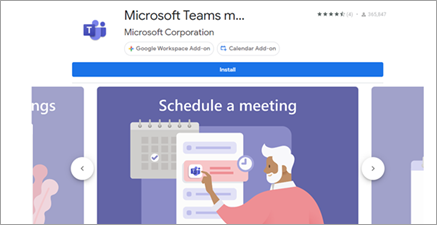Join from Google
Schedule and join Teams meetings right from your Google calendar with the Teams meeting add-on.
Notes:
-
Meetings you schedule with the Teams meeting add-on will only appear on your Google calendar. They don't sync with other Microsoft calendars. To sync your emails and calendars, see Connect Microsoft Teams Essentials to an existing email system with calendar.
-
Meeting and AI notes, passcode generation, and Copilot aren't supported in meetings that were scheduled with the Teams meeting add-on.
Install the Teams add-on
Install the Teams add-on directly from the Google Workspace Marketplace or from your Google calendar.
To install the Teams add-on from your Google calendar:
-
Select Get Add-ons
-
If the panel is hidden, select Show side panel
-
-
Search Teams in the Google Workspace Marketplace.
-
Select the Microsoft Teams Meeting add-on.
-
Select Install and then select Continue on the permission screen.
-
Select a Google account on the next screen.
The Microsoft Teams Meeting add-on will appear in the sidebar.
Sign in to the Teams add-on
-
In your Google calendar, select the Teams add-on.
-
Select Sign in. Sign in to the Microsoft work or school account you use to access Teams.
-
Select Authorize Access.
Troubleshooting
Authorization error
If you receive an Authorize error when you try to add a Microsoft Teams meeting to your Google calendar event, you need to give the add-on access to your Google account.
To give the add-on access to your Google account:
-
Select the Authorize error text in your Google calendar event, or open the add-on from the side panel.
-
Select Authorize Access.
If you are a Google Workspace admin and have installed the add-on on behalf of our users through the Google Workspace Admin Console, you can authorize the add-on on behalf of all your users.
-
Open your Google Workspace Admin Console.
-
Select Apps > Google Workspace Marketplace apps > Apps list.
-
Select Microsoft Teams Meeting from the list of Domain Installed Apps.
-
Under Data Access select Grant access.
Not able to enter account information for sign-in
A separate browser window is launched to collect your Microsoft Teams sign-in information. If you don’t see a separate window appear after you’ve selected Sign in, please check your browser settings to make sure pop-up windows are allowed.
Setup Teams and Google calendar sync
The Teams meeting add-on doesn't currently sync with Google Calendar. To sync your Teams and Google calendars, contact your IT admin.