Join a breakout room in Microsoft Teams meetings
When the meeting organizer sets up breakout rooms during a meeting, you’ll be able to discuss meeting items and collaborate with colleagues in a small group setting.
You may be moved into your assigned breakout room as soon as the organizer opens the room. Otherwise, you'll receive an invitation to join the room.
If you receive a notice, select Join room.
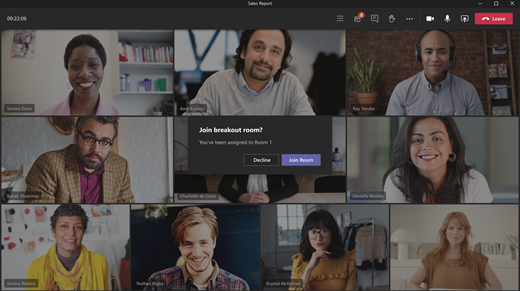
Chat in a breakout room
Each breakout room has its own chat.
-
Select Chat

Note: When the breakout room closes, the room chat ends and can't be continued. However, you'll still be able to view the chat history and any shared files.
Return to the main meeting
If the meeting organizer has enabled it, select Return to rejoin the main meeting discussion.
Head back to your breakout room by selecting Join room.
Related Topics
If you receive a notice, select Join.
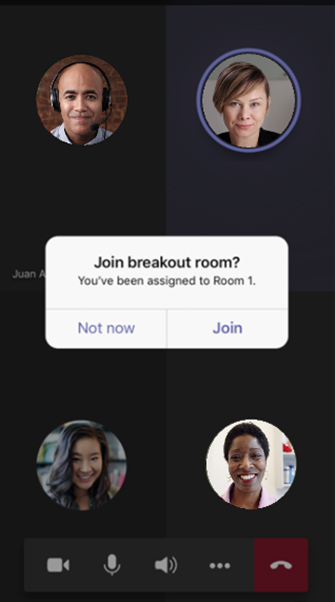
And if you miss the notice, you can join from the banner at the top of your screen.

Chat in a breakout room
-
Select Chat

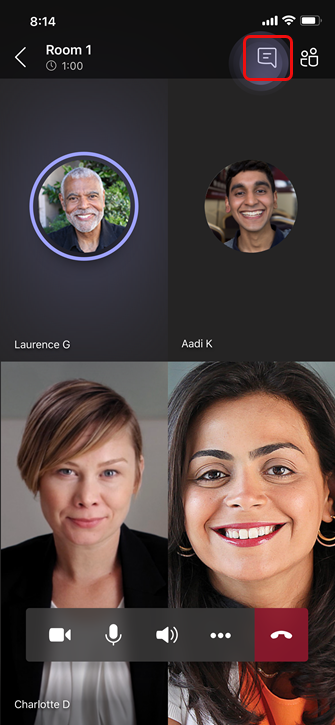
Note: When the breakout room closes, the room chat ends and can't be continued. However, you'll still be able to view the chat history and any shared files.
Return to the main meeting
If the meeting organizer has enabled it, select Return to rejoin the main meeting discussion.
Head back to your breakout room by selecting Join room.










