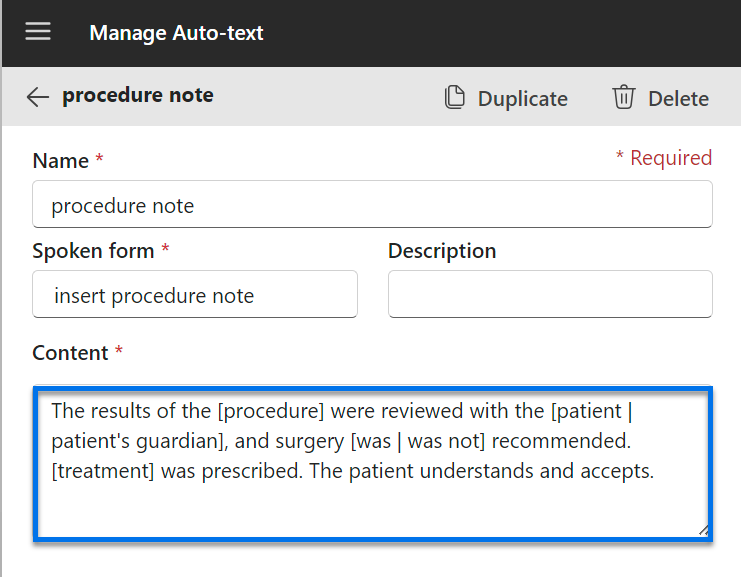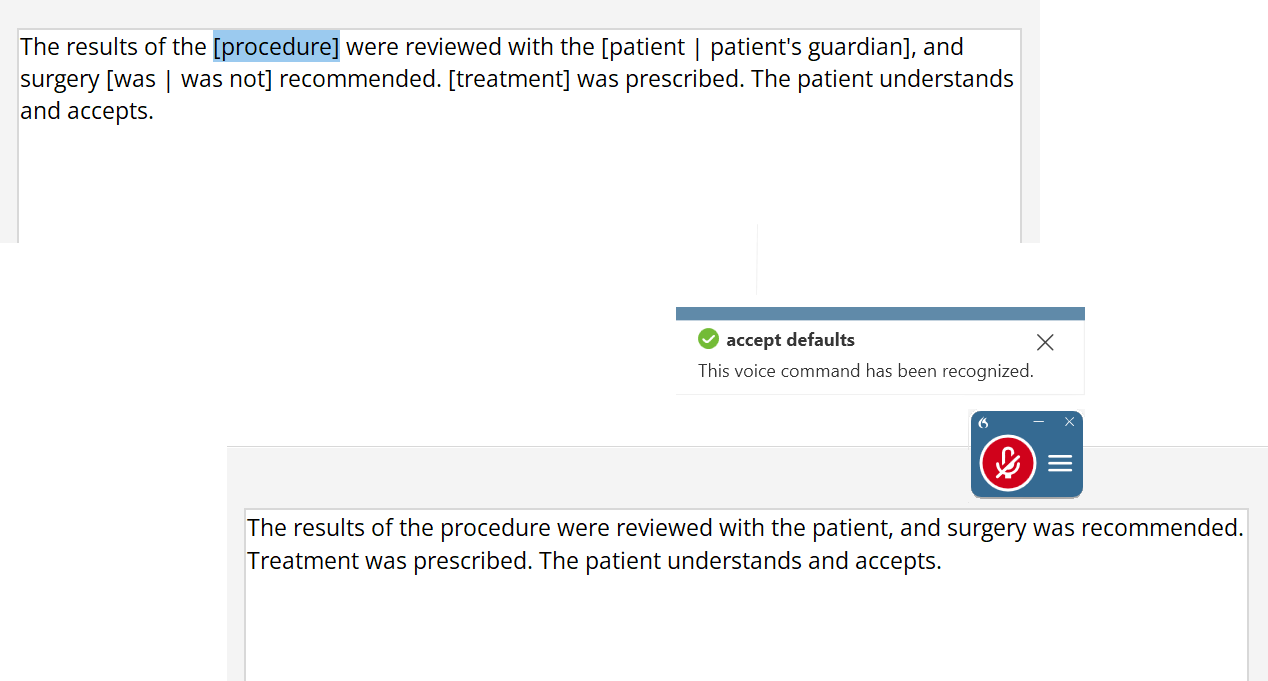Create Auto-texts with variable fields in Dragon Medical One
Dragon Medical One gives you the option to create Auto-texts with variable fields. This means you can insert square brackets around placeholder text that can change while the rest of the Auto-text remains the same. This is especially helpful for laterality, a finding, procedure name, or even a test result, and can also save you time as you dictate your reports.
Create variables
Create your Auto-text as you normally would. However, where you'd like to be able to vary the information each time you use the Auto-text, simply include a square bracket and some placeholder text, such as [procedure] or [treatment]. This can help remind you what information goes in that part of the Auto-text.
You can also include more than one option in the placeholder text inside the square brackets. Place a vertical bar (use Shift + \ on your keyboard) between each of the choices. For instance, [was | was not].
Use your new Auto-text
After you insert your Auto-text, the first variable field is highlighted. Make changes as desired. If any brackets remain, say Accept defaults to clear the brackets and leave the default text in place. If you included more than one option in your variable field, the first option will remain as that is the default text. This is one of several useful commands you can use with Auto-texts.
Which commands can I use with Auto-texts?
Once an Auto-text is inserted, it becomes part of your document. With variable fields, you can navigate through and complete the fields using voice commands:
-
Next field: Moves your cursor to the next set of brackets in the document.
-
Previous field: Moves your cursor to the previous set of brackets in the document.
-
First field: Moves your cursor to the first set of brackets in the document.
-
Last field: Moves your cursor to the last set of brackets in the document.
-
Field complete: Accepts the default value for the current field.
-
Accept defaults: Accepts the default value of all remaining Auto-text fields.
-
The results of the [procedure] ➔ The results of the procedure
-
Note: Depending on your EHR, wildcards (***) may be used in place of the default Dragon Medical One field delimiters [ ]. Check with your Dragon Medical One administrator for more information.