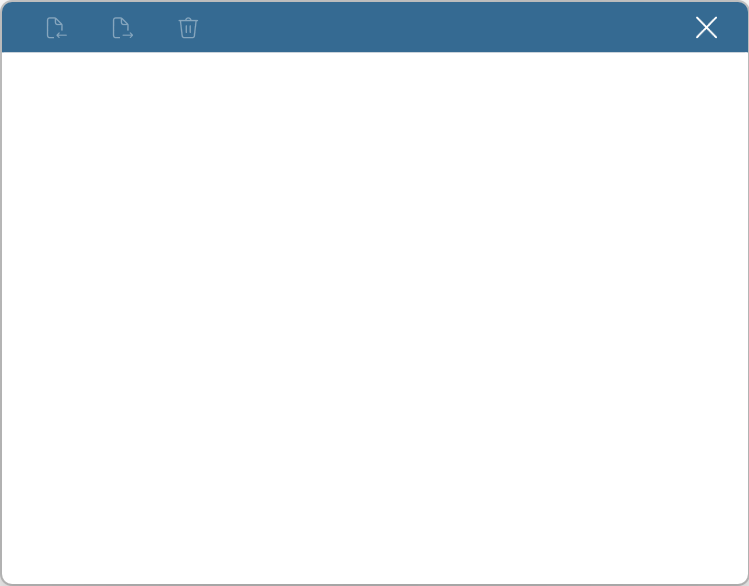Use the dictation box in Dragon Medical One
Sometimes, the dictation box opens as you are dictating. This means your cursor is not in a recognized text field and therefore Dragon cannot type where your cursor is placed. The dictation box is a safe place for Dragon Medical One to hold your text until you are ready to transfer it to your report.
If the dictation box opens while you are dictating, just keep dictating. You can make corrections in the dictation box, then just transfer the text when you are ready. Make sure your cursor is placed where you want the text to go before transferring. If you forget this step, say Recall Text to bring the text back to the dictation box and try again.
Dictation box
Transfer text: Moves the contents of the dictation box to the target application, placing it where your cursor is positioned.
Recall text: Brings the text back to the dictation box, enabling you to transfer the same text to a different application if needed. Recall text does not change what's been transferred, nor does it delete the text from where it was transferred.
Discard text: Clears the dictation box for fresh dictation.
Close: Closes the dictation box.
Note: If you close the Dictation Box and it still contains text, that text will be there when you reopen the dictation box until you exit Dragon Medical One.
Open dictation box
There may be instances where you want to open the dictation box if it is closed, such as if it contains text you wish to transfer to your document. Use the command Open Dictation Box to open the dictation box. You can also select Show/Hide Dictation Box from the DragonBar menu or press the Show/Hide Dictation Box button on your PowerMic.
Dictation box frequently asked questions
Why does the dictation box open when I dictate?
The dictation box will automatically open if Dragon Medical One notices you are trying to dictate in an unrecognized application or if your cursor is not inside a supported text field. The dictation box stores your dictated text until you are ready to transfer it to your report.
Which commands can I use in the dictation box?
Transfer text moves the contents of the dictation box to the target application, placing it where your cursor is positioned.
Recall text brings the text back to the dictation box, enabling you to transfer the same text to a different application if needed.
Discard text clears the dictation box for fresh dictation.
Tip: All text editing, navigation, correction and vocabulary commands work in the dictation box as well.
Can I edit the text in the dictation box?
Yes. Any text in the dictation box is editable and will transfer to your document or report with the T button on the PowerMic or with the command transfer text.
Note that all Dragon commands work within the Dictation Box.
How do I transfer text using a PowerMic or PowerMic Mobile?
The default transfer text button depends on the device you are using. If you want to check out or change which button is assigned to transfer text, go to Options > Microphone Buttons.