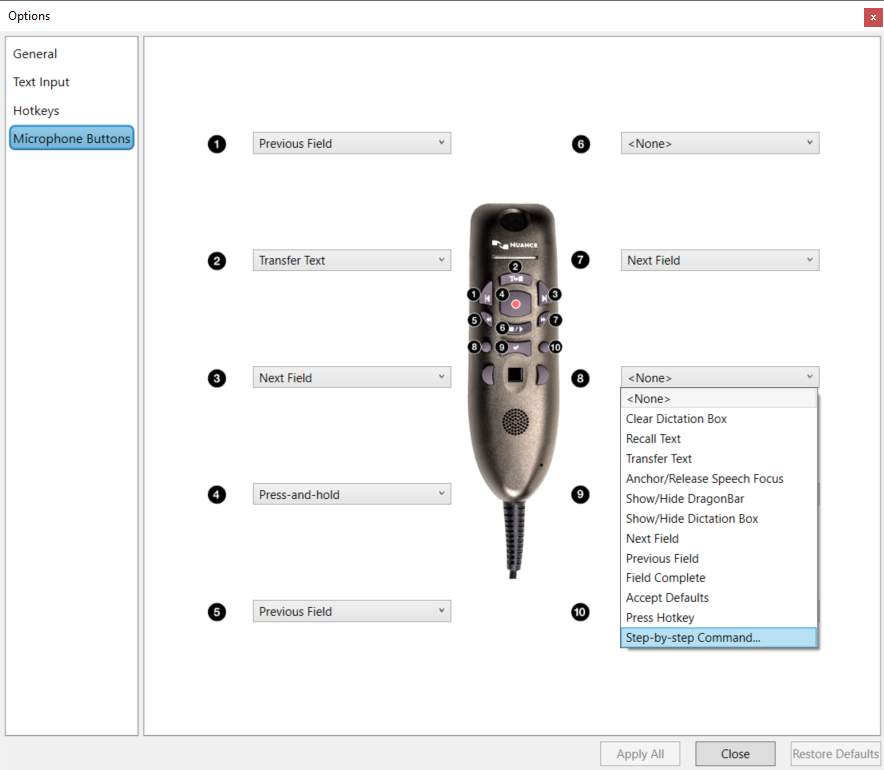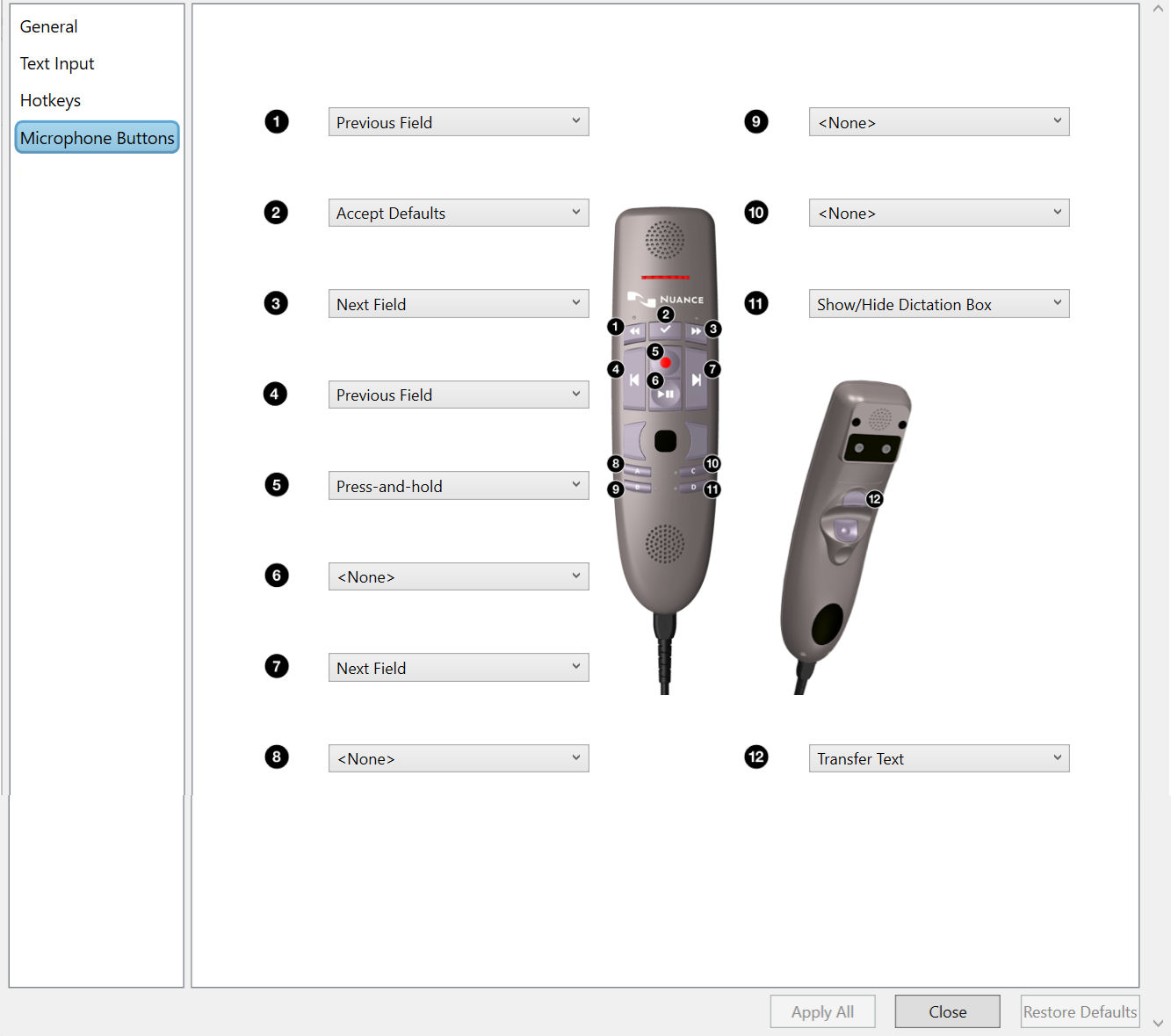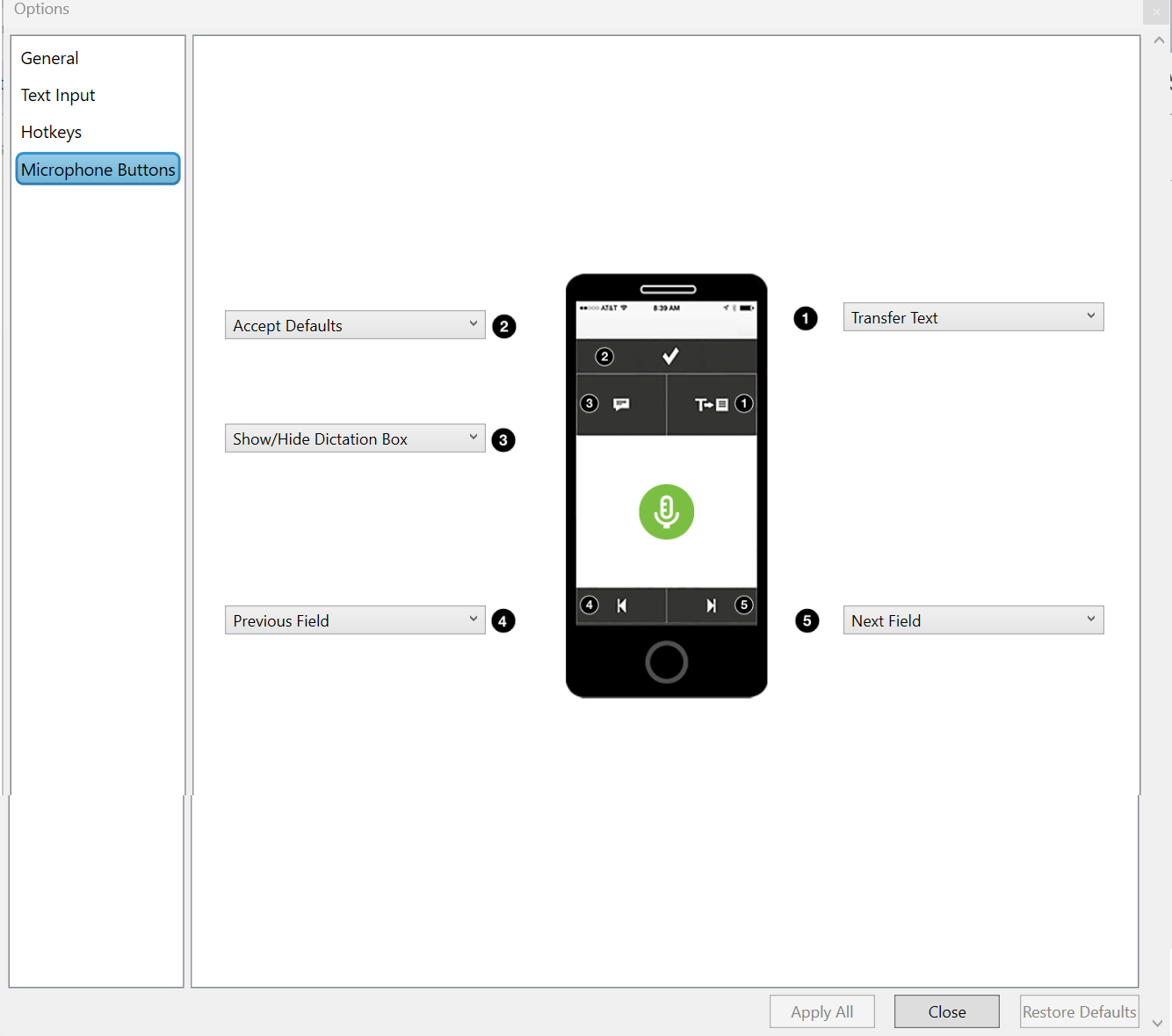How to customize microphone buttons for Dragon Medical One
When you use Dragon Medical One, you can customize your microphone buttons, whether you are using a PowerMic or PowerMic Mobile.
PowerMic buttons
To begin customizing your PowerMic buttons, select Options from the DragonBar menu. Then select Microphone Buttons.
On this screen, you can customize the buttons on your PowerMic. Open the dropdown menu next to a numbered button to assign a function to the corresponding button on the PowerMic.
Note: You can even assign a button to run a frequently used Step-by-step command. Just select Step-by-step command from the list and choose an existing command to execute.
Depending on which PowerMic you use, your default buttons will be different. Dragon Medical One recognizes what microphone you are using and provides you with available customization options.
Tip: Your custom microphone button settings are attached to your Dragon Medical One login. So if you create reports at a different workstation and sign in with your Dragon Medical One login, the PowerMic buttons at that workstation will default to your custom settings.
PowerMic Mobile buttons
Like a PowerMic, the buttons on PowerMic Mobile can be customized through Dragon Medical One Options. Open the DragonBar menu and select Options to customize your PowerMic Mobile buttons.
Restore defaults
Restore Defaults clears any customizations you've made to the microphone buttons and restores the microphone to its default settings.
Warning: Using Restore Defaults will revert all changes made on all tabs within the Options menu.