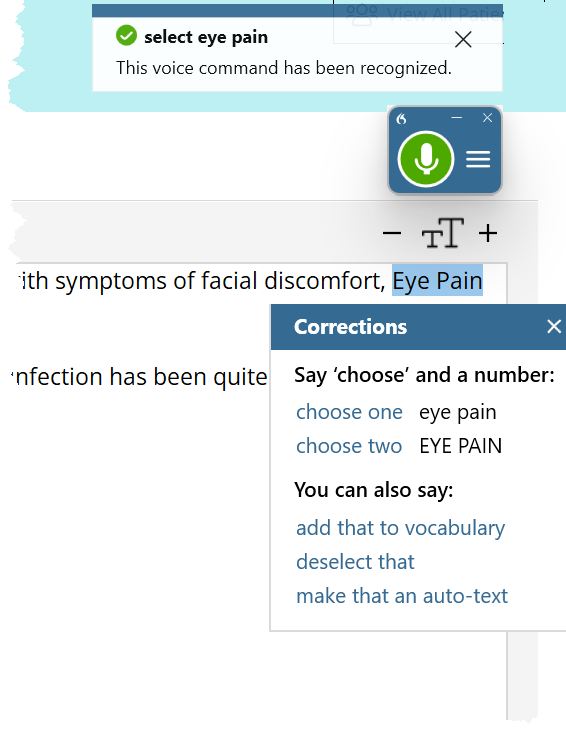Use voice commands in Dragon Medical One
Dragon Medical One recognizes a long list of commands to help you navigate your dictation and make corrections as you go. When Dragon Medical One hears certain phrases, it knows to move the cursor, insert text, or perform any number of actions. These phrases are called voice commands.
Use navigation commands to speed up your documentation
-
Start of paragraph moves the cursor to the beginning of the current paragraph.
-
End of paragraph moves the cursor to the end of the current paragraph.
-
End of sentence moves the cursor to the end of the current sentence.
-
Start of sentence moves the cursor to the beginning of the current sentence.
-
Go to top moves the cursor to the top of the current text box or page.
-
Go to bottom moves the cursor to the bottom of the current text box or page.
-
Go to end moves the cursor to the end of the current text box or page.
Correct text with your voice
Sometimes you want to change what you (or Dragon) have typed. Here is a simple way to make quick corrections with your voice:
Select the text you wish to correct, then speak your correction or select the appropriate item from the correction menu.
Use voice commands to make edits
Correction commands help you correct text as you dictate. The most useful correction commands are select, insert before [TEXT], and insert after [TEXT]. Note that the Select command is especially useful, as it enables you to highlight words or phrases and then modify them as you wish, just as you would with your mouse and keyboard.
As you get more comfortable dictating with Dragon Medical One, you will begin to use correction commands, in addition to navigation commands, to replace keyboard actions. Correction commands help you:
-
Correct text (select diabetes……COPD)
-
Insert text (insert before diabetes……controlled type two)
-
Change a word choice (select one......two)
-
Add punctuation (insert after diabetes.....comma)
Note: Remember to pause briefly before and after saying a command so Dragon Medical One recognizes it as a command rather than dictation. For example: "Insert before diabetes" [PAUSE] "controlled type two".
Here are some examples of correcting text with your voice:
|
Command |
Original text |
Revised text |
|---|---|---|
|
select diabetes [pause] COPD |
Patient has diabetes |
Patient has COPD |
|
insert before diabetes [pause] controlled type two |
Patient has diabetes |
Patient has controlled type 2 diabetes |
|
select one [pause] two |
Patient has type 1 diabetes |
Patient has type 2 diabetes |
|
insert after diabetes [pause] and COPD |
Patient has diabetes |
Patient has diabetes and COPD |
Additional useful commands
Here are a few more commands to get you started:
|
Command name |
Function |
|---|---|
|
Delete that or Scratch that |
Deletes selected text, the last word or phrase spoken |
|
Select/deselect [TEXT] |
Selects/deselects a word |
|
Select [TEXT] through [TEXT] |
Selects a phrase |
|
Undo that |
The same as pressing Ctrl + Z to undo the last action |
|
Redo that |
The same as pressing Ctrl + Y to redo the last action |
|
Bold that |
Bold the selected text |
|
Cap that |
Capitalizes the first letter in each word selected |
|
All caps that |
Capitalizes all letters in each word selected |