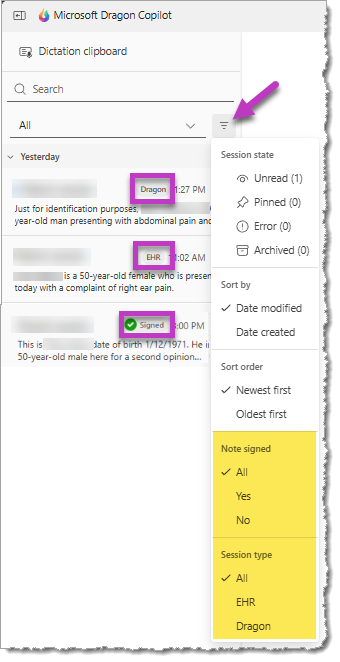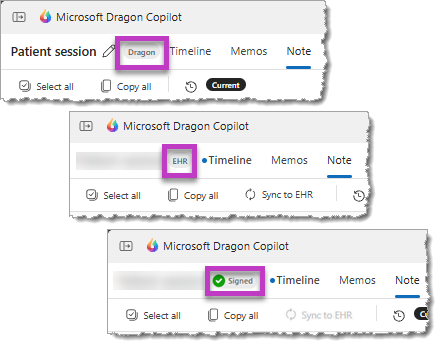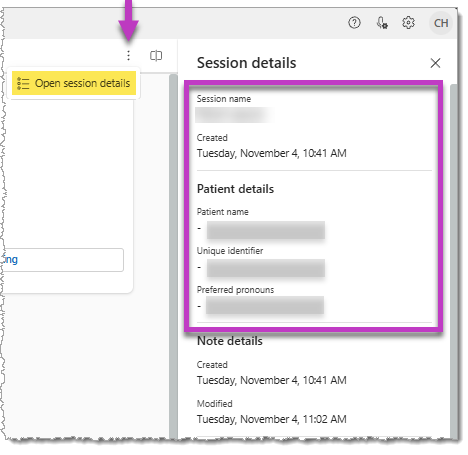Dragon Copilot is available as an embedded feature within several partner EHR systems.
If enabled by your administrator, you can use the Dragon Copilot web or desktop standalone applications to view and update the information in patient sessions you created with Dragon Copilot in your EHR application(s).
Contact your local EHR administrator for help to access and log in to Dragon Copilot standalone applications.
Important:
-
At this time, EHR sessions must be initiated/created with Dragon Copilot in your EHR. If you create a new patient session in the Dragon Copilot web or desktop platforms it will not appear in your EHR - but you can copy and paste information from that session into your EHR (see below).
-
After you sign the note associated with the session in your EHR, any EHR sessions in your list will be marked as Signed. You can still access the session and use Dragon Copilot features and AI capabilities, but the note summaries will be read-only.
-
EHR sessions do not appear in the Dragon Copilot mobile application at this time.
The appearance of the session list changes when EHR sessions are available in Dragon Copilot:
-
Labels appear beside the title in session list to indicate whether the session was created in Dragon or your EHR.
-
EHR sessions will display the patient's name from the EHR as the session title - which cannot be modified.
-
A separate label will appear when the note associated with an EHR session is Signed.
-
Additional filter options will appear to help you narrow the list of sessions and find the session you want to view or update.
The same labels will also appear beside the session title when you open a session in Dragon Copilot:
EHR Session details
Select Open session details to display information from your EHR in the Session details screen to help you identify the patient.
-
The Patient details information that appears is not editable and will vary depending on your EHR.
-
The Session details screen also includes related information that can be used for troubleshooting.
As long as the session is not signed, you can use any of the available features in the Dragon Copilot standalone applications within your EHR sessions. AI-generated actions in the Timeline tab and updates to the clinical summaries in the Note tab will appear when you open the session in Dragon Copilot in your EHR. You can also modify your personal settings or Library items for future use.
Important: Always select Sync to EHR if you make any edits to the clinical summaries in the Note tab in Dragon Copilot. This action helps ensure that your edits will transfer to your EHR note.
When you use Dragon Copilot outside of your EHR, you can also create separate "Dragon" sessions for a variety of purposes, including:
-
Practice: explore and learn to use the features in Dragon Copilot. Practice ambient recording, practice editing with your voice and using voice commands, use texts or prompts, and more.
-
Personalization: modify your note style preferences, create or modify your library items, or update your profile settings. Any updates you make are automatically saved and available for you to use the next time you launch Dragon Copilot in your EHR.
-
Pre-charting: If your organizational policies allow it, you can create sessions and use ambient recording to begin charting for your patients outside of your EHR.Dragon sessions allow you to:
-
Start charting for patients that are not yet registered or visible in your EHR (e.g., in the Emergency Department or "pre-admits").
-
Pre-chart for your scheduled appointments.
-
Capture additional information for your assigned EHR patients.
-
Important: You will have to transfer information from the Dragon session you create into your EHR session or note using copy and paste - according to your organizational guidelines.