在 Outlook 網頁版 中建立簽名並傳送自動回復
Applies To
Outlook.com
透過 Outlook 網頁版,您可以建立電子郵件簽名來節省時間,並在您休假時開啟自動回復,或是想讓其他人知道您回復電子郵件的速度會很慢。
建立簽名
-
選 [設定] > 郵件 > 撰寫和回復。
-
建立您的簽名。
-
選取新郵件和回復的預設簽名。
-
選取 [儲存]。
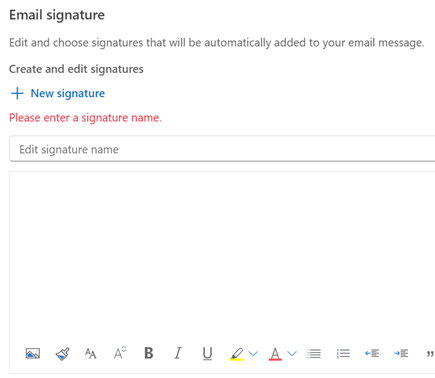
傳送自動回覆
在 Gmail 中,您開啟休假回應者,讓回應在您不在時自動傳送。 在 Outlook 中,這稱為 自動回復 或建立不在辦公室訊息。 以下是設定方式:
-
選 取 [郵件 > 自動回復 ] > [ 設定]。
-
選取 [開啟自動回覆]。
-
選擇您是否只想要 在一段期間內傳送回復。
-
為組織內部人員新增訊息,並選擇是否要將郵件傳送給組織外部人員。
-
選取 [儲存]。
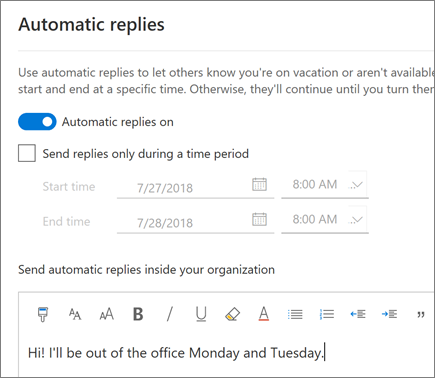
附註: 本指南中的功能和資訊適用於 Microsoft 365所提供的 Outlook 網頁版。










