Copilot in PowerPoint for mobile devices
Need to review a presentation on the go? With Copilot in PowerPoint, you can ask questions and get a quick summary of the presentation or important key slides, all on your mobile phone.
Notes:
-
Copilot in PowerPoint for iPhone iOS and Android phones and tablets is currently available to users with a Copilot for Microsoft 365 (work) license.
-
For customers with a Copilot Pro (home) license, Copilot in PowerPoint is currently only available on iPad devices, along with Mac and Windows.
View summary
-
Open the PowerPoint app and select a presentation that has been shared with you.
-
Tap Get Summary from Copilot to generate a summary of the presentation.
-
Ask questions about the summary in the compose box at the bottom of the Copilot pane. You can also use Copilot's suggested questions under the summary.
-
To see a list of additional prompts, tap the Sparkle icon.
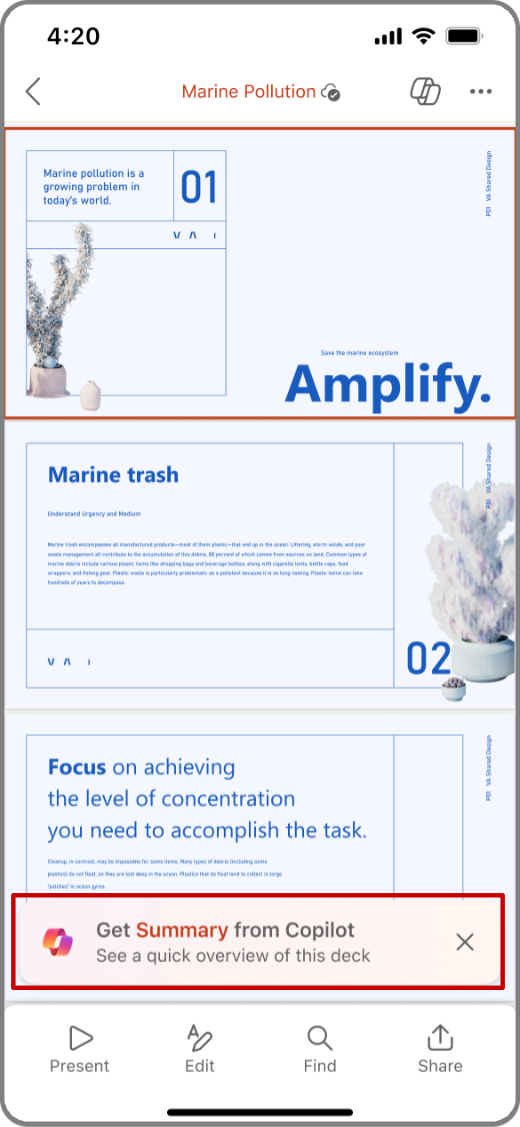
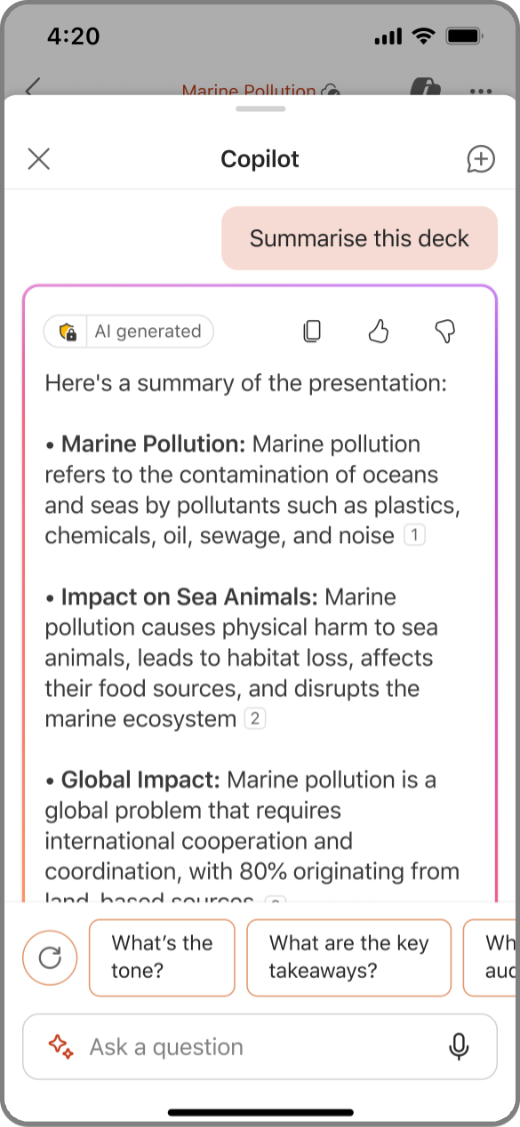
View key slides
-
Open the PowerPoint app and select a presentation that has been shared with you.
-
Select

-
In the Copilot compose box, tap the Sparkle icon to open the prompt guide, and select Show key slides.
-
Copilot generates a summary of the key slides in the Copilot pane.
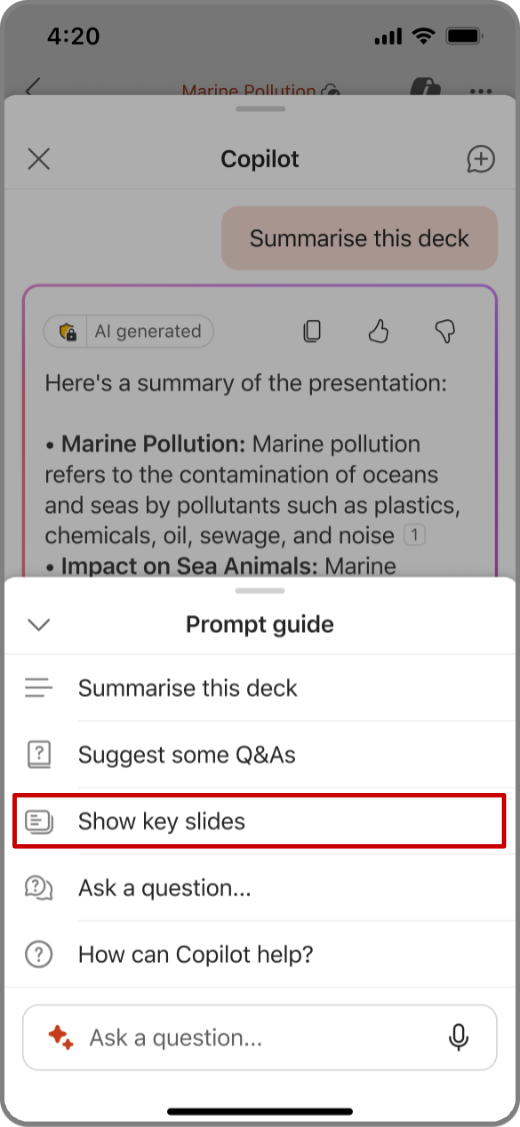
Ask Copilot questions
-
Open the PowerPoint app and select a presentation that has been shared with you.
-
Select

-
In the Copilot pane, tap Show Suggested Q&A to view suggested questions and answers.
-
You can also enter in your own questions for Copilot to answer in the Copilot compose box.
-
You can also tap the microphone in the compose box to ask questions to Copilot with your voice.
-
-
Tap the down arrow to see Copilot's answers.
-
To see a list of additional prompts, tap the Sparkle icon.
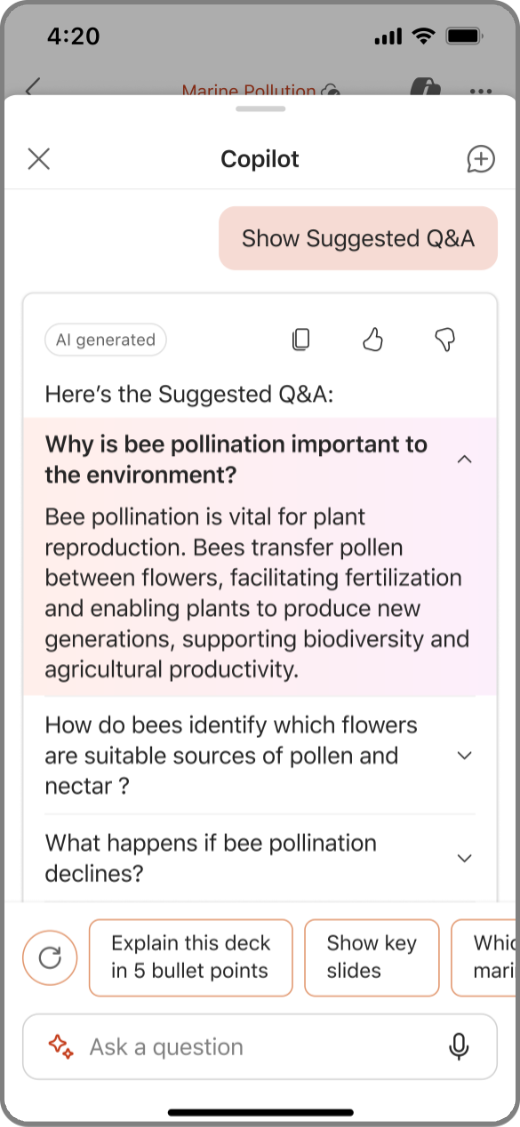
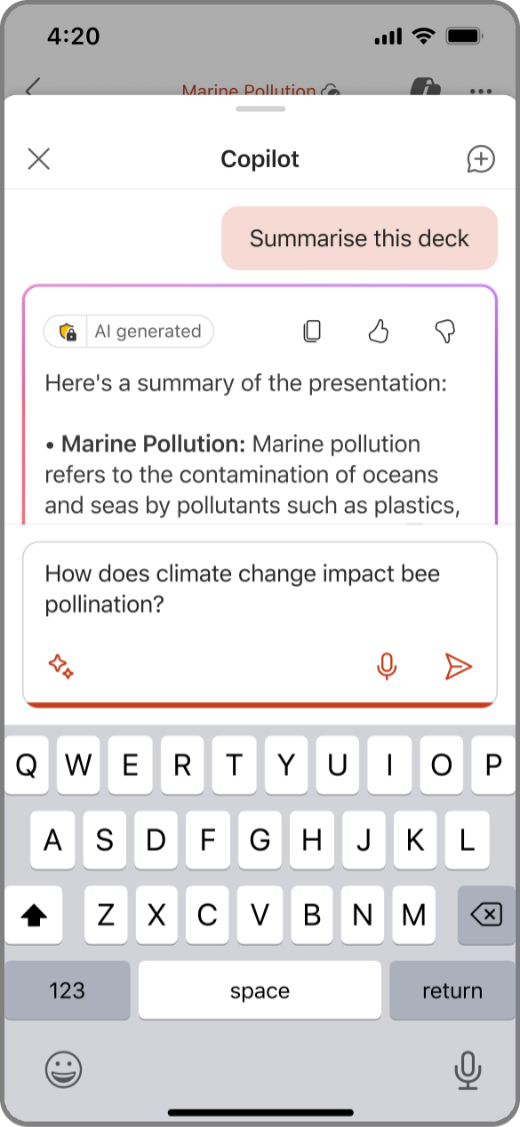
View summary
-
Open the PowerPoint app and select a presentation that has been shared with you.
-
Tap Get Summary from Copilot to generate a summary of the presentation.
-
Ask questions about the summary in the compose box at the bottom of the Copilot pane. You can also use Copilot's suggested questions under the summary.
-
When Copilot generates a summary, you can also view References of where Copilot pulled its information from.
-
To see a list of additional prompts, tap the Sparkle icon.
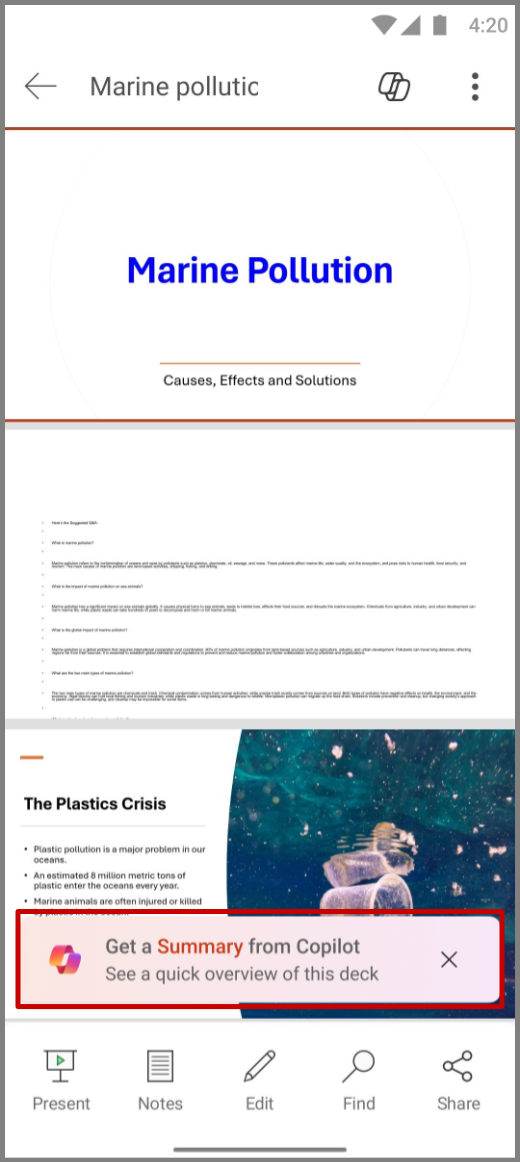
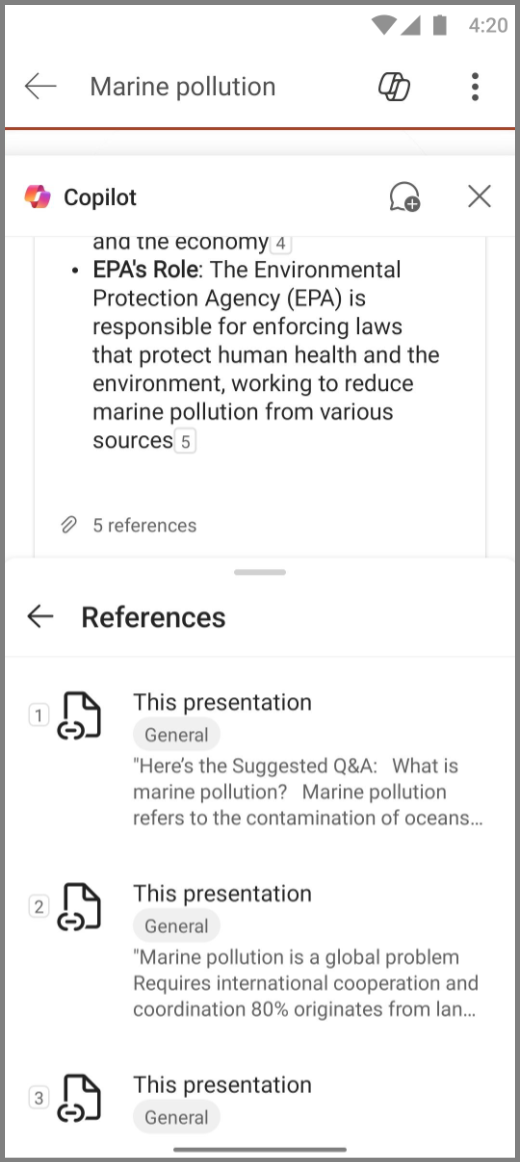
View key slides
-
Open the PowerPoint app and select a presentation that has been shared with you.
-
Select

-
In the Copilot compose box, tap the Sparkle icon to open the prompt guide, and select Show key slides.
-
Copilot generates a summary of the key slides in the Copilot pane.
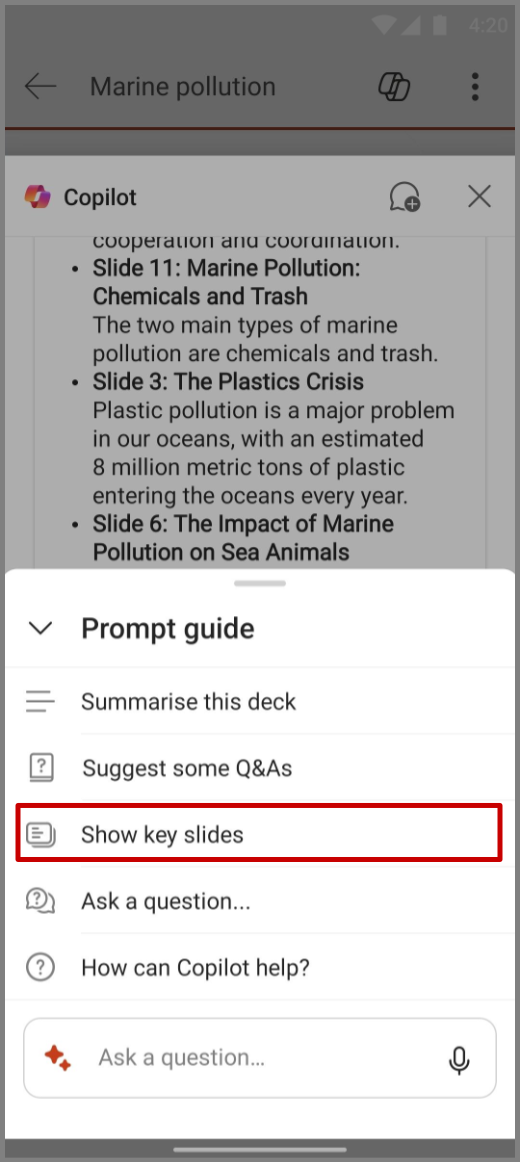
Ask Copilot questions
-
Open the PowerPoint app and select a presentation that has been shared with you.
-
Select

-
In the Copilot pane, tap Suggest some Q&As to view suggested questions and answers.
-
You can also enter in your own questions for Copilot to answer in the Copilot compose box.
-
You can also tap the microphone in the compose box to ask questions to Copilot with your voice.
-
-
Tap the down arrow to see Copilot's answers.
-
To see a list of additional prompts, tap the Sparkle icon.
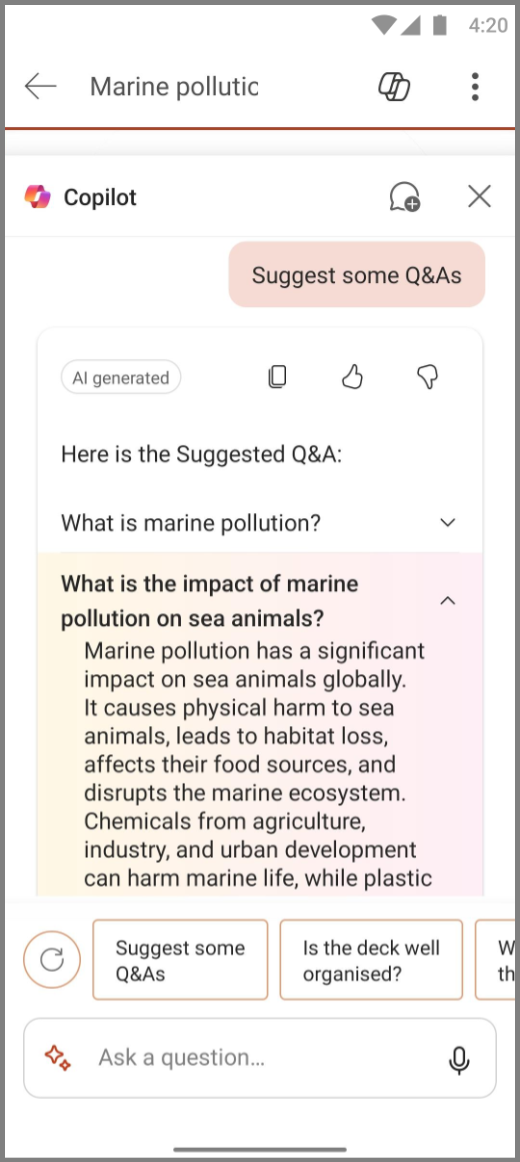
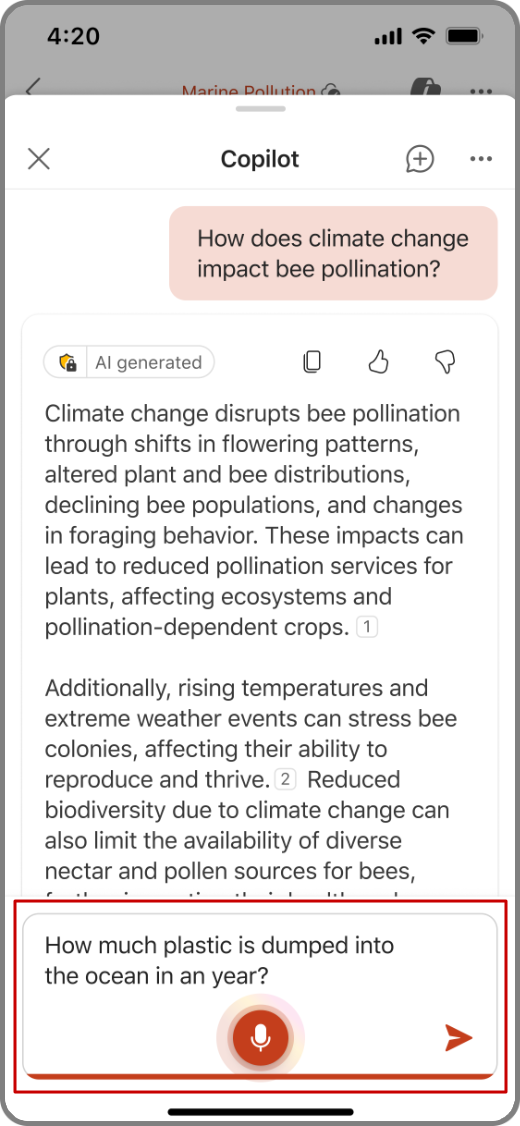
Learn more
Welcome to Copilot in PowerPoint
Frequently Asked Questions about Copilot in PowerPoint











