Enhance hybrid meetings with Microsoft IntelliFrame for Teams Rooms
Microsoft IntelliFrame is an AI-driven online meeting experience designed to improve hybrid meetings. Microsoft Teams Rooms equipped with supported cameras create smart video feeds by zooming in on and framing in-room attendees, so that online participants can more clearly see their faces and gestures.
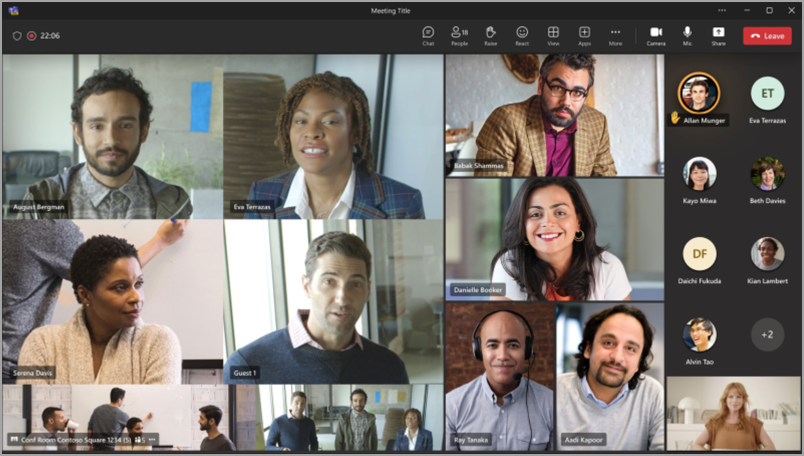
How it works
All Microsoft Teams Rooms with a Pro license equipped with a supported camera automatically opt-in to IntelliFrame. Online participants on Microsoft Teams Desktop (Windows and Mac) will see the IntelliFrame video feed by default from rooms with these cameras. Simply create a meeting, add a conference room, and show up.
Note: IntelliFrame supports a maximum of 12 people in the Teams Room and no more than 64 total meeting participants.
Upon entering the meeting, participants will be automatically placed in frames, making everyone equally visible. Active speakers will be shown in one of the four larger frames, with the other three occupied by the three most recent active speakers. A panoramic view of the whole conference room is shown at the bottom of the screen by default, but can be turned off. The entire IntelliFrame experience can also be turned off using the controls on the Microsoft Teams Room console.
Turn IntelliFrame on or off
People in the Teams Room can turn off IntelliFrame by using the in-meeting settings on the console. These settings turn off Cloud IntelliFrame and switch back to the active speaker view for the room.
-
On the Microsoft Teams Room console, go to More

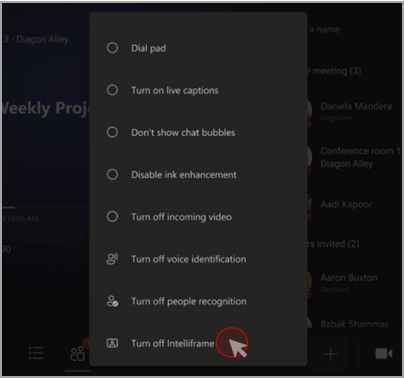
Hide or show room view
By default, a view of the whole room is shown at the bottom of the meeting window. This can be turned off by right-clicking on the video tile and selecting Hide panorama. Note that the conference room name in the bottom corner only appears for 3 seconds. You can bring it back by hovering over the icon.
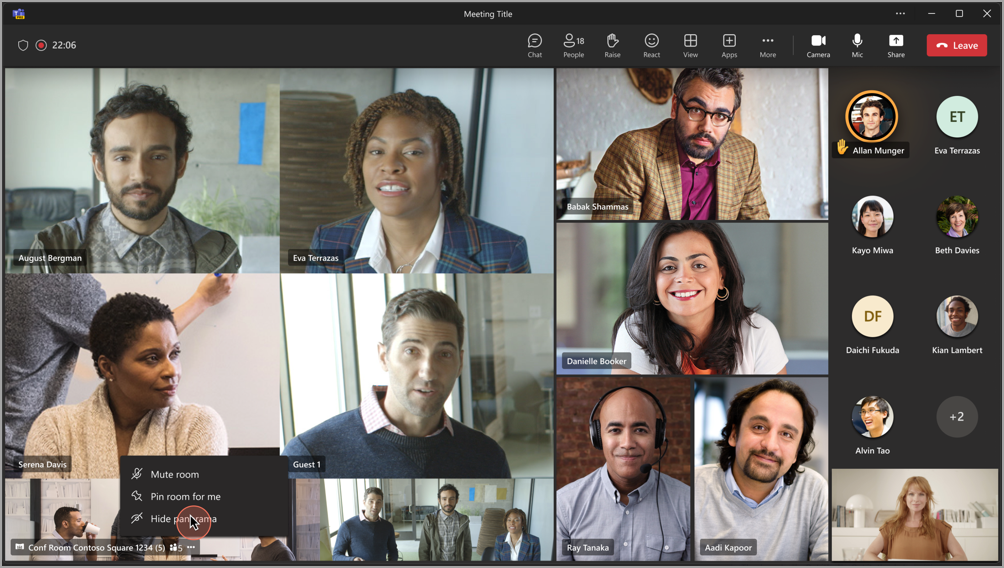
Notes
-
In order for the camera to function properly, the meeting room must be added to the invite. To learn how to add a room to a meeting from Teams or Outlook, see Microsoft Teams Rooms (Windows).
-
If a participant appears blurry on the screen, try rotating the camera slightly.
-
Occasionally, the camera may identify inanimate objects as people. This likely occurs due to movement, either through the table being shaken, shadows, or wind moving an object in the background. This misidentification should cease when the movement does.
-
Framing attendees works best when they are sitting at least a meter apart and less than 5 meters from the camera.
-
If more than 64 people are invited to a meeting, IntelliFrame will be automatically turned off.
-
Recognition features cannot be used in the state of Illinois.
Supported Cameras
-
Yealink SmartVision 60
-
Jabra Panacast 50 (coming soon)










