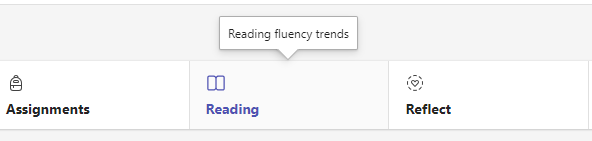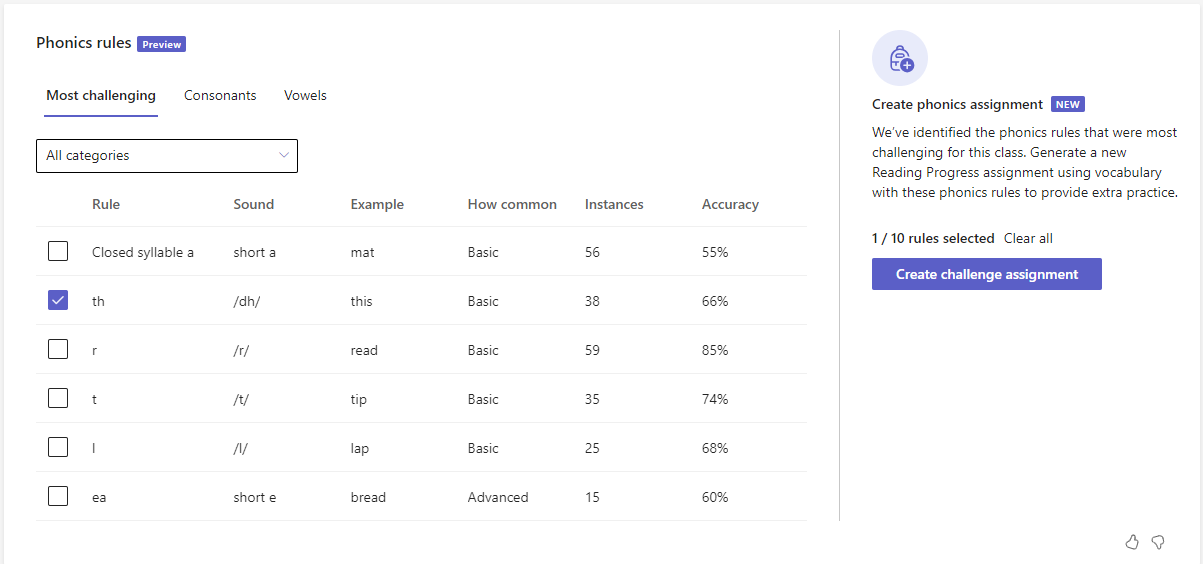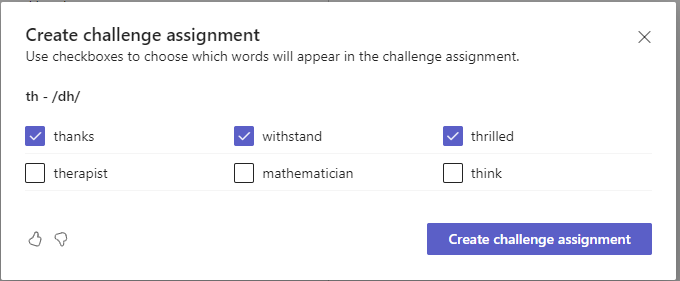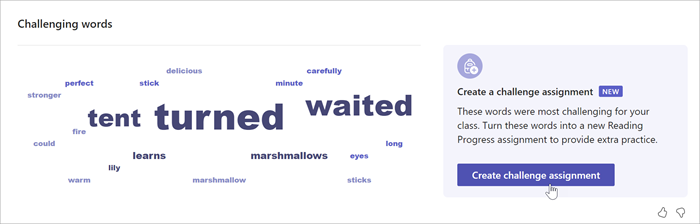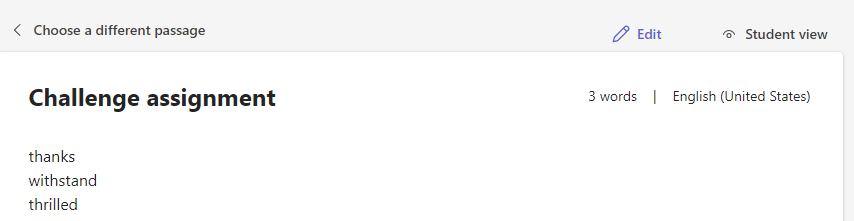Create Reading Progress challenge assignments with Insights
Applies To
After students complete a Reading Progress assignment, their results are available in Insights. You can see their words-per minute score, accuracy rate, most challenging words, and more. To quickly provide relevant, targeted practice opportunities for your students, you can create challenge assignments directly from the Reading Progress report in Insights.
Note: Reading Progress challenge assignment is currently supported in these languages.
Challenge assignments can be based on Challenging words or Phonics rules.
1. From any class where you use Reading Progress, select the Insights tab.
2. Select Reading.
Create a challenge assignment based on phonics rules
1. Scroll down to Phonics rules.
2. Select the phonics rules you'd like to include in the assignment. Insights identifies the phonics rules students struggled with most in the Most challenging tab. Use the Consonants and Vowels tabs to find additional phonics rules your class is focusing on. 3. Select the phonics rules you want the challenge assignment to focus on, then select Create challenge assignment.
4. Use the checkboxes to select the words you want to appear in the assignment, then select Create challenge assignment.
(optional) To edit the assignment, select the Challenge assignment attachment, then select Edit. Add additional vocabulary words, create sentences with the recommended words, or adjust other aspects of the Reading Progress assignment, then select Next.
5. Add any points and additional assignment details, then select Assign.
Create a challenge assignment based on frequently missed words
1. Scroll down to Challenging words. 2. Select Create challenge assignment.
3. Select the words you want to include in your challenge assignment.
-
Words from Reading Progress assignments will include only words that have been identified from previously completed Reading Progress assignments.
-
Words in the Recommended for practice based on data of students with similar reading challenges category are based on machine learning of compiled reading data from students' reading data across classes that share your geographical area and language.
4. Select Create challenge assignment, this will create a new Reading Progress with the words you've selected. From here, select Assign to send the list of words to your students.
(optional) To edit the assignment, select the Challenge assignment attachment, then select Edit. Add additional vocabulary words, create sentences with the recommended words, or adjust other aspects of the Reading Progress assignment, then select Next.