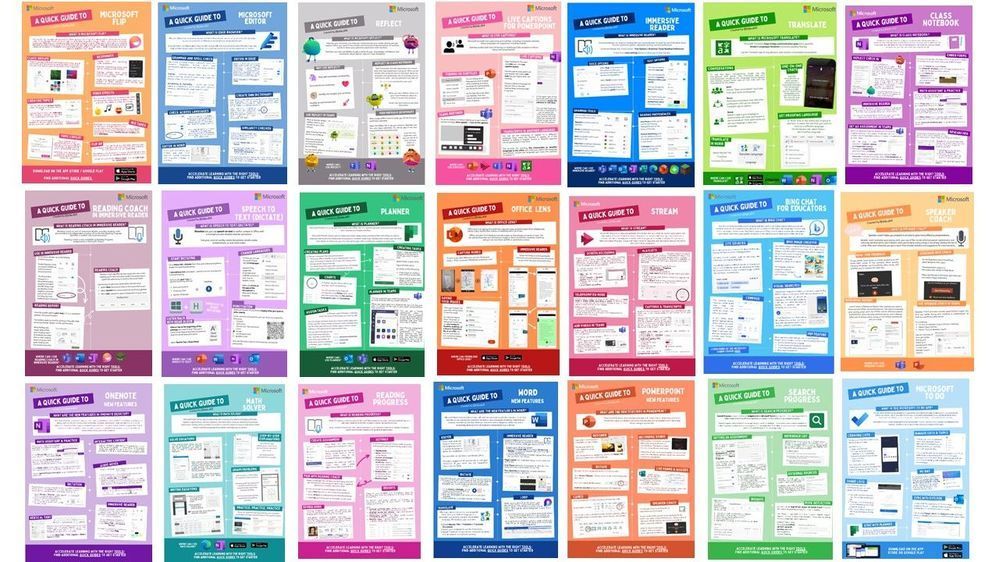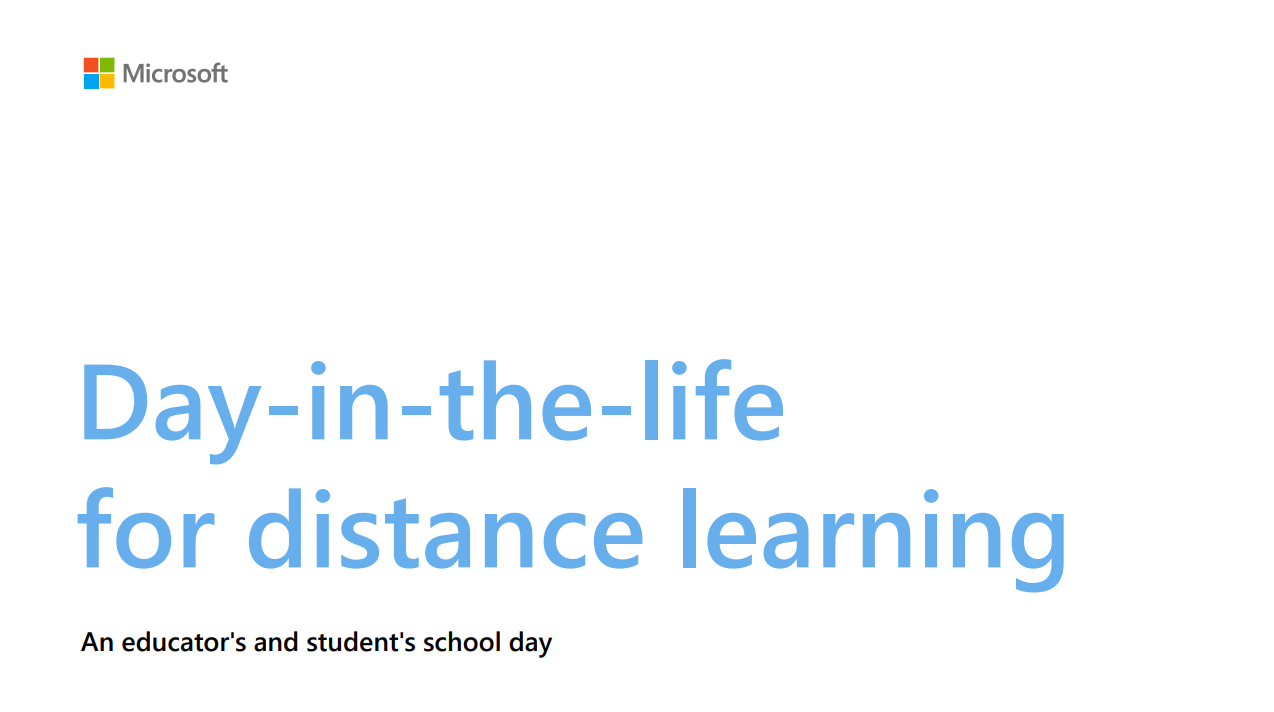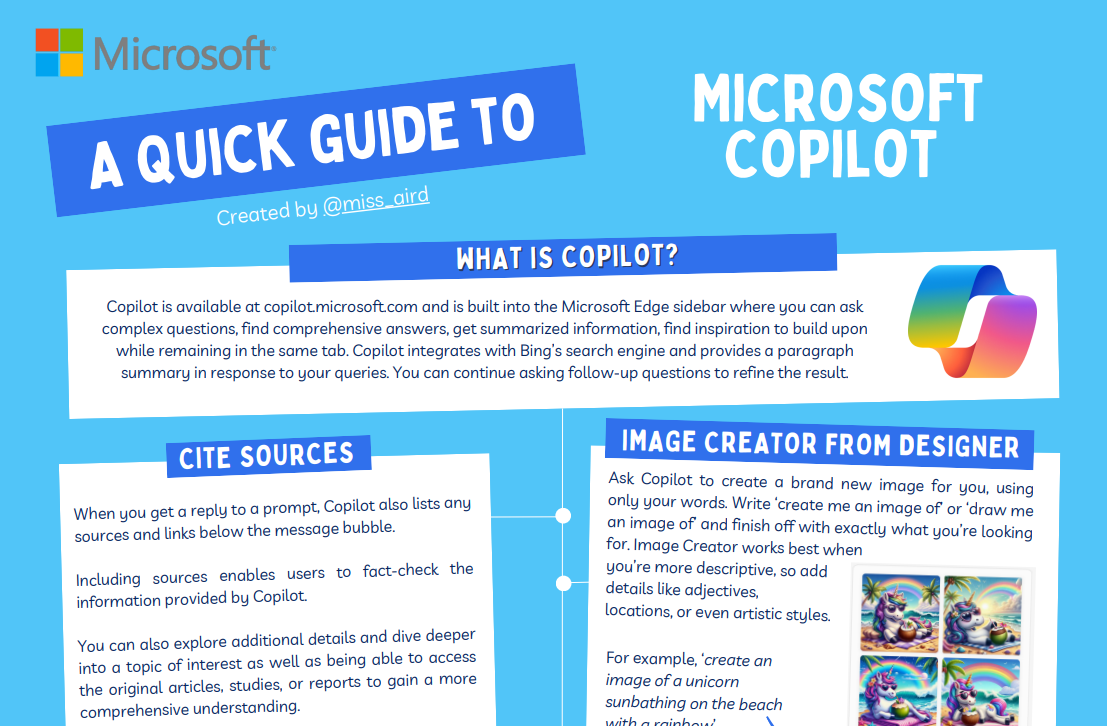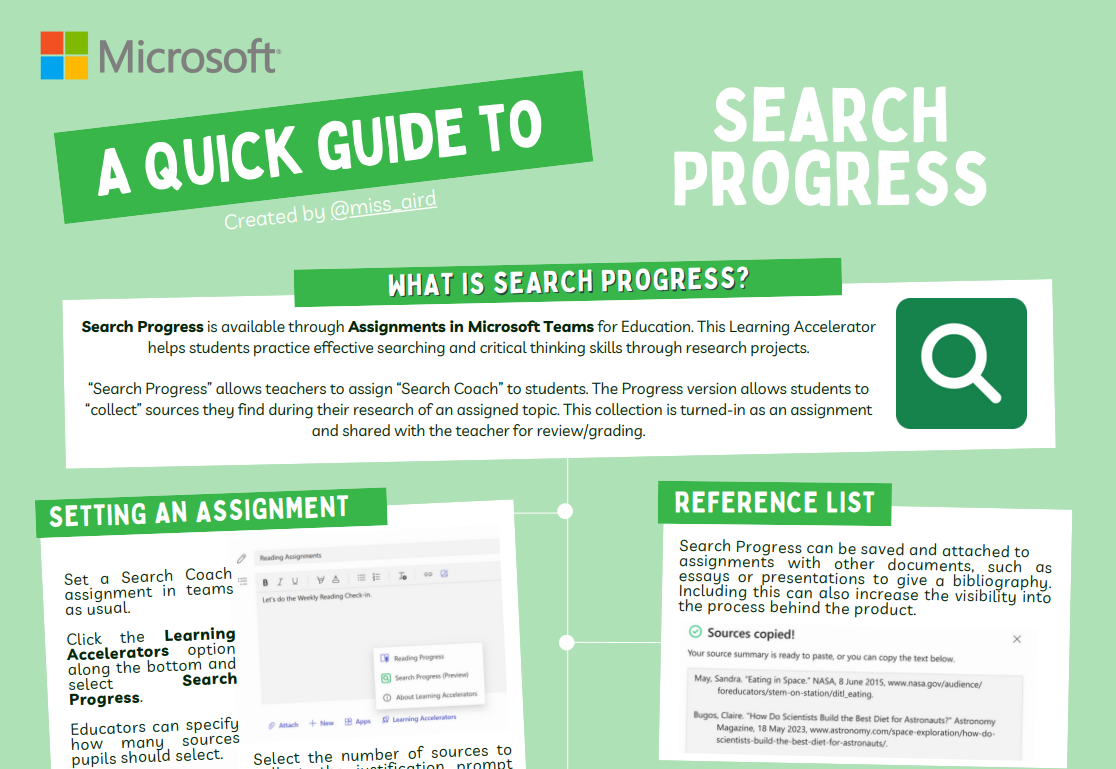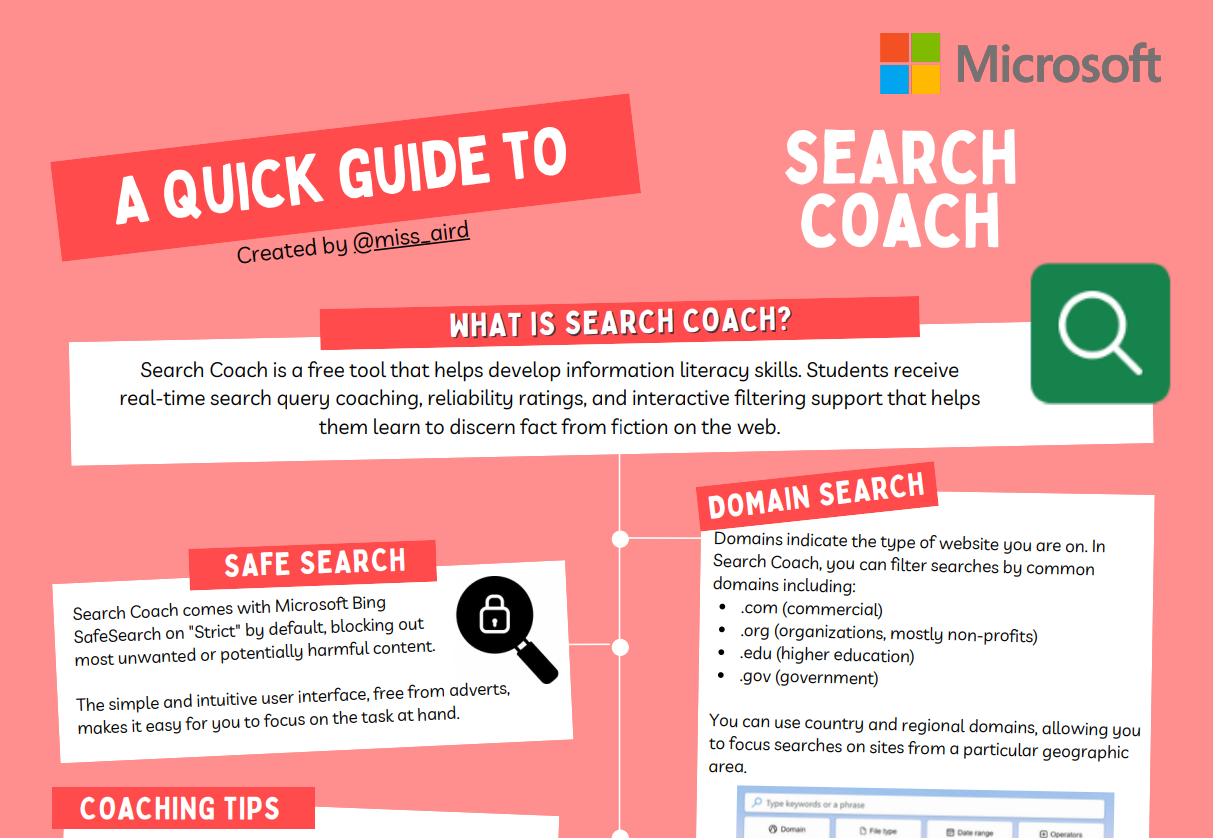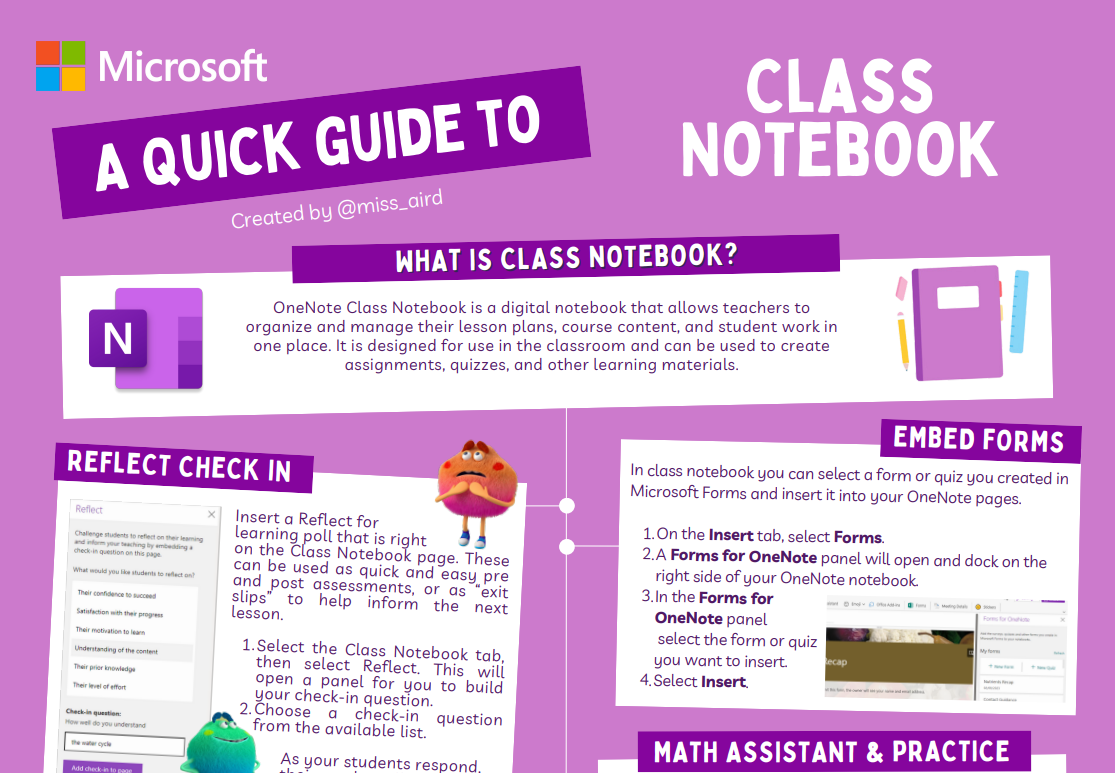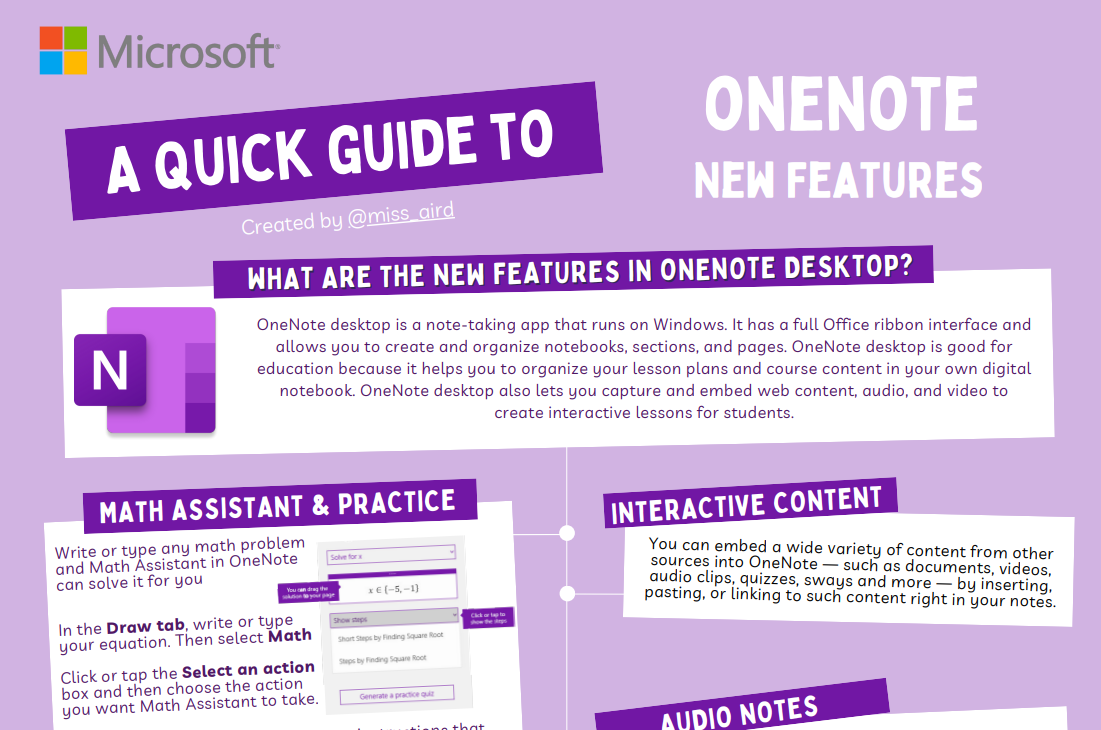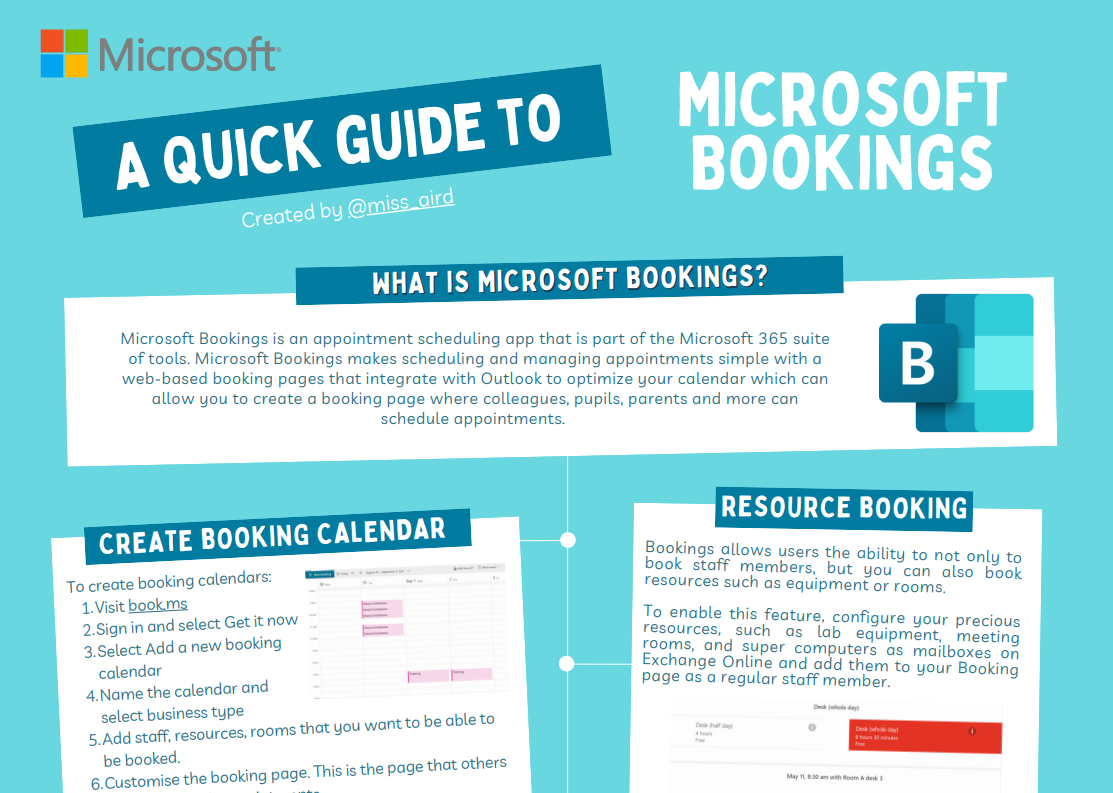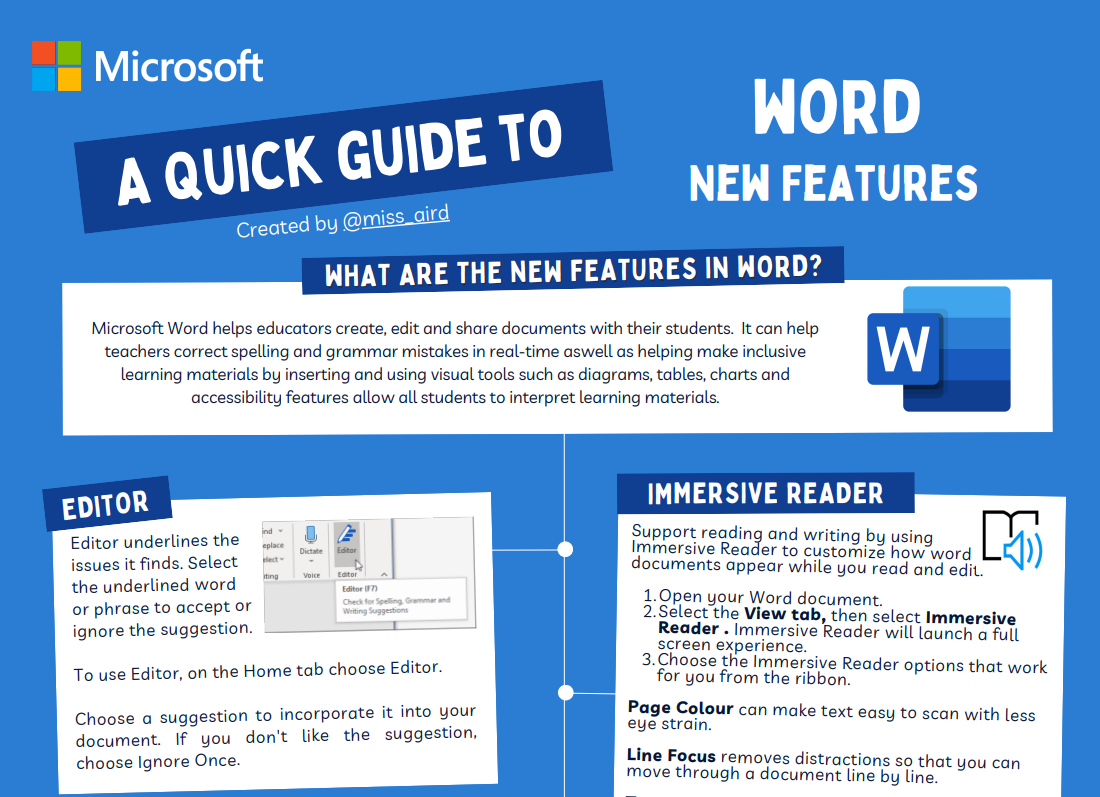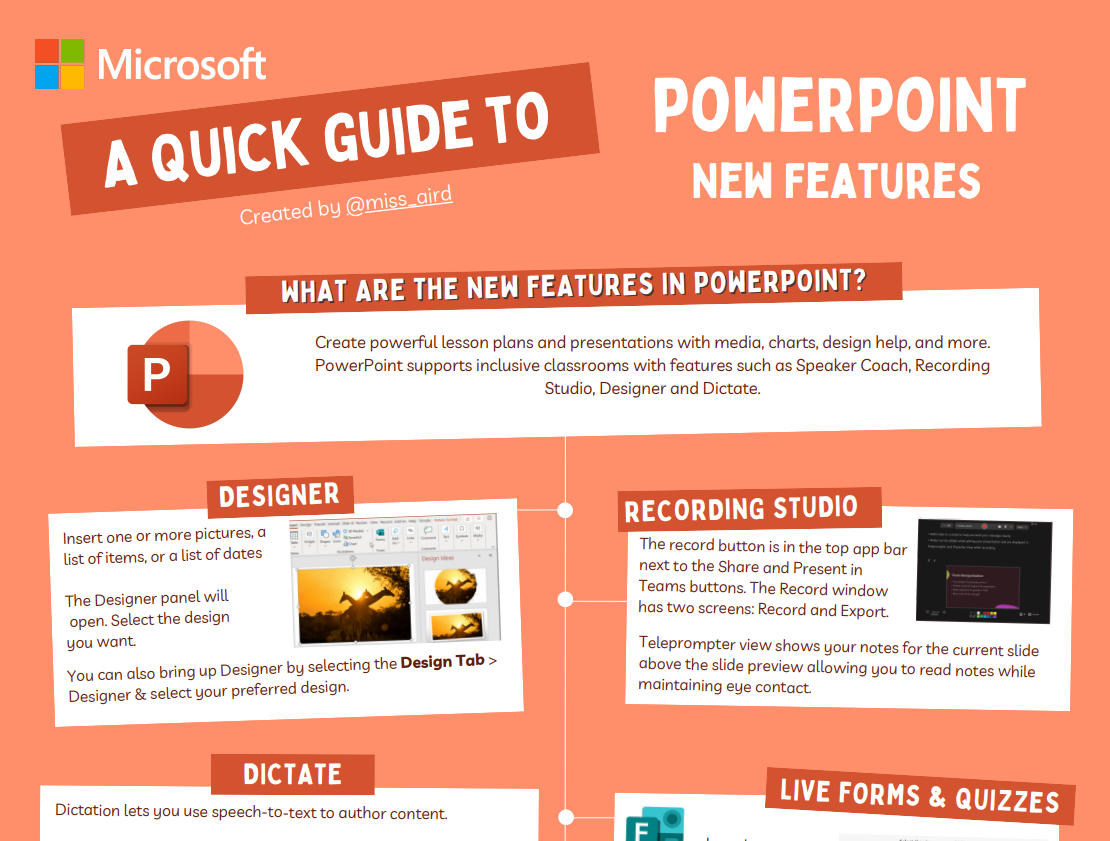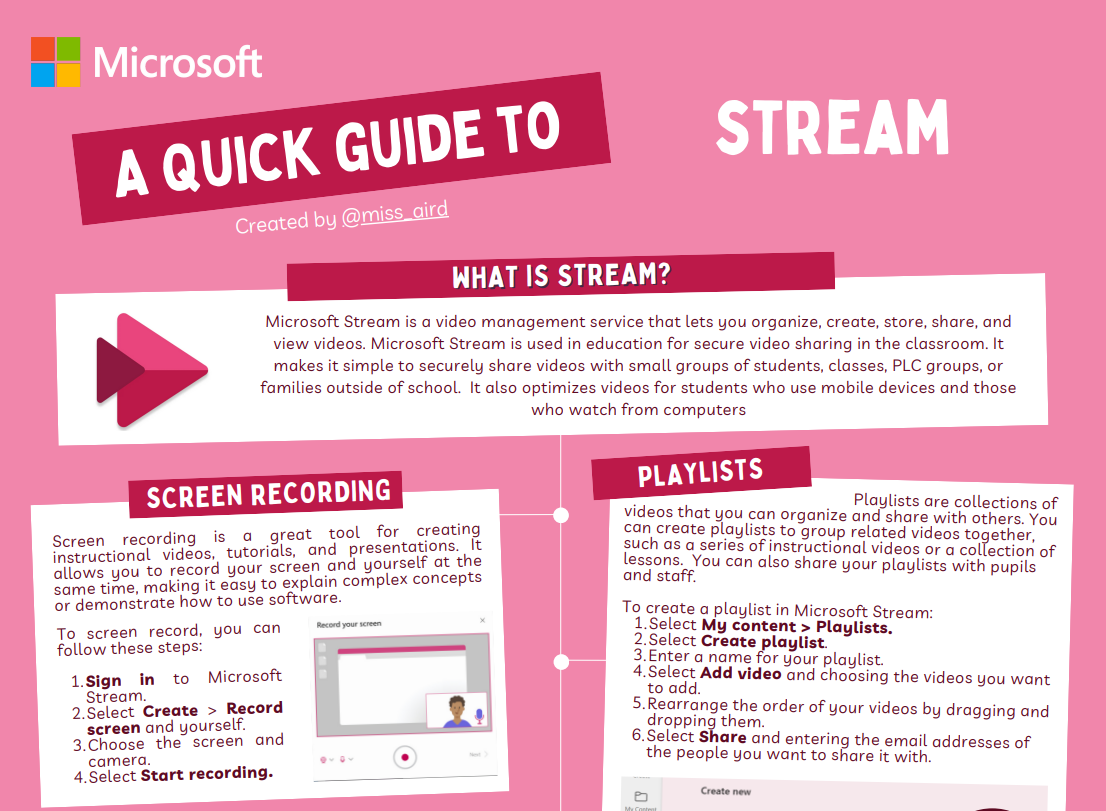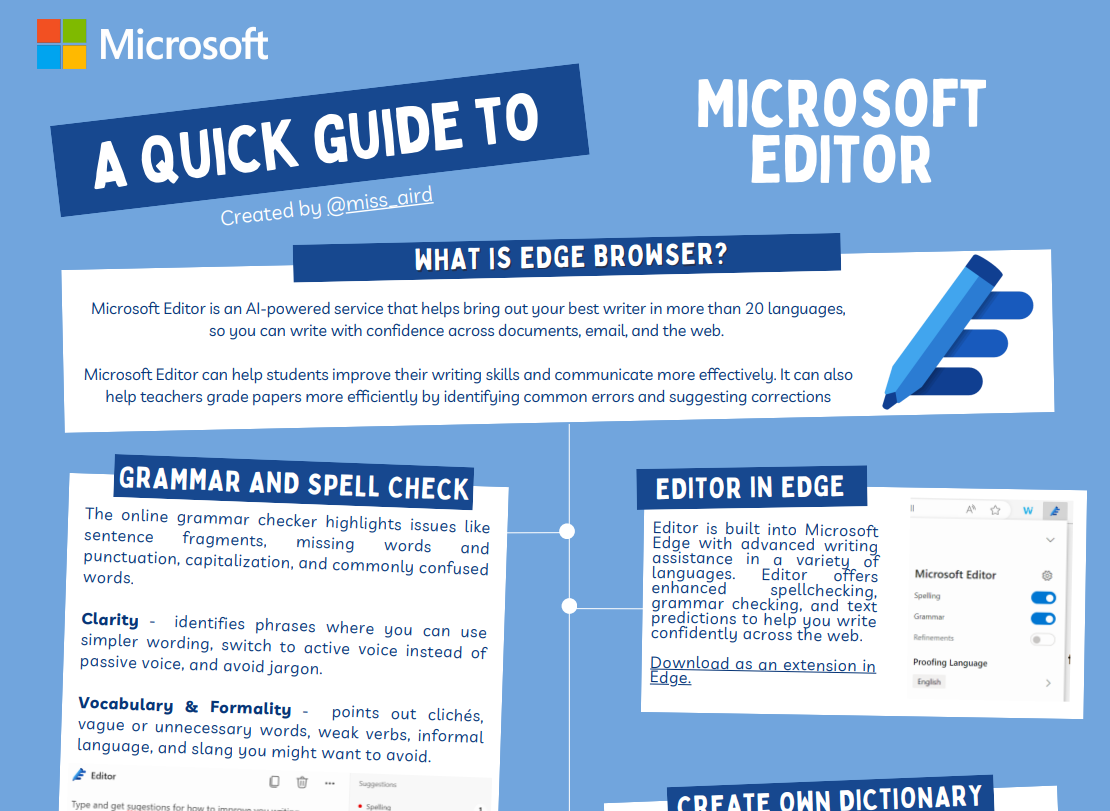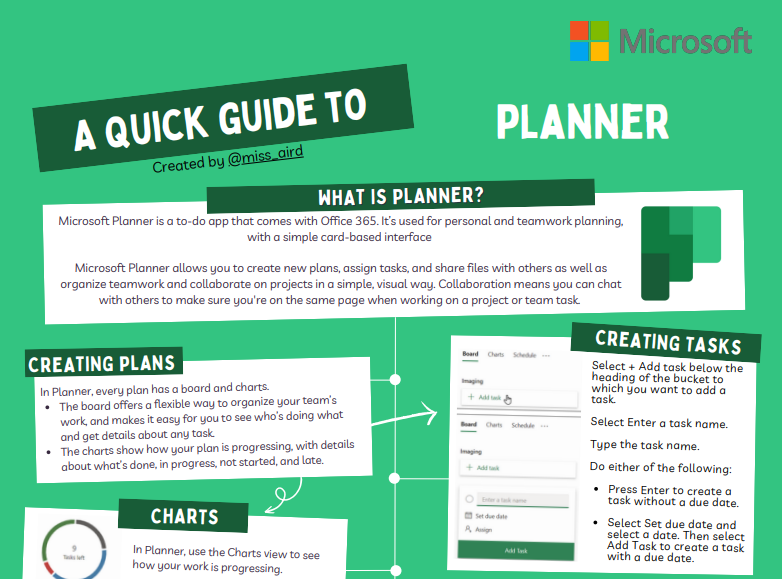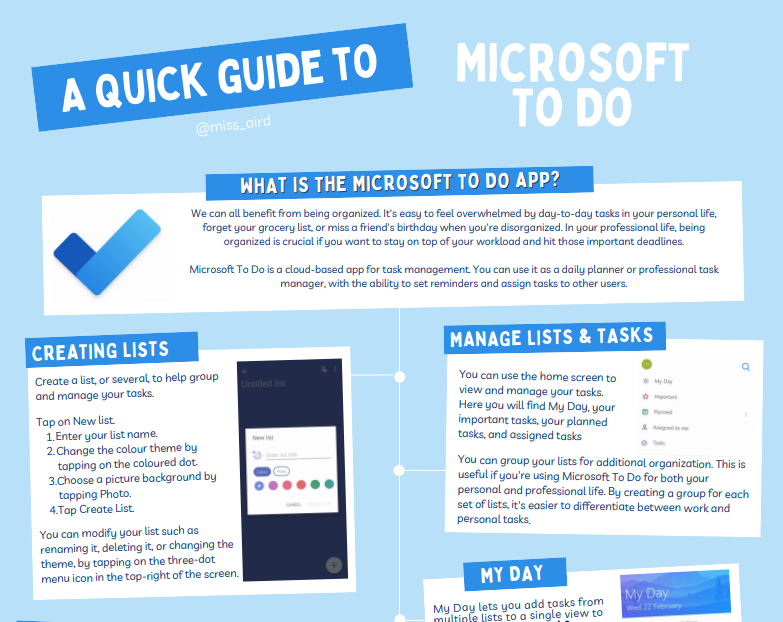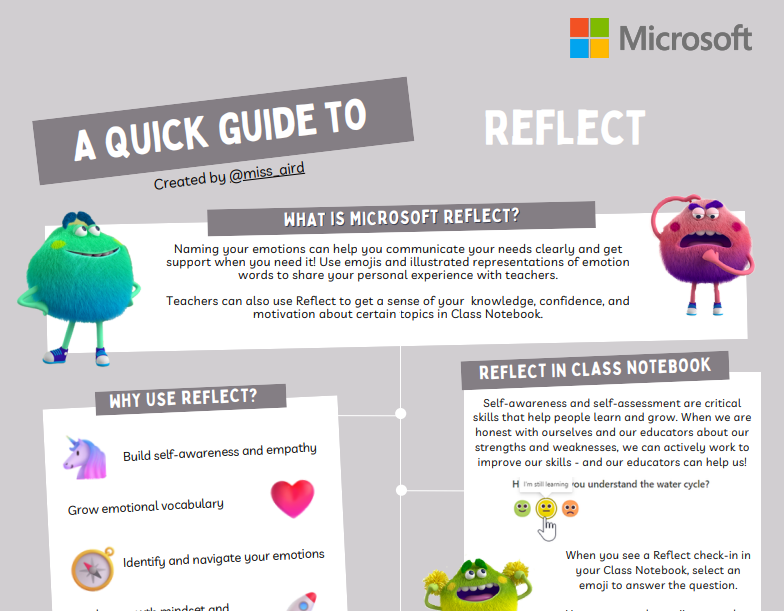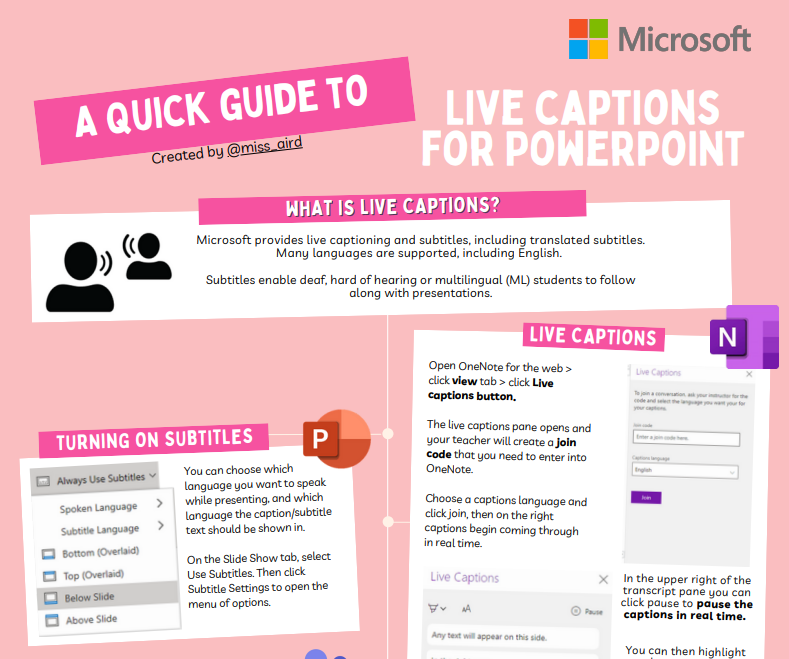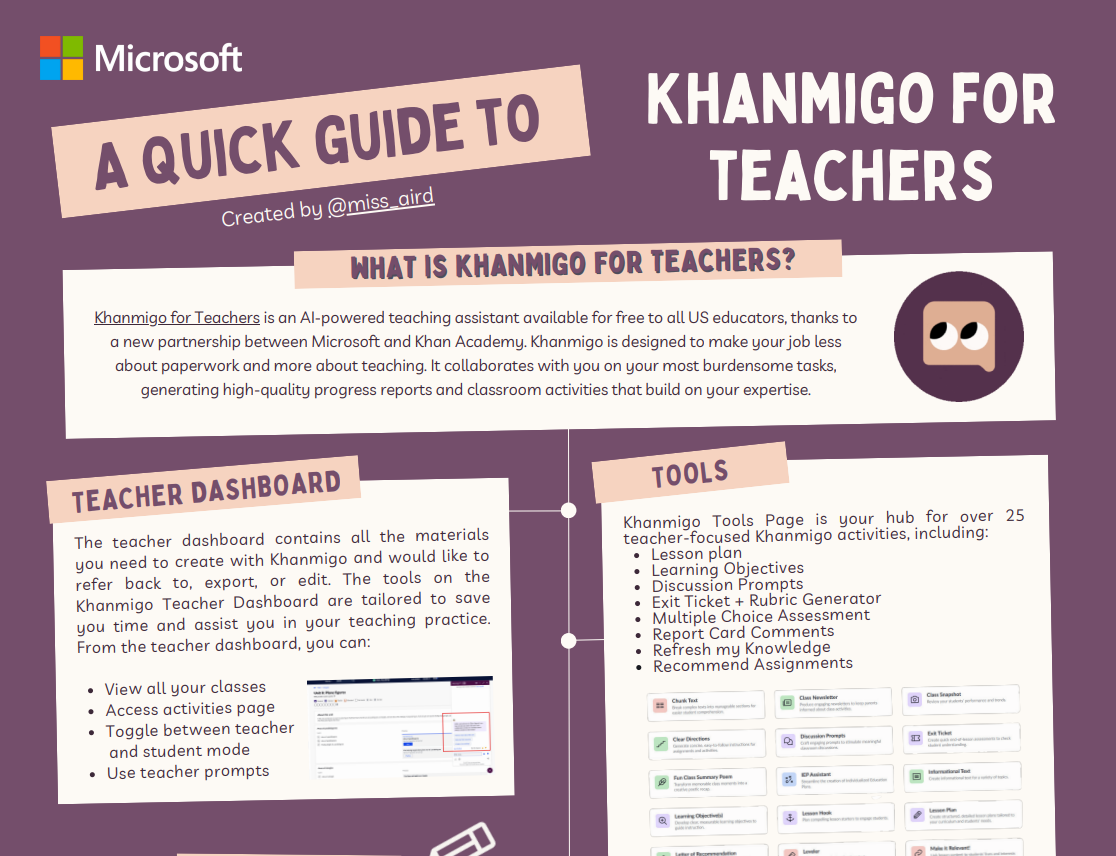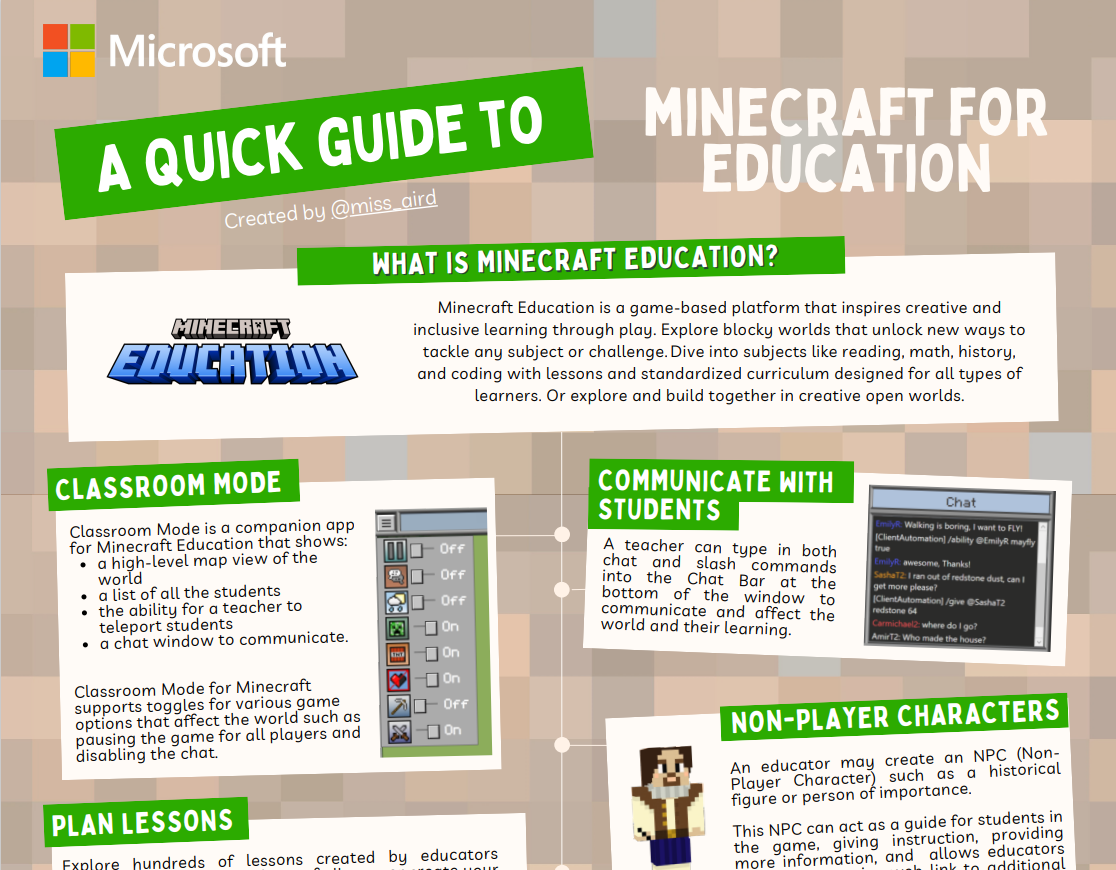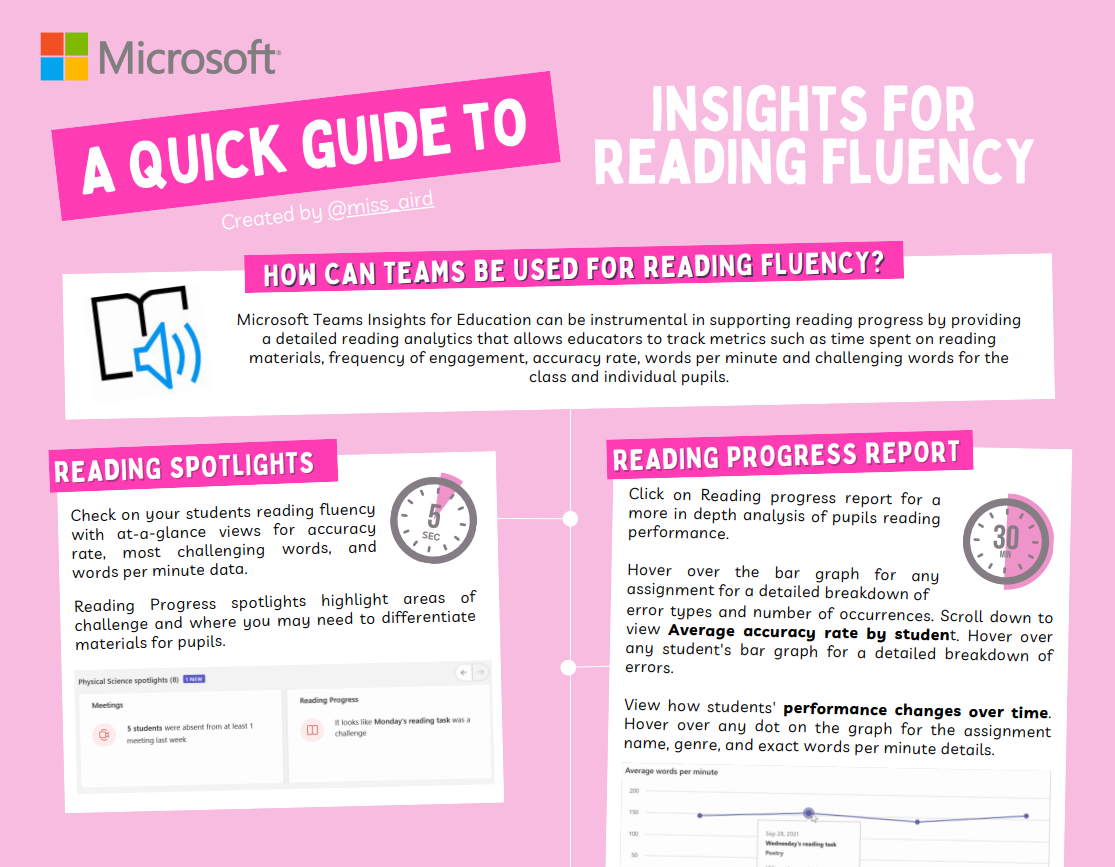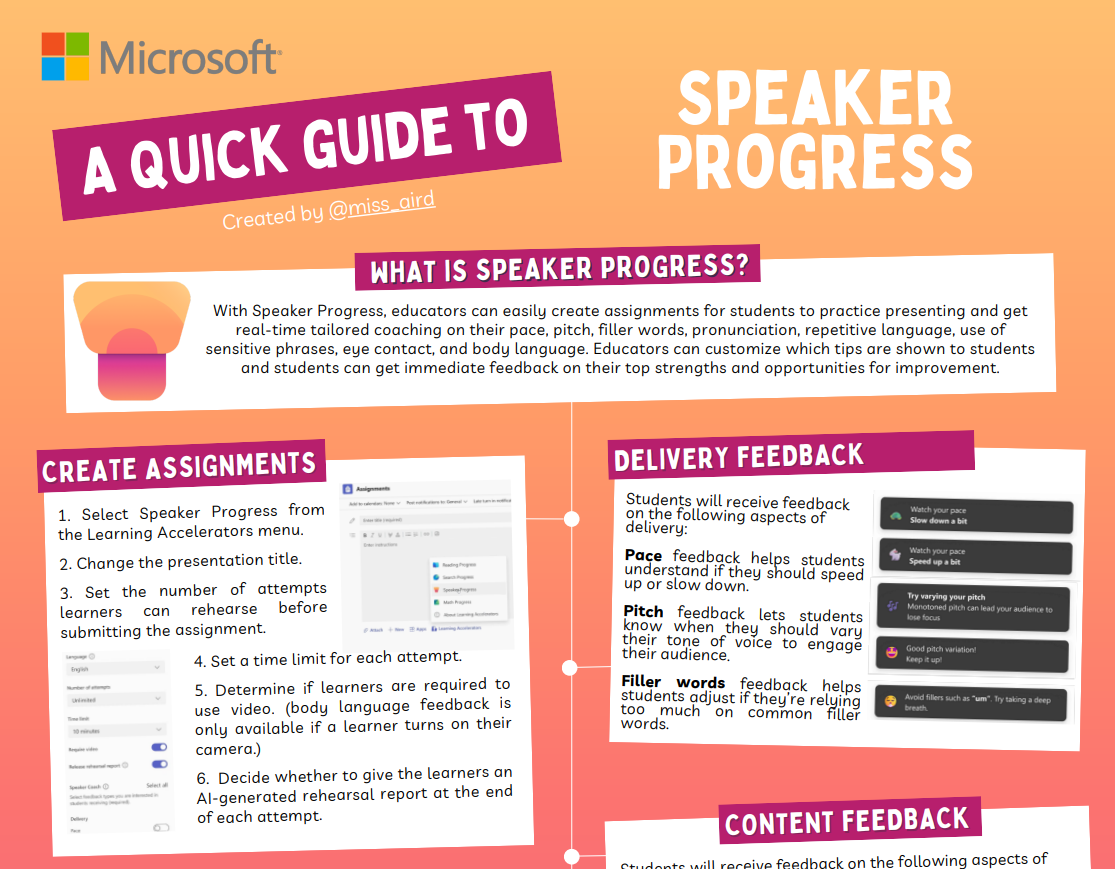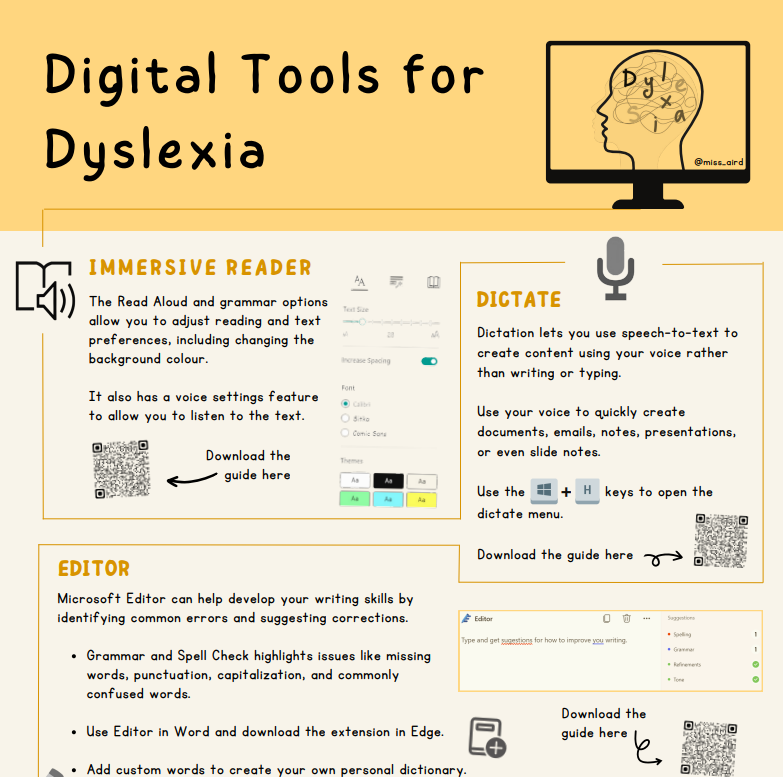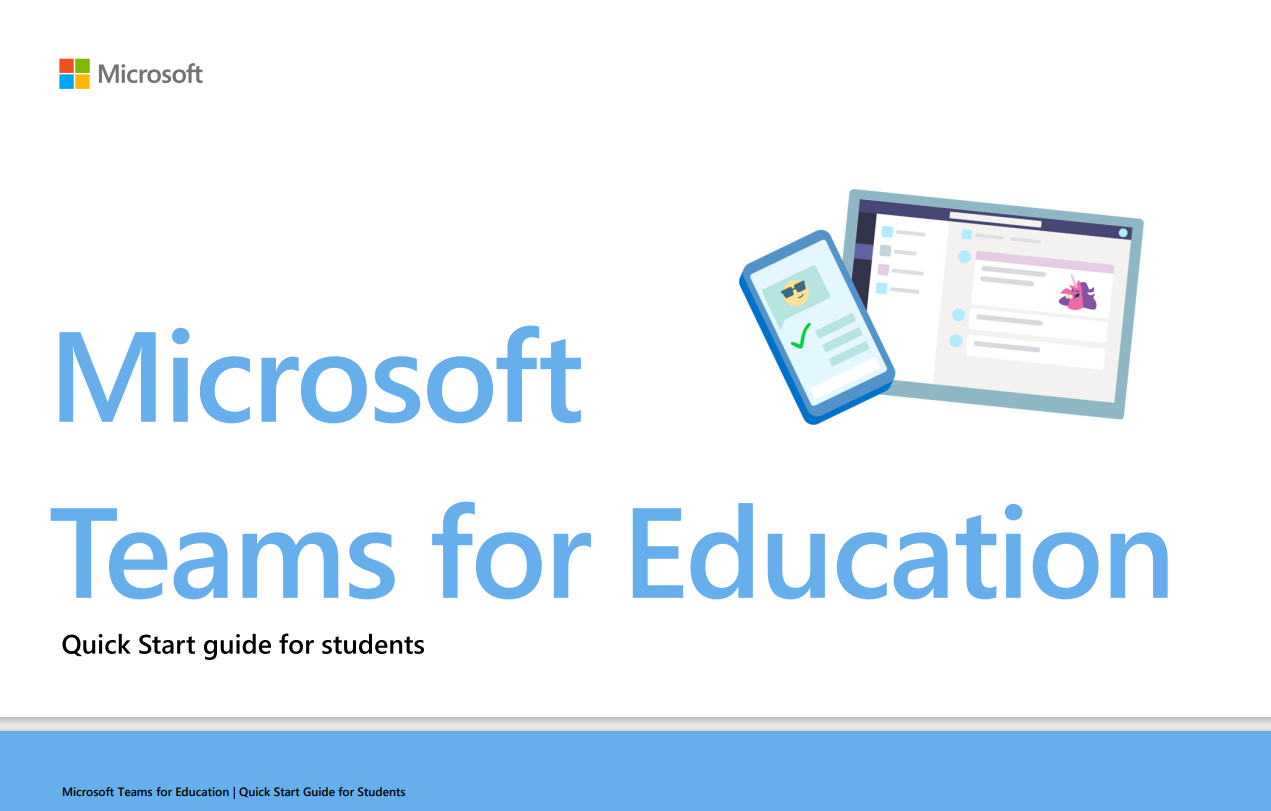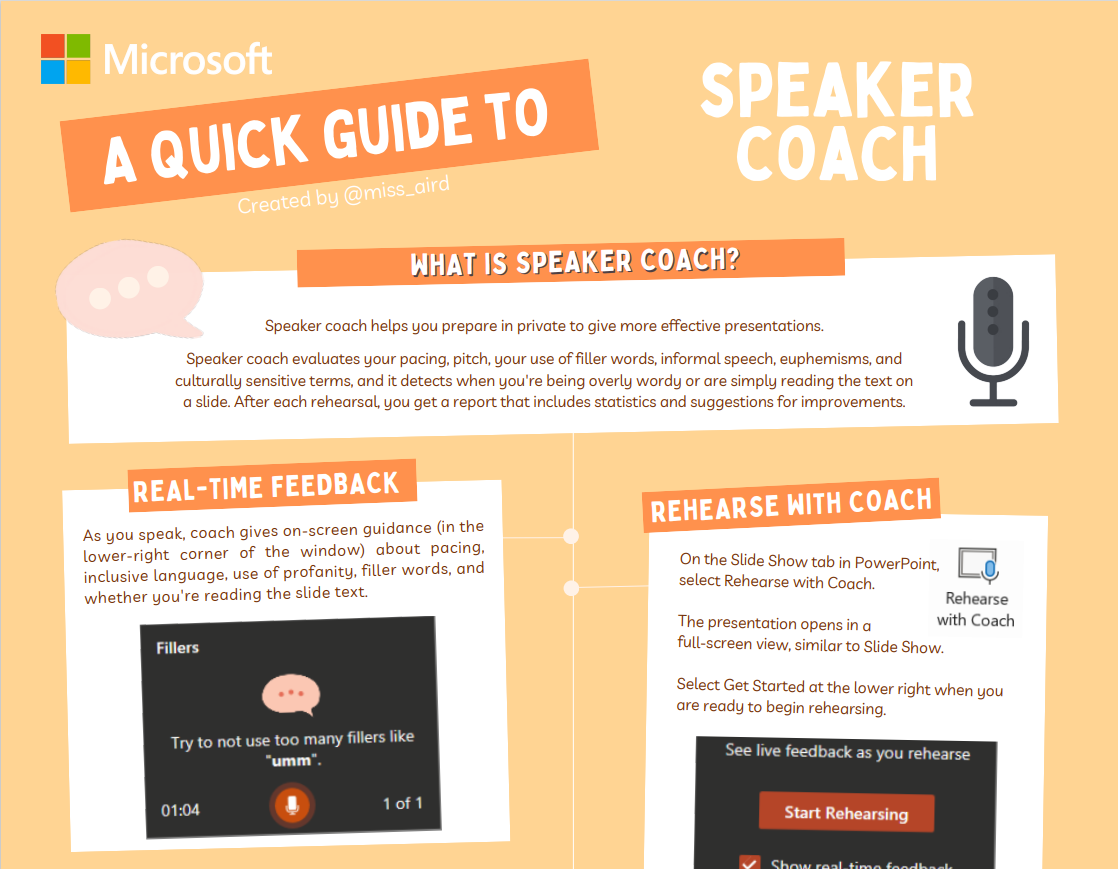Downloadable guides
Applies To
Explore Teams, Microsoft 365, and more tools from Microsoft Education.
Microsoft Teams Quick Start guide for educators
This guide for educators is a quick and easy way to learn how to use Microsoft Teams for Education. It contains useful tips for engaging with colleagues and students within the Teams app. You can download it for offline, comprehensive access to Teams advice.
Day in the life: Teaching in Teams and Microsoft 365
As an online teacher, you can use Teams and other Microsoft 365 Education apps to create engaging and collaborative learning experiences for your students. Teams allows you to communicate, share content, assign tasks, and provide feedback in one place. Whether you are teaching remotely, in person, or in a hybrid model, Teams can help you make the most of your day.
Copilot quick guide
Copilot is accessed via copilot.microsoft.com or the Microsoft Edge sidebar. It allows you to pose complicated queries, obtain thorough responses, obtain condensed information, and uncover useful ideas all inside the same tab. Copilot summarizes your search terms for you in a paragraph using the Bing search engine. In order to focus the results, you can also ask additional questions and input prompts.
Reading Progress quick guide
Microsoft Teams offers a free tool called Reading Progress that tracks and assists your class's reading proficiency. Students record and email you a video of themselves reading. You return students' work after grading it, and Insights automatically collects and organizes data so you may concentrate more on the students and less on data analysis.
Search Progress quick guide
Teachers can use Search Progress to assign students a Search Coach, which allows them to compile references they come across while researching a certain subject. The teacher reviews and grades the collection that their students turn in as homework.
Search Coach quick guide
Search Coach is a free tool for teaching information literacy. Students receive real-time feedback on their search terms, trustworthiness scores, and interactive filtering assistance to assist them in distinguishing between the real and false information on the internet.
OneNote Class Notebook quick guide
A digital notebook called OneNote Class Notebook assists instructors in organizing and managing their courses, course materials, and student work in one location. It can be used to create assignments, tests, and other educational resources.
OneNote Desktop quick guide
OneNote desktop is a Windows app for taking notes. It has an Office ribbon interface and helps you can make and sort notebooks, sections, and pages. OneNote desktop is useful for education because you can keep your lesson plans and course content in your own digital notebook. OneNote desktop also lets you add and embed web content, audio, and video to make interactive lessons for students.
Bookings quick guide
Microsoft Bookings is a Microsoft 365 app that helps educators schedule and manage appointments easily. With Microsoft Bookings, teachers can set up a booking page where they can let others book and sync appointments with their Outlook calendar.
Word quick guide
Microsoft Word enables educators to produce, modify and distribute documents for their students. It can assist teachers in fixing spelling and grammar errors as they write and help them design inclusive learning materials by adding and using visual tools such as diagrams, tables, charts and accessibility features that allow all students to understand learning materials.
PowerPoint quick guide
Use media, charts, design help, and more to make effective lesson plans and presentations. PowerPoint helps inclusive classrooms with features like Speaker Coach, Recording Studio, Designer and Dictate.
Stream quick guide
Microsoft Stream is a video management service that helps instructors arrange, make, store, share, and watch videos. Microsoft Stream is used in education for safe video sharing in the classroom. It allows you to easily share videos with small groups of students, classes, PLC groups, or families outside of school. It also adapts videos for students who use mobile devices.
Editor quick guide
Educators can write more effectively on papers, emails, and the web with Microsoft Editor. With the aid of Microsoft Editor, students can improve their writing abilities and clarity of expression. It can also help educators save time by identifying typical errors and providing fixes.
Planner quick guide
Microsoft Planner is an Microsoft 365 app for personal and team planning. It lets you make plans, assign tasks, and share files with a simple card-based interface. Instructors can use it to organize and work on projects in a visual way. You can also chat with others to coordinate your project or team task.
To Do quick guide
Microsoft To Do is an app that helps you organize tasks online. You can use it to schedule your day or work on projects and arrange reminders and assign tasks to others.
Immersive Reader quick guide
Immersive Reader can help readers develop their skills and understanding by using the Read Aloud feature, grammar options, reading speed, and text preferences. Immersive Reader has 3 main menus - Text Options / Grammar Tools/ ReadingPreferences. It also has a voice settings option that lets you listen to the text.
Reflect quick guide
Microsoft Reflect helps you create impactful check-ins to gain insights into your learners' well-being and build a happier and healthier learning community, all through one easy-to-use app. By identifying your students' emotions, you can express fill their needs. Use emojis and pictures of emotion words to gauge how students feel. Teachers can also use Reflect to understand their students' learning, self-esteem, and interest in different topics in Class Notebook.
Live Captions quick guide
Live captions and subtitles, with translation options, are provided by Microsoft. Students who are deaf, hard of hearing or ML can use them to understand presentations. English and many other languages are supported.
Speech to Text (Dictate) quick guide
AI Reading Coach quick guide
Reading Coach is a free tool that provides personalized, engaging, consistent and independent reading fluency practice. Reading Coach uses artificial intelligence and built-in fluency detection to personalize reading content with the words learners struggle with, while ensuring a safe and trusted experience.
Teams EDU AI features for Educators quick guide
Microsoft Teams for Education has a suite of tools and resources that enable educators and students to leverage the power of artificial intelligence in teaching and learning. With Microsoft Teams for Education all educators can use AI tools at no cost to create personalized and interactive learning experiences, enhance curriculum and assessment design, and empower students with future skills.
Khanmigo quick guide
Khanmigo for Teachers is an AI-powered teaching assistant available for free to all US educators, thanks to a new partnership between Microsoft and Khan Academy. Khanmigo is designed to make your job less about paperwork and more about teaching. It collaborates with you on your most burdensome tasks, generating high-quality progress reports and classroom activities that build on your expertise.
Microsoft Classwork quick guide
Classwork is designed to help you streamline your lesson planning process and organize your class resources more efficiently. Classwork is a one-stop shop to create and organize class resources, including Assignments, OneNote Class Notebook pages, web links, files, and Teams channels.
Microsoft Loop
Microsoft Loop is a transformative co-creation experience that brings together teams of people, content and tasks across your tools and devices. Loop combines a powerful and flexible canvas with portable components that move freely and stay in sync across applications — enabling teams to think, plan, and create together in real time. Loop is comprised of 3 elements: Components, Pages and Workspaces.
Microsoft Forms
Microsoft Forms simplifies assessment for educators. It allows them to create quizzes, surveys, and polls, track student progress, and collect feedback. The tool is mobile-friendly and provides built-in AI features, to support learning and assessments in the classroom.
Minecraft for Education
Minecraft Education is a game-based platform that inspires creative and inclusive learning through play. Explore blocky worlds that unlock new ways to tackle any subject or challenge. Dive into subjects like reading, math, history, and coding with lessons and standardized curriculum designed for all types of learners. Or explore and build together in creative open worlds.
Insights for Reading Fluency
Microsoft Teams Insights for Education can be instrumental in supporting reading progress by providing a detailed reading analytics that allows educators to track metrics such as time spent on reading materials, frequency of engagement, accuracy rate, words per minute and challenging words for the class and individual pupils.
Speaker Progress
With Speaker Progress, educators can easily create assignments for students to practice presenting and get real-time tailored coaching on their pace, pitch, filler words, pronunciation, repetitive language, use of sensitive phrases, eye contact, and body language. Educators can customize which tips are shown to students and students can get immediate feedback on their top strengths and opportunities for improvement.
Math Progress
Math Progress in Microsoft Teams supports learners in building foundational math skills with educator-led and assigned activities, dashboards, and insights. In Math Progress, educators can use AI to generate sets of math problems based on a specified topic and they can also create their own problems.
Digital Tools for Dyslexia
Microsoft Teams for Education provides numerous opportunities for students with learning disabilities to enhance their learning. Learners with Dyslexia can benefit from digital tools such as Immersive Reader, Dictate, Editor, Picture Dictionary, and the To Do App. This simple quick start guide will show you how to use these tools to take your education to the next level.
Learn more
Unleash the power and fun of learning with colorful Microsoft Education Quick Guides
Microsoft Teams Quick Start guide for students
This guide helps students learn how to use Microsoft Teams for Education quickly and easily. It has helpful tips for how students can use Teams for education. You can also download it to use anytime and get advice on how to use Teams.
Day in the life: Learning in Teams and Microsoft 365
As a distance learning student, you can use Teams and other Microsoft 365 Education apps to make learning fun. Teams lets you talk, share things, give tasks, and get help from teachers, all in one spot. Whether you are learning from far away, in the classroom, or a bit of both, Teams helps you use your day well.
Copilot quick guide
Copilot is accessed via copilot.microsoft.com or the Microsoft Edge sidebar. It allows you to pose complicated queries, obtain thorough responses, obtain condensed information, and uncover useful ideas all inside the same tab. Copilot summarizes your search terms for you in a paragraph using the Bing search engine. In order to focus the results, you can also ask additional questions and input prompts.
Reading Progress quick guide
Microsoft Teams offers a free tool called Reading Progress that tracks and assists your class's reading proficiency. Students record and email you a video of themselves reading. You return students' work after grading it, and Insights automatically collects and organizes data so you may concentrate more on the students and less on data analysis.
Search Progress quick guide
Teachers can use Search Progress to assign students a Search Coach, which allows them to compile references they come across while researching a certain subject. The teacher reviews and grades the collection that their students turn in as homework.
Search Coach quick guide
Search Coach is a free tool for teaching information literacy. Students receive real-time feedback on their search terms, trustworthiness scores, and interactive filtering assistance to assist them in distinguishing between the real and false information on the internet.
OneNote Class Notebook quick guide
A digital notebook called OneNote Class Notebook assists instructors in organizing and managing their courses, course materials, and student work in one location. It can be used to create assignments, tests, and other educational resources.
OneNote Desktop quick guide
OneNote desktop is a Windows app for taking notes. It has an Office ribbon interface and helps you can make and sort notebooks, sections, and pages. OneNote desktop is useful for education because you can keep your lesson plans and course content in your own digital notebook. OneNote desktop also lets you add and embed web content, audio, and video to make interactive lessons for students.
Bookings quick guide
Microsoft Bookings is a Microsoft 365 app that helps educators schedule and manage appointments easily. With Microsoft Bookings, teachers can set up a booking page where they can let others book and sync appointments with their Outlook calendar.
Word quick guide
Microsoft Word enables educators to produce, modify and distribute documents for their students. It can assist teachers in fixing spelling and grammar errors as they write and help them design inclusive learning materials by adding and using visual tools such as diagrams, tables, charts and accessibility features that allow all students to understand learning materials.
PowerPoint quick guide
Use media, charts, design help, and more to make effective lesson plans and presentations. PowerPoint helps inclusive classrooms with features like Speaker Coach, Recording Studio, Designer and Dictate.
Stream quick guide
Microsoft Stream is a video management service that helps instructors arrange, make, store, share, and watch videos. Microsoft Stream is used in education for safe video sharing in the classroom. It allows you to easily share videos with small groups of students, classes, PLC groups, or families outside of school. It also adapts videos for students who use mobile devices.
Editor quick guide
Educators can write more effectively on papers, emails, and the web with Microsoft Editor. With the aid of Microsoft Editor, students can improve their writing abilities and clarity of expression. It can also help educators save time by identifying typical errors and providing fixes.
Planner quick guide
Microsoft Planner is an Microsoft 365 app for personal and team planning. It lets you make plans, assign tasks, and share files with a simple card-based interface. Instructors can use it to organize and work on projects in a visual way. You can also chat with others to coordinate your project or team task.
To Do quick guide
Microsoft To Do is an app that helps you organize tasks online. You can use it to schedule your day or work on projects and arrange reminders and assign tasks to others.
Immersive Reader quick guide
Immersive Reader can help readers develop their skills and understanding by using the Read Aloud feature, grammar options, reading speed, and text preferences. Immersive Reader has 3 main menus - Text Options / Grammar Tools/ ReadingPreferences. It also has a voice settings option that lets you listen to the text.
Reflect quick guide
Microsoft Reflect helps you create impactful check-ins to gain insights into your learners' well-being and build a happier and healthier learning community, all through one easy-to-use app. By identifying your students' emotions, you can express fill their needs. Use emojis and pictures of emotion words to gauge how students feel. Teachers can also use Reflect to understand their students' learning, self-esteem, and interest in different topics in Class Notebook.
Live Captions quick guide
Live captions and subtitles, with translation options, are provided by Microsoft. Students who are deaf, hard of hearing or ML can use them to understand presentations. English and many other languages are supported.
Speech to Text (Dictate) quick guide
AI Reading Coach quick guide
Reading Coach is a free tool that provides personalized, engaging, consistent and independent reading fluency practice. Reading Coach uses artificial intelligence and built-in fluency detection to personalize reading content with the words learners struggle with, while ensuring a safe and trusted experience.
Teams EDU AI features for Educators quick guide
Microsoft Teams for Education has a suite of tools and resources that enable educators and students to leverage the power of artificial intelligence in teaching and learning. With Microsoft Teams for Education all educators can use AI tools at no cost to create personalized and interactive learning experiences, enhance curriculum and assessment design, and empower students with future skills.
Khanmigo quick guide
Khanmigo for Teachers is an AI-powered teaching assistant available for free to all US educators, thanks to a new partnership between Microsoft and Khan Academy. Khanmigo is designed to make your job less about paperwork and more about teaching. It collaborates with you on your most burdensome tasks, generating high-quality progress reports and classroom activities that build on your expertise.
Microsoft Classwork quick guide
Classwork is designed to help you streamline your lesson planning process and organize your class resources more efficiently. Classwork is a one-stop shop to create and organize class resources, including Assignments, OneNote Class Notebook pages, web links, files, and Teams channels.
Microsoft Loop
Microsoft Loop is a transformative co-creation experience that brings together teams of people, content and tasks across your tools and devices. Loop combines a powerful and flexible canvas with portable components that move freely and stay in sync across applications — enabling teams to think, plan, and create together in real time. Loop is comprised of 3 elements: Components, Pages and Workspaces.
Microsoft Forms
Microsoft Forms simplifies assessment for educators. It allows them to create quizzes, surveys, and polls, track student progress, and collect feedback. The tool is mobile-friendly and provides built-in AI features, to support learning and assessments in the classroom.
Minecraft for Education
Minecraft Education is a game-based platform that inspires creative and inclusive learning through play. Explore blocky worlds that unlock new ways to tackle any subject or challenge. Dive into subjects like reading, math, history, and coding with lessons and standardized curriculum designed for all types of learners. Or explore and build together in creative open worlds.
Insights for Reading Fluency
Microsoft Teams Insights for Education can be instrumental in supporting reading progress by providing a detailed reading analytics that allows educators to track metrics such as time spent on reading materials, frequency of engagement, accuracy rate, words per minute and challenging words for the class and individual pupils.
Speaker Coach
Speaker coach helps you prepare in private to give more effective presentations. Speaker coach evaluates your pacing, pitch, your use of filler words, informal speech, euphemisms, and culturally sensitive terms, and it detects when you're being overly wordy or are simply reading the text on a slide. After each rehearsal, you get a report that includes statistics and suggestions for improvements.
Math Progress
Math Progress in Microsoft Teams supports learners in building foundational math skills with educator-led and assigned activities, dashboards, and insights. In Math Progress, educators can use AI to generate sets of math problems based on a specified topic and they can also create their own problems.
Digital Tools for Dyslexia
Microsoft Teams for Education provides numerous opportunities for students with learning disabilities to enhance their learning. Learners with Dyslexia can benefit from digital tools such as Immersive Reader, Dictate, Editor, Picture Dictionary, and the To Do App. This simple quick start guide will show you how to use these tools to take your education to the next level.
Learn more
Unleash the power and fun of learning with colorful Microsoft Education Quick Guides