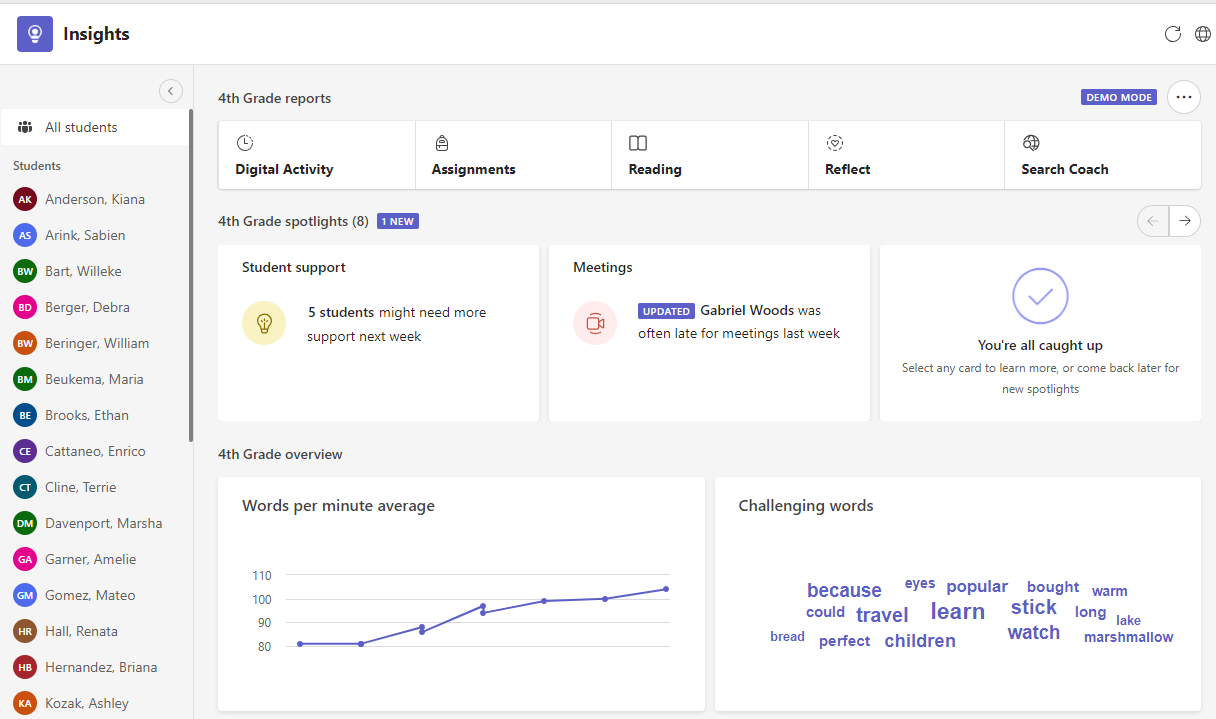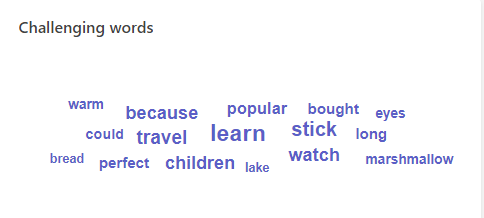View Reading Progress data in Insights
Applies To
Put your collected reading data to work in Insights in Microsoft Teams. Check on your students with at-a-glance views for accuracy rate, most challenging words, and words per minute data. Reading Progress works with Insights to support you in differentiating instruction and documenting progress - so you can make the most of time with your students and demonstrate your impact as an educator.

-
Navigate to the Insights tab of your desired class.
-
From the Insights overview dashboard select the Reading Progress card.
Average accuracy rate
By assignment:
Hover over the bar graph for any assignment for a detailed breakdown of error types and number of occurrences.
Words per minute average
View how students' performance changes over time. Hover over any dot on the graph for the assignment name, genre, and exact words per minute details.
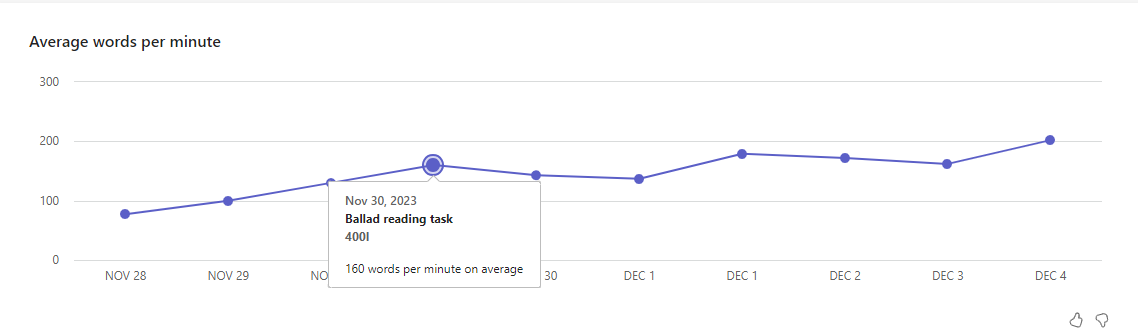
Challenging words
See which words students missed most often in a word cloud. The larger the word, the more students struggled to pronounce it correctly. Hover over any word to see exactly how many times it was mispronounced.
Extend your students' learning by creating a rigorous assignment from the most challenging words. Depending on the filters you've used, this can be personalized and assigned to an individual student, students at a specific reading level, or the whole class. Just choose your filters then select Create challenge assignment. You'll be able to modify the assignment's parameters as you normally do in Reading Progress. Select Assign to distribute the challenge to your students. Learn more about creating a Reading Progress assignment with Insights.
Expression
Reading fluency is composed of three pillars – speed, accuracy, and expression. With our Expression update, Reading Progress will automatically identify students' performance on aspects of prosody including monotone reading, long pauses, not pausing for a period or comma, voice inflection for question marks or exclamation points, and even the stress of multi-syllable words. Student expression results will be available in the teacher review experience, alongside accuracy and correct words per minute.
By clicking on the Insights card in the Educator Review experience, the Expression Insights data can quickly be viewed by the teacher.
Tips for taking action using your Reading Progress data report:
Supplement background knowledge:
Support student comprehension by providing additional information for passages that prove more difficult than expected. When you see a dip in accuracy rate, post a video or resource in the General channel of your class team about the content from that passage. Contextualizing new vocabulary helps all students retain new vocabulary and improves reading fluency over time.
Prioritize phonics:
A passage with lots of mispronunciations can be a valuable tool in explicitly teaching phonics. Dig into a passage with a high mispronunciation rate and identify trends in mispronunciations. Are students stuck on vowel teams or blends? Armed with that data, you can cater a whole class lesson or small group attention to develop specific phonetic recognition with your students.
Learn more
Create Reading Progress challenge assignments with Insights