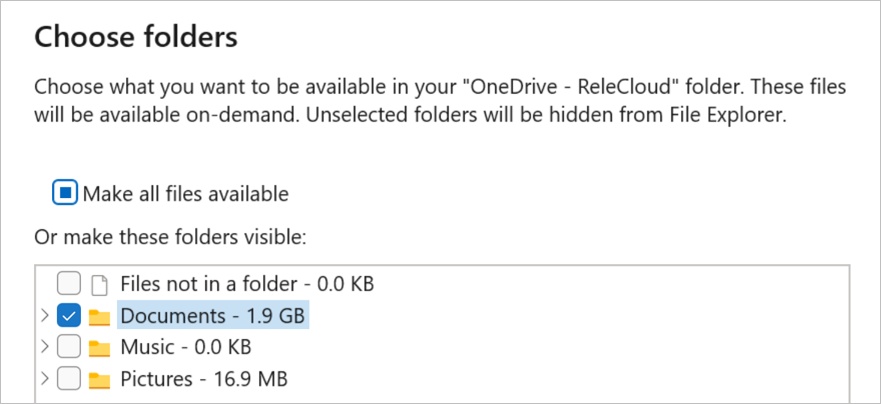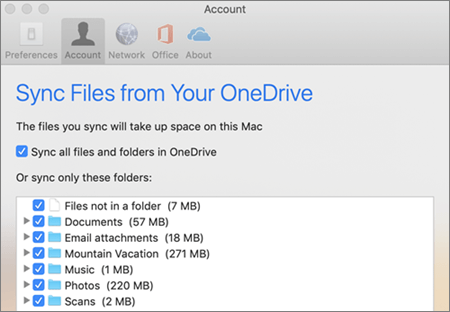If you don't want to sync all of your folders in OneDrive to your computer, you can use the OneDrive app for Windows and macOS to select which folders you'd like to have visible in File Explorer or Finder.
When viewing Windows or Mac via a web browser or mobile app, you will always see all your folders.
Notes:
-
To comply with the official character standard issued by the People's Republic of China, OneDrive is undergoing updates that affect the folder selection experience for users with the zh-CN language setting. As a result, the Choose folders option will be temporarily unavailable or may not show correctly. We hope to complete the work by the end of October 2025.
-
Affected users can temporarily change their computer's operating system language to any language other than zh-CN and restart OneDrive. This will restore access to the folder selection dialog. Once the updates are complete, users can revert to zh-CN without issue. Learn how to Check or change language settings.
-
Open OneDrive settings (select the OneDrive cloud icon in your notification area, and then select the OneDrive Help and Settings icon then Settings.)
-
Go to the Account tab.
-
Select Choose folders.
-
In the Choose Folders dialog box, uncheck any folders you don't want to sync to your computer and select OK.
-
Click the OneDrive cloud icon up in your Menu bar, click to open the menu, and select Preferences.
-
Go to the Account tab.
-
Select Choose Folders.
-
In the Choose Folders dialog box, uncheck any folders you don't want to sync to your computer and select OK.
Notes:
-
You can only check or uncheck folders which are already included your OneDrive. Folders not in your OneDrive (such as external USB drive) cannot be included for sync. Learn more.
-
You cannot uncheck certain folders which are important to the PC, including Documents, Desktop, Pictures and your Personal Vault folder.
-
If you uncheck a folder you are syncing to your computer, the folder will be removed from your computer, but the folder and its contents will still be available online.
-
Any custom sync settings you choose are unique to each computer, and each account.
Learn more
Need more help?
|
|
Contact Support For help with your Microsoft account and subscriptions, visit Account & Billing Help. For technical support, go to Contact Microsoft Support, enter your problem and select Get Help. If you still need help, select Contact Support to be routed to the best support option. |
|
|
|
Admins Admins should view Help for OneDrive Admins, the OneDrive Tech Community or contact Microsoft 365 for business support. |