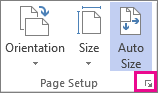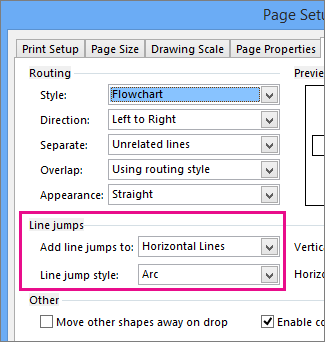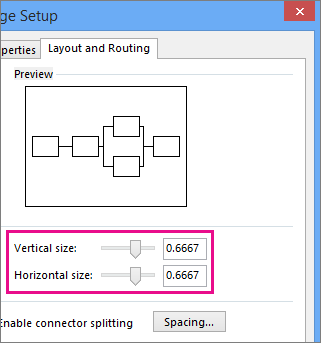Overview of connector line jumps
Connectors on a page can either intersect as straight crossing lines or as line jumps. You can change the line jumps setting for a diagram or change the default setting.
|
Connectors with line jumps |
Connectors without line jumps |
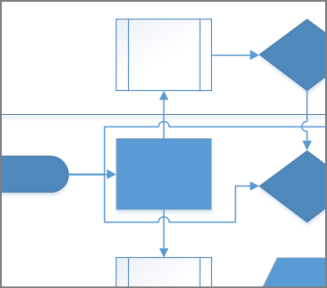 |
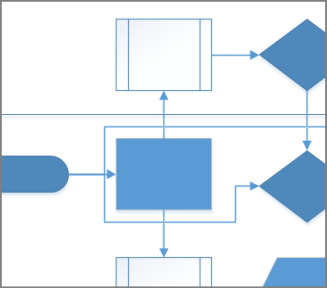 |
Show or remove connector line jumps
As you edit a diagram and add more shapes, you may want to create line jumps when connector lines cross. You can show or remove these line jumps.
-
On the ribbon, select Design, in the Layout group select Connectors, and then do the following:
-
To show jumps over crossing lines, select Show Line Jumps.
-
To remove jumps over crossing lines, clear Show Line Jumps.
-
Set the default line jump style
To configure line jumps for a connector
-
On the Design tab, click the Page Setup dialog box launcher.
-
In the Page Setup dialog box, click the Layout and Routing tab, and under Line jumps, configure options and sizes.
Add line jumps to lets you specify which lines jump. For example, assign jumps to all horizontal lines, or the line added more recently.
Line jump style lets you specify the shape of the jump, such as a smooth arc, a gap, a square, or a multi-sided arc.
Use the sliders, or enter numbers, for Vertical size and Horizontal size to specify the size of line jumps for vertical and horizontal connector lines.
-
Click Apply or OK.
To remove line jumps from a drawing
-
On the Design tab, click the Page Setup dialog box launcher.
-
Click the Layout and Routing tab.
-
Under Line jumps, in the Add line jumps to list, select None.
-
Click Apply or OK.