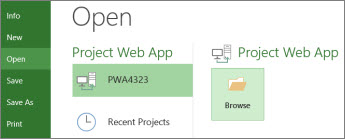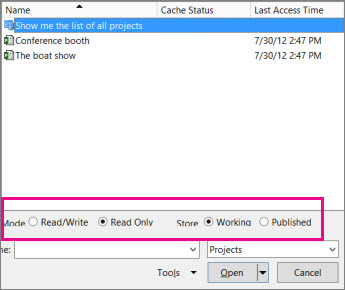Opening a project from your computer is pretty much the same as opening a file in any Office program:
-
Select File > Open.
-
Select This PC, and then on the right, select a recent folder or select Browse.
-
Select the project you want, and then select Open.
Opening a project from a different source or from Project Web App is a little different, as described in the following sections.
Also in this article
Open different types of projects
In the Open dialog, do one of the following:
-
To open a project as read-only or as a copy: Select the arrow next to the Open button, and then select the corresponding option.
-
To open a project created in another program: Select the file format that you want in the dropdown list to the right of the File name box, and then double-click the file name in the folder list.
Open a project from Project Web App
If you have Project Professional, you can open a project from Project Web App.
-
Log on to Project Web App.
-
Select File > Open.
-
Under Project Web App, click the account you're using, and then select Browse.
-
In the Open dialog box, select one of the following:
-
To open a project from your local cache, double-click the project's name.
-
To open a project from the server, double-click Show me the list of all projects and then double-click the project's name.
-
-
To open a read-only version of the project (for example, if it is already checked out), select Read Only in the Mode section.
-
To open a copy of the published version of the project, select Published in the Store section.
When you open a project from Project Web App, it is checked out to prevent anyone else from making changes while you work on it.
If you get an error message, your cache might be almost full. Try clearing it or increasing its size limit to get around the issue.