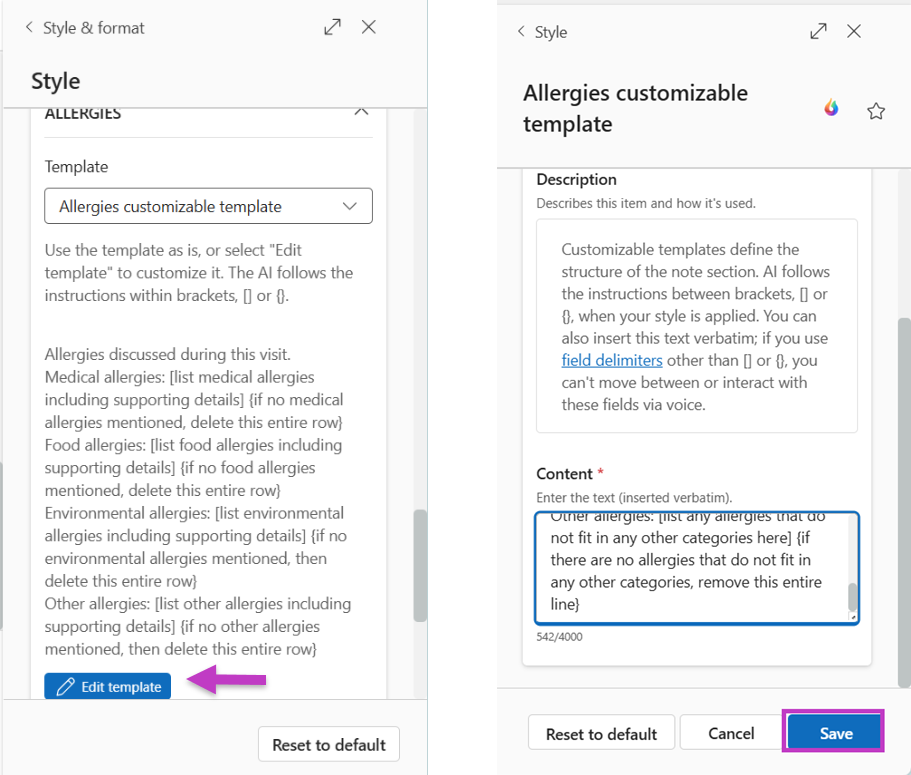Personalize customizable templates
Dragon Copilot supplies a suggested template in each of the sections that offer a customizable template option: History of Present Illness, Allergies, Physical Exam, Results, Procedure, and Assessment and Plan. You can modify the suggested template or replace it with a template of your own design.
To edit a customizable template, scroll to the bottom of the suggested template and select Edit template.
Make any modifications, following the guidelines below, and then select Save.
Customizable template data components
When creating or modifying a customizable template, there are four types of data that you should consider to construct an effective template. Those four types of data are:
Labels/headings
Labels/headings are fixed text that is placed directly into the note. This can include titles, subheadings, or any other fixed text you wish to include.
Tip: Keep fixed or boilerplate content as plain text, without brackets. Do not enclose any fixed text in brackets.
Example of a heading:
- GENERAL APPEARANCE
For fixed content that is not a heading or a label, such as canned or boilerplate text, use quotation marks to indicate what text should be written exactly as is in the note. For instance, For example, you might include a sentence like:
- "Risks and benefits have been discussed with the patient."
Placeholders
Placeholders are specific sections within the template that will be updated by AI with information extracted from the note and transcript.
Tip: Put placeholder text within [square brackets].
Placeholder text can be detailed if necessary. Placeholders guide the AI on how the content should be structured, for example:
-
Treatment: [Briefly describe any related treatments like lifestyle counseling, medications, or referrals. Do not include the name and location of the pharmacy.]
Instructions
Instructions provide guidelines for the AI to update specific content. They help the AI understand what changes to make to the template after filling in the necessary information and are often structured as "if, then" statements. These commands typically follow the placeholders but may also appear in other sections of the template.
Tip: Place instructions inside {curly brackets}.
Instructions should be positioned as close as possible to the elements or rows to which they pertain.
Instructions are intended to be followed once the placeholder's content has been completed.
Commonly used instructions include deleting a row if there is no content or replacing specific content with a designated word or phrase. For example:
-
{If none specified, then delete this entire row and its heading}
If you have an instruction that includes text you want to be copied exactly in the outcome, enclose it in quotes. For example:
-
HEAD, FACE, EYES: [List findings] {If HEAD, FACE, EYES is unremarkable use the statement "Normocephalic, atraumatic; PERRLA.", then append any noted exceptions. Delete this entire row if no findings were mentioned.}
Instructions for empty sections
Customizable templates can be used to populate empty sections. This feature is useful for adding standard statements into those sections, even if they weren't mentioned during the recording. To do so, include an empty section instruction at the top of the template. It can be written in any of the following ways: empty section, [empty section], or {empty section}. For example:
-
{empty section}
-
General Appearance: [List findings] {if not mentioned put "Normal"}. Vital signs: [List findings] {if not mentioned put "Within normal limits"}. HEENT: [List findings]...
Looping Commands
Looping commands are special instructions that tell the system to repeat a certain part of the information. This is useful when there are multiple instances of something, like a diagnosis that appears more than once. Sometimes, you also need to mark where the repeating section ends for everything to function properly.
Tip: Place looping commands inside {curly brackets}.
Use looping commands for "repeat" instructions, such as diagnoses. You just need to add the looping command before the diagnosis section, for example:
-
{Repeat for each diagnosis}
Example of customizable template components
The template presented below is an Assessment and Plan template, designed according to best practices. The components of the template are color-coded to distinguish the four types of data it contains:
- {Repeat for each diagnosis}
- [Diagnosis] {Do not number the diagnoses}
- -Monitoring: [Briefly describe symptoms, signs, or testing to be followed as evidence of disease progression or evidence of disease regression] {if none specified, then delete this entire row and its header}
- -Evaluation: [Briefly describe any analysis and interpretation regarding the patient's condition to determine how well the current treatment plan is working and to identify any necessary adjustments. This could include reviewing medical test results or describing the patient's response to treatment] {if none specified, then delete this entire row and its header}
- -Assessment: [Briefly describe any clinical judgments and decisions based on the evaluation to address the patient's needs by planning and implementing appropriate interventions. This could include ordering new tests or procedures, discussing the patient's treatment options, or reviewing previous treatments] {if none specified, then delete this entire row and its header}
- -Treatment: [Briefly describe any related treatments like lifestyle counseling, medications, or referrals. Do not include the name and location of the pharmacy] {if none specified, then delete this entire row and its header}
Before and after examples of applying a custom template
Let's suppose during a recorded encounter, the patient's allergies were communicated as follows: "No known drug allergies. The patient is allergic to pollen and ragweed." If the style settings are to use paragraphs formatting for allergies, the generated note displays the allergies section like this:
- No known drug allergies. The patient is allergic to POLLEN and RAGWEED.
If we change the Allergies formatting option to "customized template", the default template looks like this:
-
Medical allergies: [list allergies, if no allergies put NKDA.] Food allergies: [list allergies, if no allergies replace with None. If allergy listed, put "The patient was given a handout about [list food allergen] allergies." Seasonal allergies: [list allergies, if no seasonal allergies delete the row] Indoor allergies: [list allergies, if no indoor allergies delete the row] Other allergies: [list allergies, if no other allergies delete the row]
Once the style is applied, the allergies section is reformatted to the specifications in the custom allergies template. The generated note will display the allergies section like this:
-
Medical allergies: NKDA
Food allergies: None Seasonal allergies: POLLEN, RAGWEED
Define a customizable template source
There are three options for the content source when applying a customizable template. In all cases, please ask your administrator to enable the feature flag known as "transcript-aware customizable template."
1. Use generated note only: To configure the template for a section to generate output using only the generated note, do the following:
-
Add “disable transcript” as the first line of your template.
2. Use both transcript and generated note: To set the template for a section to generate output using both the generated note and the transcript, simply do the following:
-
Do nothing different to your template. This is the default setting.
3. Use transcript only: To configure the template for a section to generate output using only the transcript, do the following:
-
Add "transcript only" as the first line of your custom template.
Best practices when developing customizable templates
-
First, look at the note outcome with no custom templates. See how your note outcome looks with your specialty-specific AI model applied first. Then use customizable templates as necessary to further tailor your note outcome.
-
Craft clear AI instructions. Provide concise and specific instructions to the AI when creating placeholder content or guidelines.
-
Review and modify templates as needed. Customizable templates utilize generative AI, making it difficult to predict how the AI will perform in every scenario. It is essential to review the generated content to ensure it aligns with your expectations and make any necessary edits.
-
Utilize Auto-Style for consistent template application. When you set your style to auto-style, your selected style preferences will be automatically applied, including customizable templates, every time you add a new recording.
-
Manually apply for as-needed application. If you opt not to run your style automatically and prefer to apply a customizable template manually, please note that adding a subsequent ambient recording will regenerate the note. To ensure the template takes effect, you must manually reapply your customizable template after adding another recording.
-
Avoid using a template repeatedly without modifying the note content. If the desired outcome is not achieved, consider adding another ambient recording, adding a monolog recording, restoring a note version that has not been styled, or updating your customizable template before attempting to apply it again.
-
Avoid entering unnecessary prompts. It is not necessary to include any instructions that built into our system, such as "do not hallucinate" or "use medically relevant information."
Related topics
Customizable template overview
Start using default customizable templates