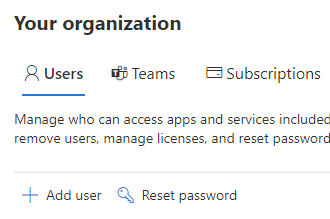Add more users and licenses
If you want to add an employee to your business subscription, you need to create a user account for them in the admin center, and then purchase and assign a subscription license to that user.

-
Log in to the Microsoft 365 admin center with your admin credentials.
-
On the Users tab, select Add user.
-
Fill in the user information for the person you want to add.
-
Add up to 5 email addresses to send the new sign-in information to.
-
Select Buy license and add user.
After you add a user, you will receive an email with the person's user ID and password, so they can sign in to Microsoft 365.
Share the Employee quick-start guide with new users so they can learn how to download and install Office apps on a PC or Mac and set up Office apps and email on a mobile device.
Next steps
To learn all about passwords, see All about passwords.
Related topics
Microsoft 365 help for small businesses on YouTube
Add users and assign licenses at the same time