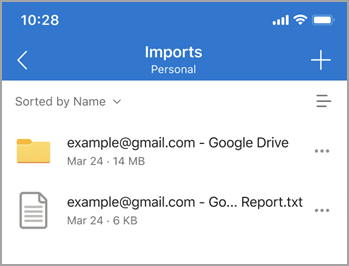When you first install OneDrive for iOS or Android on your mobile device, or when you open OneDrive in your web browser, you will be offered to import your cloud photos and files.
When you connect to another cloud storage provider, you can use the OneDrive mobile app or OneDrive in your web browser to copy all your individual photos and files from Google Drive, Dropbox or Google Photos into your OneDrive storage. Your original content is not deleted or moved, only copied.
How to import photos and files with the OneDrive app
To start importing from the OneDrive mobile app prompt:
-
Connect to the service you want to copy content from and follow the app instructions.
If you dismiss the prompt, you can come back to the import feature later when it's more convenient:
-
Open the OneDrive mobile app.
-
Tap your profile picture or the icon.
-
Tap Settings
-
Choose Import Cloud Photos and Files
-
Follow the app instructions.
How to import photos and files at onedrive.com
To start importing from the prompt:
-
Connect to the service you want to copy content from and follow the instructions.
If you dismiss the prompt, you can come back to the import feature later when it's more convenient:
-
Sign in to onedrive.com
-
Click Settings.
-
Choose Import cloud photos and files.
-
Follow the instructions.
Caution: Content is not copied to your phone storage, but to your OneDrive cloud storage. Importing your entire cloud service may use up a lot of your OneDrive storage space. Check how much space you have and how much you will import before starting.
Import copies content from your cloud service account to your OneDrive while keeping the original content. It stops when all files are copied over. If you have new content created on the source account, you can restart the import to copy the newly added content to OneDrive.
Import report
After the import ends, a TXT report is generated in the Imports folder with a name similar to the imported account.
This report contains essential information about the import:
-
Import end status.
-
Import ID (required during troubleshooting).
-
Import start and end time.
-
Number of files and folders imported and not imported.
-
A list of the items that couldn't be imported.
In the case of subsequent incremental imports, the previous txt report will be replaced by a new one.
Dropbox: All individual files and folders are copied from your Dropbox account.
Google Drive: Individual files and folders from your Google Drive cloud storage. Emails, mailboxes, contacts, or calendars are not imported.
-
Files with names longer than 256 characters.
-
Folders with names longer than 250 characters.
-
Files whose full paths names combinations are longer than 400 characters.
-
Files larger than 15 GB are not transferred.
-
Files with a size of 0 bytes (zero-byte files) are not transferred.
Note: If you have files marked as restricted or not copyable, the files will not be imported. You must disable this feature first if you want to get the files imported.
What isn't imported
Get started with Dropbox, Dropbox paper, Dropbox paper template and Dropbox shortcut from your Dropbox are not imported to OneDrive.
Google Drawings, Forms, Sites, and Maps from your Google Drive are not imported to OneDrive. Currently importing content from your Google Photos account is not supported.
Google's proprietary formats are not compatible with anything other than Google apps. When migrating from Google, our app converts to the Microsoft Office format from Google's format.
It is converted as follows:
|
Google format |
Office format |
|---|---|
|
.gsheet |
.xlsx |
|
.gdoc |
.docx |
|
.gslide |
.pptx |
-
The following characters in file or folder names are removed: " * : < > ? / \ |
-
Leading tildes (~)
-
Leading or trailing whitespace
-
Leading or trailing periods (.)
If you receive a message that certain items couldn't be imported, check the TXT Report to find out the items that couldn't be imported. You may choose to back up any unimported source files before removing them.
Yes.
Any newly created files on the source account will be imported. Modified source files will have their modified date compared to the target file date. If the modified source file is newer, it will overwrite the target file. Otherwise, the target file remains as is.
When a file from your source account is shared, the file is copied to OneDrive but the sharing property isn't.
-
Check if Files - Imports folder still exists. If the folder doesn't exist, disconnect the import account and re-connect, the folder will be re-created for further import activity. If the folder exists, please go to the next step.
-
Check your network connectivity and retry in a few minutes, sometimes a volatile network connectivity can lead to transient service malfunction.
-
If Something Went Wrong toast keeps popping up, please contact us through "Help & Feedback".
Report generation failure
If the report fails to generate within 10 minutes after the import, it may be due to:
-
Insufficient storage. Please upgrade your OneDrive plan and retry.
-
Report too large. Please try again later.
-
Import exception. Please try again later.
Due to updates to the Google Photos API, importing your Google Photos to OneDrive is now only possible via OneDrive in web browser.