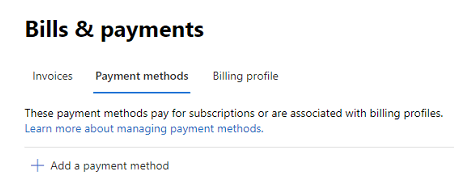Manage Microsoft 365 payment information and billing for your business
In the Microsoft 365 admin center, you can manage the payment information and billing for your Microsoft 365 subscription. From here you can review your invoices, add a new payment method, or check your other Microsoft billing information.
View a bill or invoice

-
Sign in to the Microsoft 365 admin center with your admin credentials.
-
Go to the Billing > Bills & payments page.
-
On the Invoices tab, choose the invoice that you want to view. If you don't see an invoice, use the date filter and select Past 3 months, Past 6 months, or Specify date range.
-
On the Invoice summary page are invoice details including a list of items, the price for each item, and the total cost for all items in the invoice.
-
To print or save a PDF copy of the invoice, select Download PDF.
-
If you want to receive a copy of your billing statement in email, see Manage billing notifications and invoice attachments.
Note
Microsoft 365 services do not provide payment receipts. For credit card payments, use the invoice and credit card billing statement to match your payment.
Add a payment method
-
Sign in to the Microsoft 365 admin center with your admin credentials.
-
Go to Billing > Bills & payments > Payment methods.
-
Select Add a payment method.
-
On the Payment methods page, pick a payment method from the drop-down menu.
-
Enter the information for the new card, and then select Add.
Next steps
For steps to add additional users and buy and assign licenses, see to Add more users and licenses.
Related topics
Microsoft 365 help for small businesses on YouTube
Business subscriptions and billing documentation